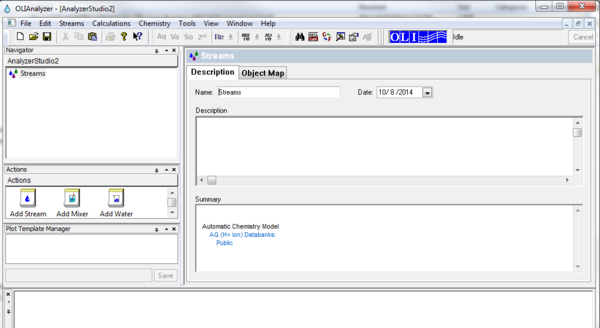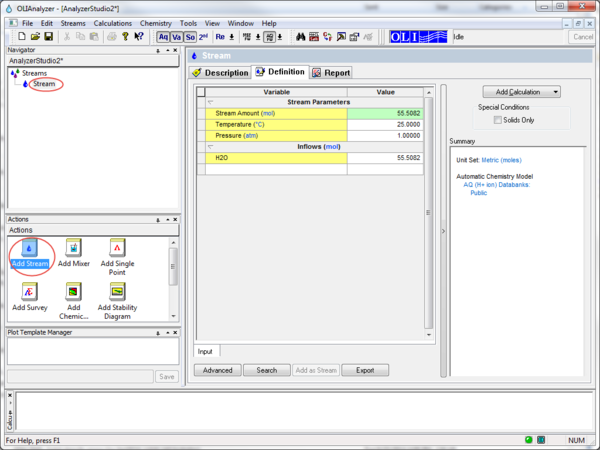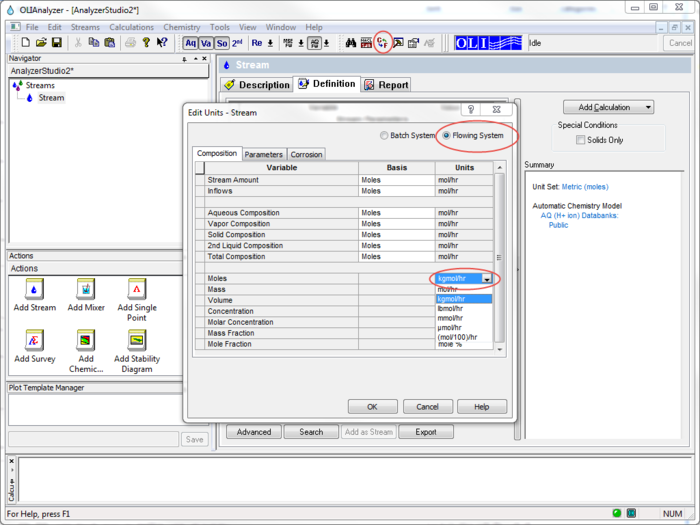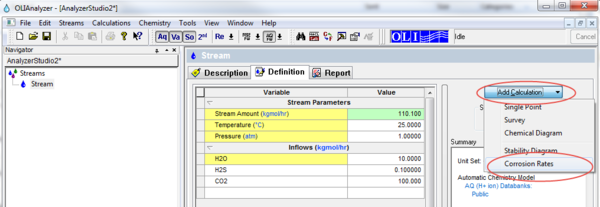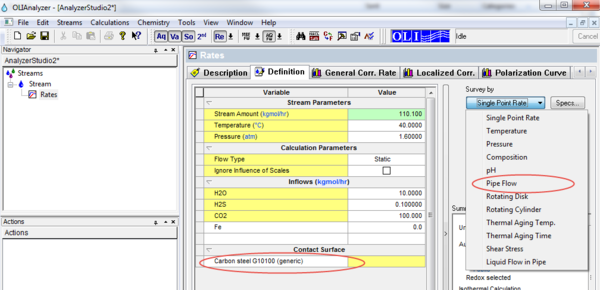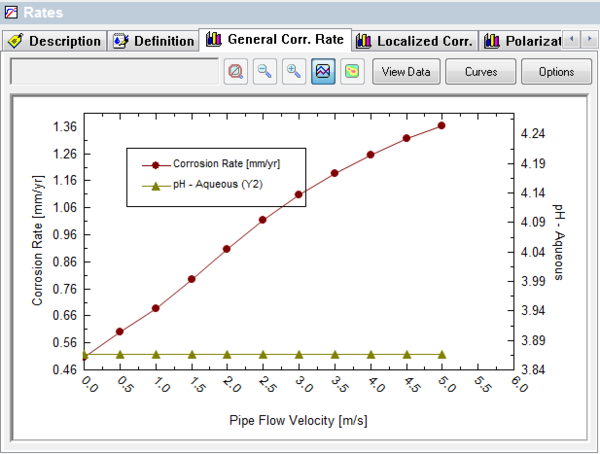Corrosion rate calculation in pipe lines
Double Click on the following icon on the desktop:
You will see OLI Studio Analyzer window open which looks like following:
Add a stream:
Make sure the units are switched to the ones you want to work with before you add any calculation. In this case we are switching from Batch System to Flowing System. Let's enlarge the image here to clarify which option we are talking about. There are three ways to get to the Units manager.
- Click on the hyper linked unit names in the inflows section under definition
- Click on the circled symbol of C<->F on the top toolbar
- Go to Tools on the top bar-> Units Manager..
Composition for this example is as follows:
| H2O | 10kgmol/hr |
| H2S | 0.1kgmol/hr |
| CO2 | 100kgmol/hr |
| Temperature | 40deg C |
| Pressure | 1.6atm |
To read more about possible error message while converting pressure units please read Diffusivity not available
To read more about Unit conversion please read Unit conversion
Now the next step is to add a Corrosion Rate calculation:
Once this calculation is added , Definition Screen for the calculation will look different and will populate with more options. Please click on the Survey By option above the summary section and click on Pipe Flow:
Please plug in the value for diameter of the pipe under Calculation parameters. Once you have all the values input,click Calculate. You will get a General Corrosion Rate Plot amongst Localized Corrosion, Polarization curve and Depletion Profile.