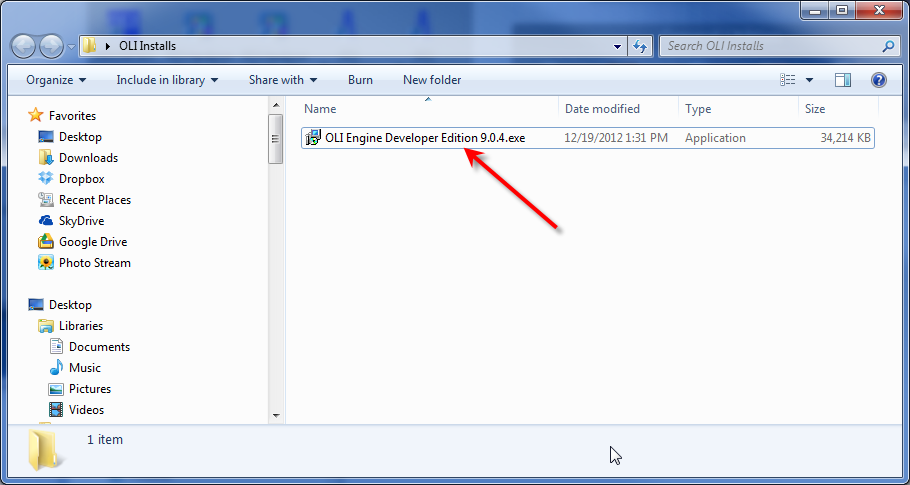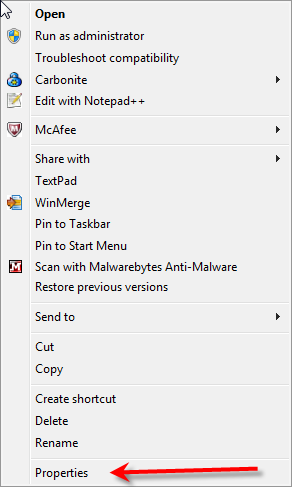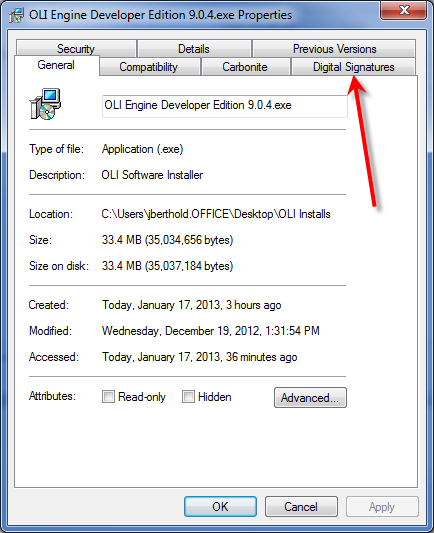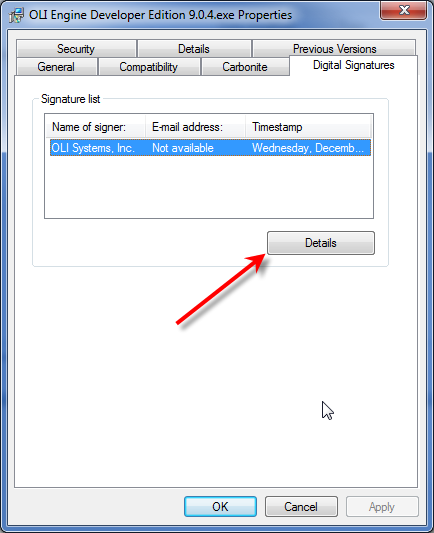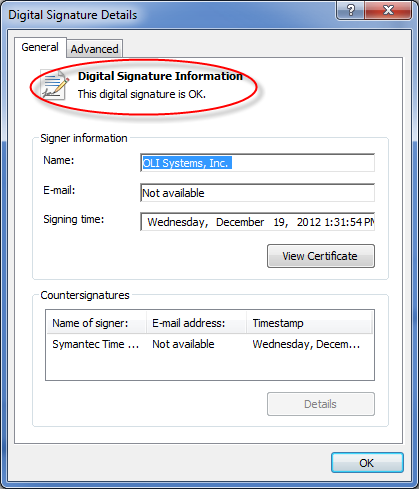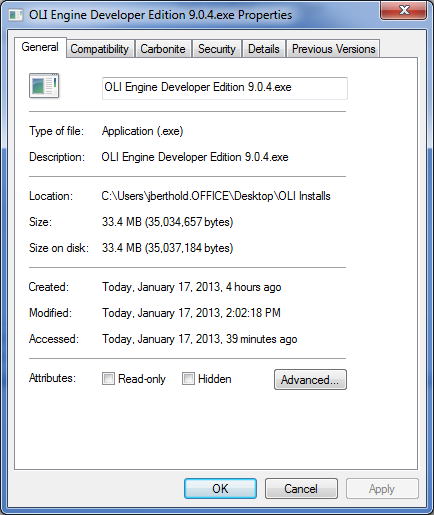Verifying downloaded OLI Software
Verifying downloaded OLI Software
OLI Systems, Inc. digitally signs each of its products on the OLI download web site. We do this for two primary reasons:
- Owner/Author verification: This means you can trust that OLI provided the software
- Download verification: This is a check to make sure the file was not corrupted by the download or by a virus.
To verify the download you first need to locate the downloaded file. In this example I am using the "OLI Engine Developer Edition 9.0.4.exe" file.
Right-click the file and then select Properties.
This should bring up the standard MS-Windows properties dialog. You may have a different set of tabs depending on what other programs are installed. For example, this dialog has the "Carbonite" tab since this is the program OLI uses to back up its files. You should have a tab with the name "Digital Signatures"
Please click the Digital Signatures tab.
You should have a signature name of OLI Systems, Inc. Click the Details button. In the image below you can see that the digital signature is OK. This means the downloaded file is intact and that OLI issued the file originally. It is unlikely that a virus has attached itself to this file.
If the download process was interrupted or incomplete, then the digital signature will be corrupted. The image below shows that the signature is not valid.
Alternatively the file may have become infected with a virus. OLI recommends that you discard this file and re-download the software.
Sometimes the digital signature becomes so corrupt that it is not recognized as a signature at all. This is probably due to a download failure. In such cases, the digital signature tab is not even visible as in the figure below.
In this last case, OLI also recommends that you discard this file and re-download the software.