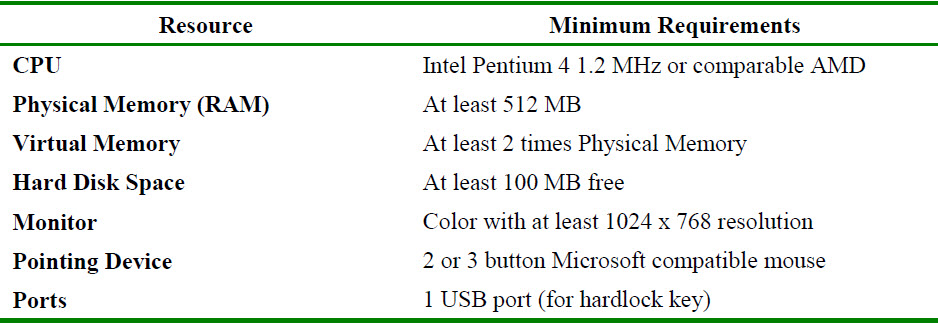Difference between revisions of "OLI Engine 9.3"
| Line 56: | Line 56: | ||
making sure that your Windows system has the latest support DLLs for Microsoft’s COM subsystem. | making sure that your Windows system has the latest support DLLs for Microsoft’s COM subsystem. | ||
| − | 1.1.3 Software | + | '''1.1.3 Software''' |
| + | |||
| + | |||
Before using this product, you will need to have a dbs file. You can create dbs files using “OLI Chemistry | Before using this product, you will need to have a dbs file. You can create dbs files using “OLI Chemistry | ||
Wizard 3.0 or later”. | Wizard 3.0 or later”. | ||
| + | |||
| + | |||
Also, to develop applications to use the Engine you will need one or more of the following development | Also, to develop applications to use the Engine you will need one or more of the following development | ||
environments: | environments: | ||
Microsoft Visual Studio .NET 2003 | Microsoft Visual Studio .NET 2003 | ||
Intel Fortran 8.0 or later. | Intel Fortran 8.0 or later. | ||
| + | |||
| + | |||
| + | '''1.2 OLI Hardlock Key''' | ||
| + | |||
| + | |||
| + | You will need an OLI Systems Hardlock security key and associated serial number. If you downloaded | ||
| + | this package from the OLI Systems web site then you will need to contact OLI Systems to request that a | ||
| + | key and serial number package be sent to you. | ||
| + | |||
| + | |||
| + | To install the Hardlock key, simply attach it to the parallel port located on the back of your computer. If | ||
| + | you have the USB version of the Hardlock key then attach it to any available USB connection. | ||
| + | |||
| + | |||
| + | If you have a parallel port version of the Hardlock key and you have a printer connected to the parallel | ||
| + | port, then unplug your printer, connect the key and then reconnect your printer to the Hardlock key. The | ||
| + | Hardlock key shouldn’t interfere with your printer. | ||
| + | |||
| + | |||
| + | Also, if you have a parallel port security key for another software product, please make sure that the OLI | ||
| + | Hardlock key is connected directly to the parallel port and is first in the chain of keys. The Hardlock key | ||
| + | seems to be sensitive to port power levels and works best when it is connected directly to the parallel port. | ||
| + | |||
| + | |||
| + | '''1.3 Setup''' | ||
| + | |||
| + | The OLI Engine installation uses a Microsoft Windows based Installer to lead you through a typical | ||
| + | installation process. The installation is provided as a single file based install. | ||
| + | |||
| + | * The file is named “OLI Engine 8.2.x.exe” ans is available for download from the OLI Systems | ||
| + | web site. | ||
| + | |||
| + | * A product distribution CD is also available from OLI Systems. | ||
| + | |||
| + | |||
| + | During the installation, you will be asked to provide your name, organization and a product serial number. | ||
| + | |||
| + | |||
| + | '''1.4 Verification''' | ||
| + | |||
| + | You can verify your installation by simply making sure that files were installed to the desired installation | ||
| + | directory and that a program group has been added to the Start menu. | ||
| + | |||
| + | Open Windows Explorer and navigate to the destination directory: | ||
| + | |||
| + | C:\Program Files\OLI Systems\OLI Engine 8.2 | ||
| + | |||
| + | or | ||
| + | |||
| + | C:\Program Files (x86)\OLI Systems\OLI Engine 8.2 on 64 bit systems | ||
| + | |||
| + | You should find these sub folders: | ||
| + | |||
| + | bin | ||
| + | |||
| + | doc | ||
| + | |||
| + | include | ||
| + | |||
| + | lib | ||
| + | |||
| + | samples | ||
| + | |||
| + | Next, click on the ‘Start’ button and navigate to: | ||
| + | |||
| + | Programs\OLI Systems\OLI Engine 8.2\Tools | ||
| + | |||
| + | You should see a menu item for ‘Security Settings and Test’. | ||
| + | |||
| + | ''' | ||
| + | 2 A Quick Start -- TestEqSolve''' | ||
| + | |||
| + | An application that demonstrates how to use the OLI Engine has been provided. This application named TestEqSolve takes a single command line argument specifying an OLI chemistry model file (.mod) or a chemistry model database file (.dbs). | ||
| + | |||
| + | Given a model file, TestEqSolve uses the functions provided in OLIGenerate.dll to generate a model database (.dbs) file. | ||
| + | |||
| + | Given a chemistry model database (.dbs) file, the program uses the functions provided by OLIEngine.dll to load the database, retrieve model information and perform an equilibrium calculation. | ||
| + | |||
| + | Two sets of project files have been copied to the ‘src’ directory; one set each for the Intel Fortran Compiler 8.0 and the Intel Fortran 11.0 compiler. | ||
| + | ''' | ||
| + | 2.1 Intel Fortran 8.0 or 11.0 Projects''' | ||
| + | |||
| + | The solution and project files for the Intel Fortran compiler are located in: | ||
| + | |||
| + | C:\Program Files\OLI Systems\OLI Engine 8.2\src\TestEqSolve\Intel80 | ||
| + | |||
| + | or | ||
| + | |||
| + | C:\Program Files\OLI Systems\OLI Engine 8.2\src\TestEqSolve\Intel11 | ||
| + | |||
| + | Open the TestEqSolve.sln solution file in Visual Studio .NET 2003. | ||
| + | |||
| + | You may need to copy the contents of the src folder to a writable folder on your system. Starting with Windows Vista the Program Files folder has become a read only location. | ||
| + | |||
| + | You should be able to simply build the application for both Debug and Release builds. | ||
| + | |||
| + | For now, build the TestEqSolve Debug project. Next, modify the Debug session settings in the Project Settings: | ||
Revision as of 11:10, 23 August 2016
Revision Date August 16, 2016
OLI Engine 9.3 is a collection of Windows dynamic link libraries (DLLs) that a software developer can use to integrate OLI’s phase and chemical equilibrium calculation capabilities into custom solutions and products.
This manual is intended to show you how to use the OLI Engine DLLs in your own development projects.
Contents
1 Installation ............................................................................................................................................. 1
1.1 Requirements ................................................................................................................................ 1
1.2 OLI Hardlock Key ........................................................................................................................ 2
1.3 Setup ............................................................................................................................................. 2
1.4 Verification ................................................................................................................................... 3
2 A Quick Start -- TestEqSolve ............................................................................................................... 4
2.1 Intel Fortran 8.0 or 11.0 Projects ................................................................................................. 4
3 Details ................................................................................................................................................... 6
3.1 Intel Fortran 8.0/11.0 Project Settings .......................................................................................... 7
OLI Systems, Inc. OLI Engine 8.2 User Guide Page 1
1 Installation
The installation script is available in two forms:
- Self-extracting executable file named “OLI Engine 8.2.x.exe” available for download from the
OLI Systems web site.
- Product distribution CD available from OLI Systems.
1.1 Requirements 1.1.1 Hardware
1.1.2 Operating System
The following table shows the versions of Windows that are supported and the preferred service pack level for each.
Also, if possible, it is advisable to upgrade to Internet Explorer 7.0 or later. This has the side-benefit of
making sure that your Windows system has the latest support DLLs for Microsoft’s COM subsystem.
1.1.3 Software
Before using this product, you will need to have a dbs file. You can create dbs files using “OLI Chemistry
Wizard 3.0 or later”.
Also, to develop applications to use the Engine you will need one or more of the following development
environments:
Microsoft Visual Studio .NET 2003
Intel Fortran 8.0 or later.
1.2 OLI Hardlock Key
You will need an OLI Systems Hardlock security key and associated serial number. If you downloaded
this package from the OLI Systems web site then you will need to contact OLI Systems to request that a
key and serial number package be sent to you.
To install the Hardlock key, simply attach it to the parallel port located on the back of your computer. If
you have the USB version of the Hardlock key then attach it to any available USB connection.
If you have a parallel port version of the Hardlock key and you have a printer connected to the parallel
port, then unplug your printer, connect the key and then reconnect your printer to the Hardlock key. The
Hardlock key shouldn’t interfere with your printer.
Also, if you have a parallel port security key for another software product, please make sure that the OLI
Hardlock key is connected directly to the parallel port and is first in the chain of keys. The Hardlock key
seems to be sensitive to port power levels and works best when it is connected directly to the parallel port.
1.3 Setup
The OLI Engine installation uses a Microsoft Windows based Installer to lead you through a typical installation process. The installation is provided as a single file based install.
- The file is named “OLI Engine 8.2.x.exe” ans is available for download from the OLI Systems
web site.
- A product distribution CD is also available from OLI Systems.
During the installation, you will be asked to provide your name, organization and a product serial number.
1.4 Verification
You can verify your installation by simply making sure that files were installed to the desired installation directory and that a program group has been added to the Start menu.
Open Windows Explorer and navigate to the destination directory:
C:\Program Files\OLI Systems\OLI Engine 8.2
or
C:\Program Files (x86)\OLI Systems\OLI Engine 8.2 on 64 bit systems
You should find these sub folders:
bin
doc
include
lib
samples
Next, click on the ‘Start’ button and navigate to:
Programs\OLI Systems\OLI Engine 8.2\Tools
You should see a menu item for ‘Security Settings and Test’.
2 A Quick Start -- TestEqSolve
An application that demonstrates how to use the OLI Engine has been provided. This application named TestEqSolve takes a single command line argument specifying an OLI chemistry model file (.mod) or a chemistry model database file (.dbs).
Given a model file, TestEqSolve uses the functions provided in OLIGenerate.dll to generate a model database (.dbs) file.
Given a chemistry model database (.dbs) file, the program uses the functions provided by OLIEngine.dll to load the database, retrieve model information and perform an equilibrium calculation.
Two sets of project files have been copied to the ‘src’ directory; one set each for the Intel Fortran Compiler 8.0 and the Intel Fortran 11.0 compiler. 2.1 Intel Fortran 8.0 or 11.0 Projects
The solution and project files for the Intel Fortran compiler are located in:
C:\Program Files\OLI Systems\OLI Engine 8.2\src\TestEqSolve\Intel80
or
C:\Program Files\OLI Systems\OLI Engine 8.2\src\TestEqSolve\Intel11
Open the TestEqSolve.sln solution file in Visual Studio .NET 2003.
You may need to copy the contents of the src folder to a writable folder on your system. Starting with Windows Vista the Program Files folder has become a read only location.
You should be able to simply build the application for both Debug and Release builds.
For now, build the TestEqSolve Debug project. Next, modify the Debug session settings in the Project Settings: