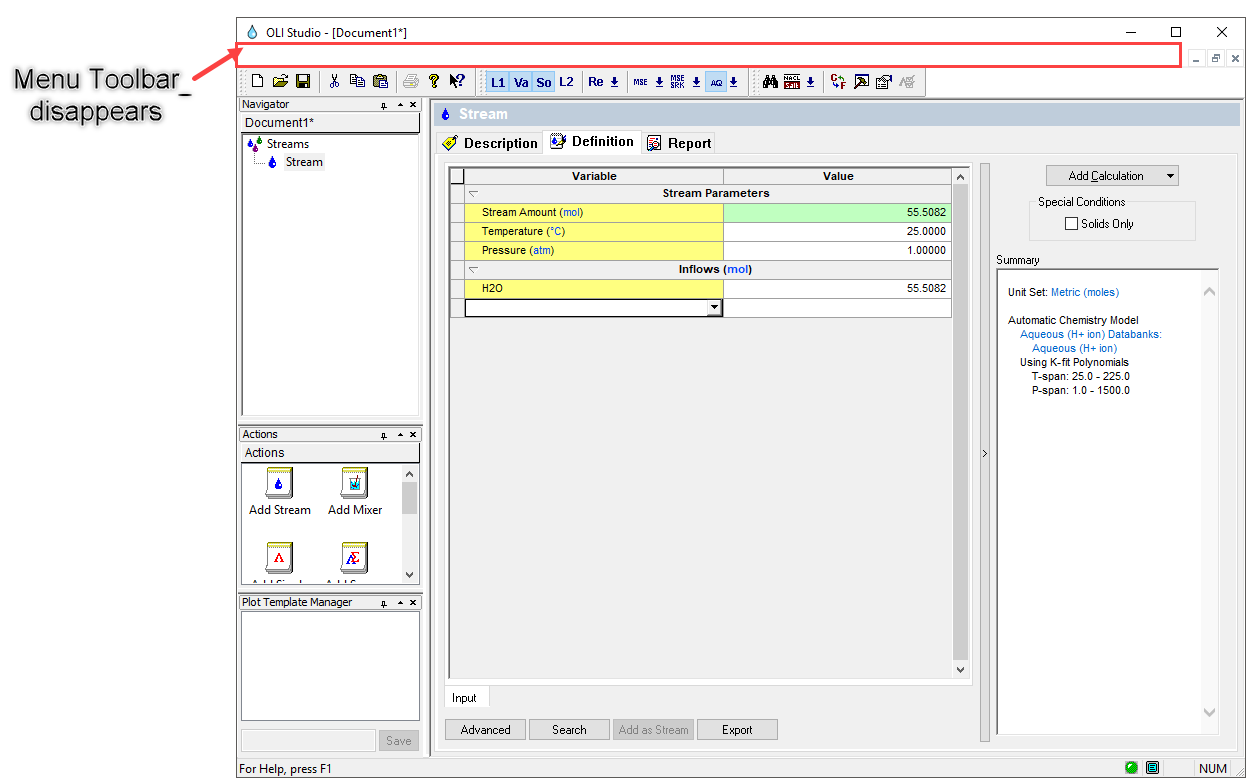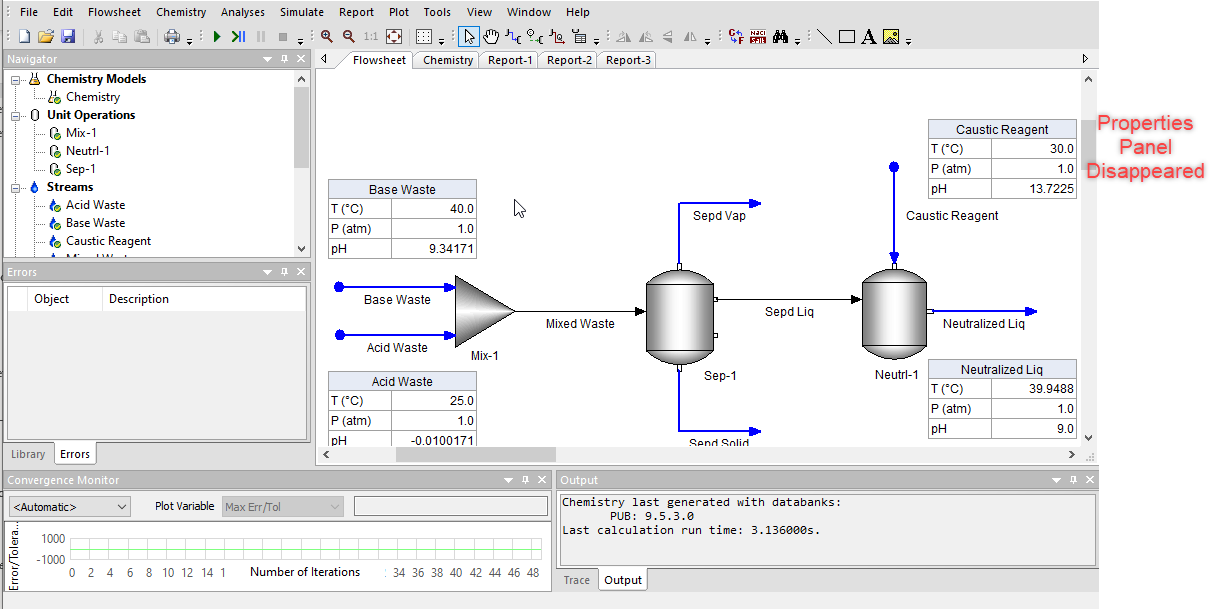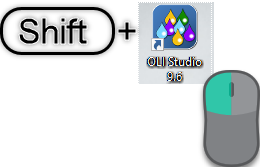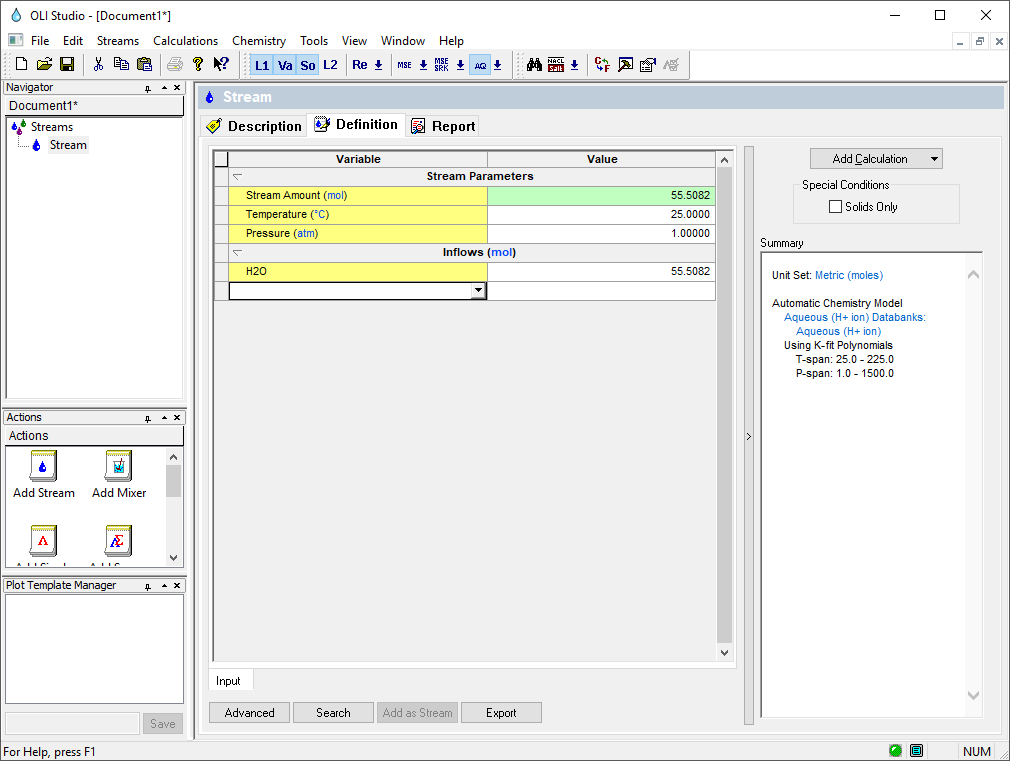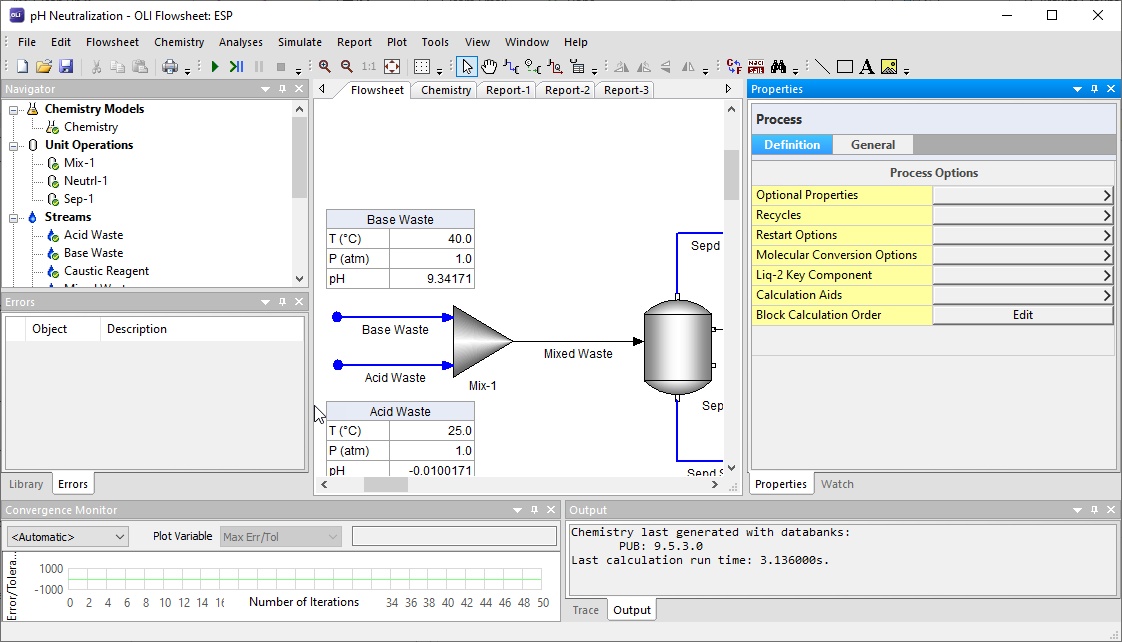Difference between revisions of "Reseting the OLI Studio Desktop Window to the original settings"
| (2 intermediate revisions by the same user not shown) | |||
| Line 1: | Line 1: | ||
| − | When working in OLI Studio (or Flowsheet ESP), sometimes the Menu Tool bar disappears, and it is very difficult to make it appear again. | + | When working in OLI Studio (or Flowsheet ESP), sometimes the Menu Tool bar disappears, or specific window disappears, and it is very difficult to make it appear again. |
[[File:Toolbar1.png]] | [[File:Toolbar1.png]] | ||
| + | [[File:Properties1.png]] | ||
| − | To bring the Menu toolbar back, all you need to do is hold '''Shift''' and then '''Left-Click''' on the '''OLI Studio Icon'''. Hold the Shift key all the time, while clicking the icon and wait until the software opens. | + | |
| + | To bring the Menu toolbar back, all you need to do is hold '''Shift''' and then '''Left-Click''' on the '''OLI Studio Icon''' o'''r Flowsheet ESP Icon'''. Hold the Shift key all the time, while clicking the icon and wait until the software opens. | ||
[[File:Click.png]] | [[File:Click.png]] | ||
| Line 12: | Line 14: | ||
[[File:MenuToolbarback.png]] | [[File:MenuToolbarback.png]] | ||
| + | |||
| + | [[File:Properties2.png]] | ||
Latest revision as of 10:49, 18 June 2020
When working in OLI Studio (or Flowsheet ESP), sometimes the Menu Tool bar disappears, or specific window disappears, and it is very difficult to make it appear again.
To bring the Menu toolbar back, all you need to do is hold Shift and then Left-Click on the OLI Studio Icon or Flowsheet ESP Icon. Hold the Shift key all the time, while clicking the icon and wait until the software opens.
This will reset the window to the original configuration.