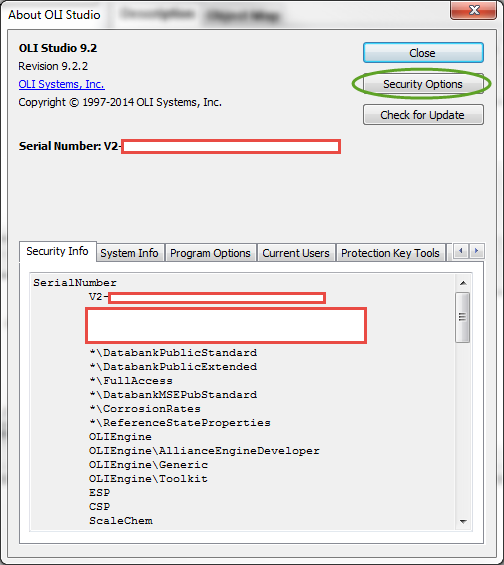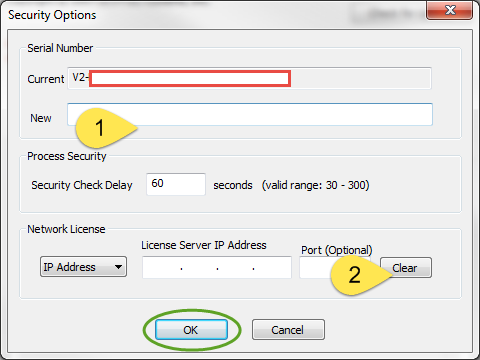Difference between revisions of "Updating the serial numbers"
(Created page with "For this step, make sure to confirm the key ID number and the ''serial number'' from the email sent to you by distribution. Now open the OLI software installed on this mac...") |
|||
| Line 4: | Line 4: | ||
Now open the OLI software installed on this machine(s). Go to '''Help-> About''' | Now open the OLI software installed on this machine(s). Go to '''Help-> About''' | ||
| + | |||
| + | |||
[[File:Individual sns1.png]] | [[File:Individual sns1.png]] | ||
| − | + | ||
| + | |||
| + | Click on the encircled security options. | ||
[[File:Convert 4.png]] | [[File:Convert 4.png]] | ||
| + | |||
On this window, input the new serial number provided to you by distribution email in the '''New''' section. | On this window, input the new serial number provided to you by distribution email in the '''New''' section. | ||
| − | |||
Click ''OK''. | Click ''OK''. | ||
| + | |||
| + | [[Category: Installation]] | ||
Revision as of 13:51, 17 February 2015
For this step, make sure to confirm the key ID number and the serial number from the email sent to you by distribution.
Now open the OLI software installed on this machine(s). Go to Help-> About
Click on the encircled security options.
On this window, input the new serial number provided to you by distribution email in the New section.
Click OK.