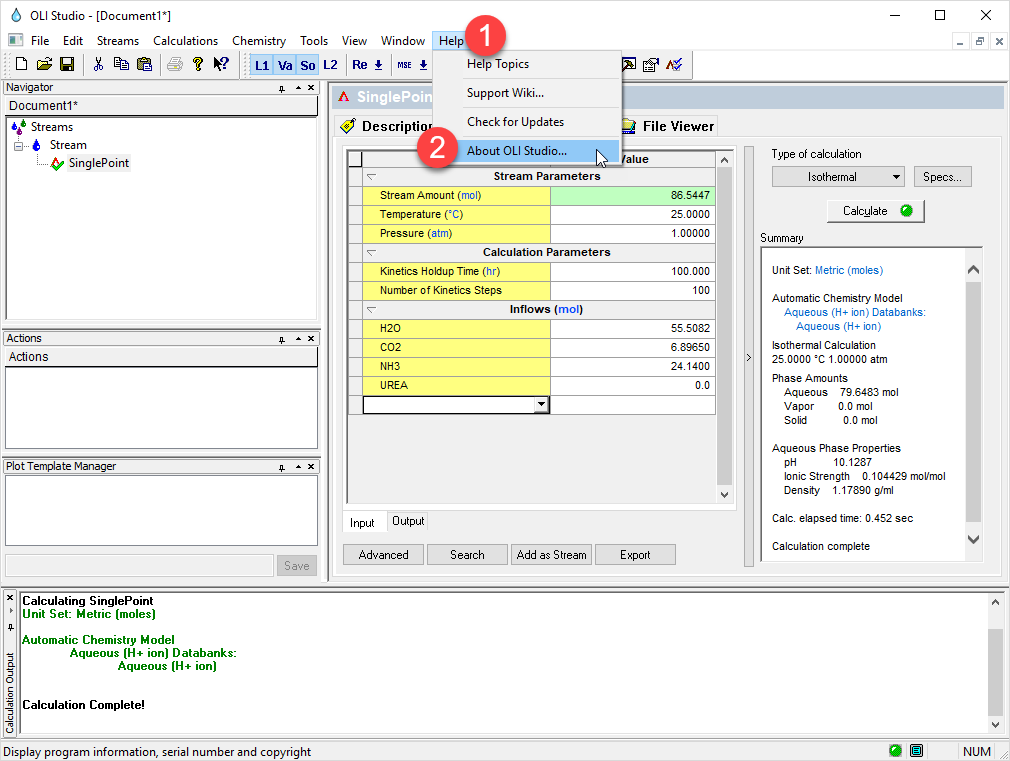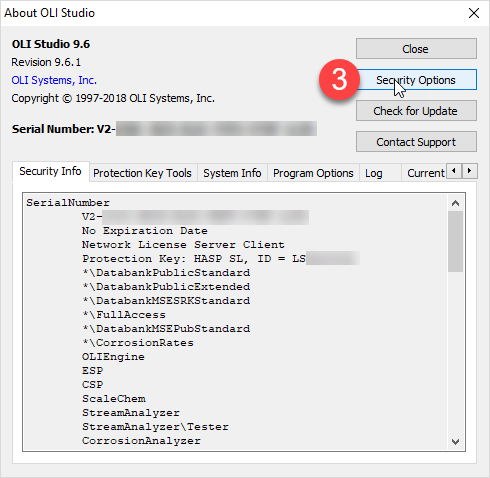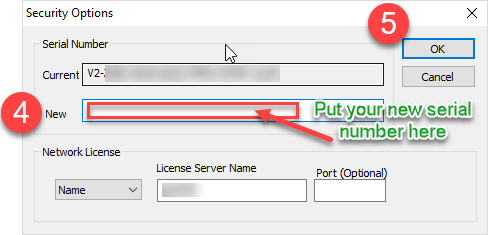Difference between revisions of "Updating the serial numbers"
| Line 2: | Line 2: | ||
| − | Now open the OLI software installed on this machine(s). Go to '''Help-> About''' | + | Now open the OLI software installed on this machine(s). Go to '''Help-> About OLI Studio''' |
| Line 10: | Line 10: | ||
| − | Click on | + | Click on '''Security Options''' |
| Line 16: | Line 16: | ||
| − | On | + | On the new window, input the new serial number provided to you by distribution email in the '''New''' section. |
| − | Click ''OK'' | + | [[File:step3.png]] |
| + | |||
| + | |||
| + | Click ''OK'' | ||
| + | |||
| + | |||
| + | The license has been updated, | ||
Revision as of 07:31, 6 July 2018
For this step, make sure to confirm the key ID number and the serial number from the email sent to you by distribution.
Now open the OLI software installed on this machine(s). Go to Help-> About OLI Studio
Click on Security Options
On the new window, input the new serial number provided to you by distribution email in the New section.
Click OK
The license has been updated,
This was OLITips42.