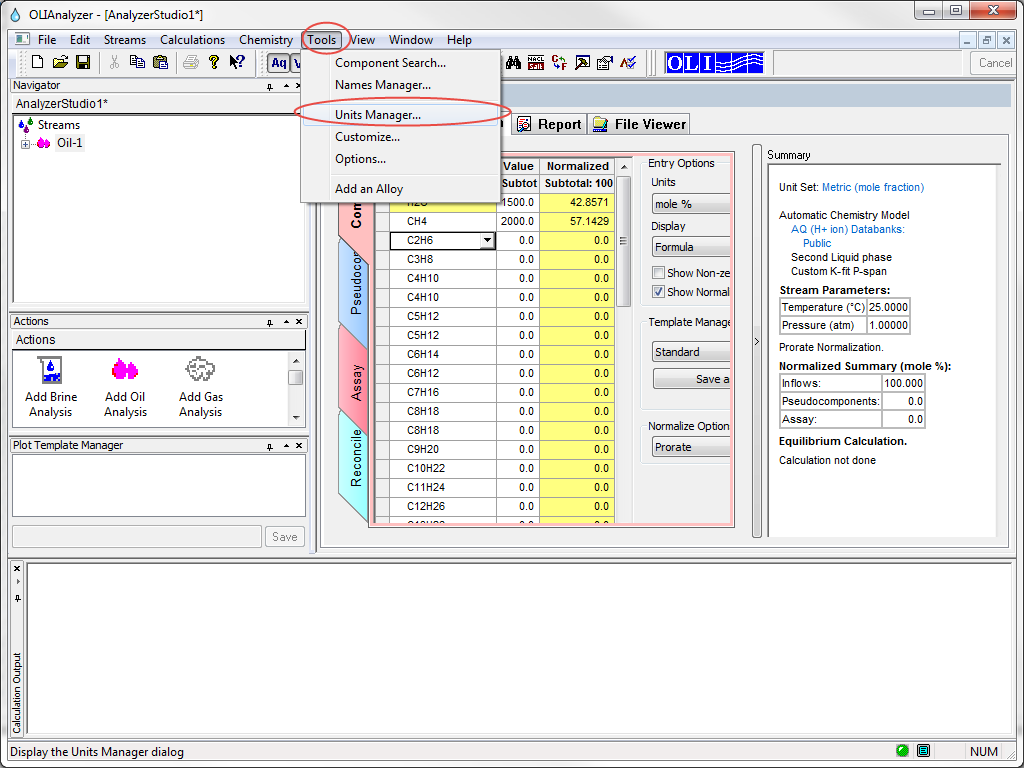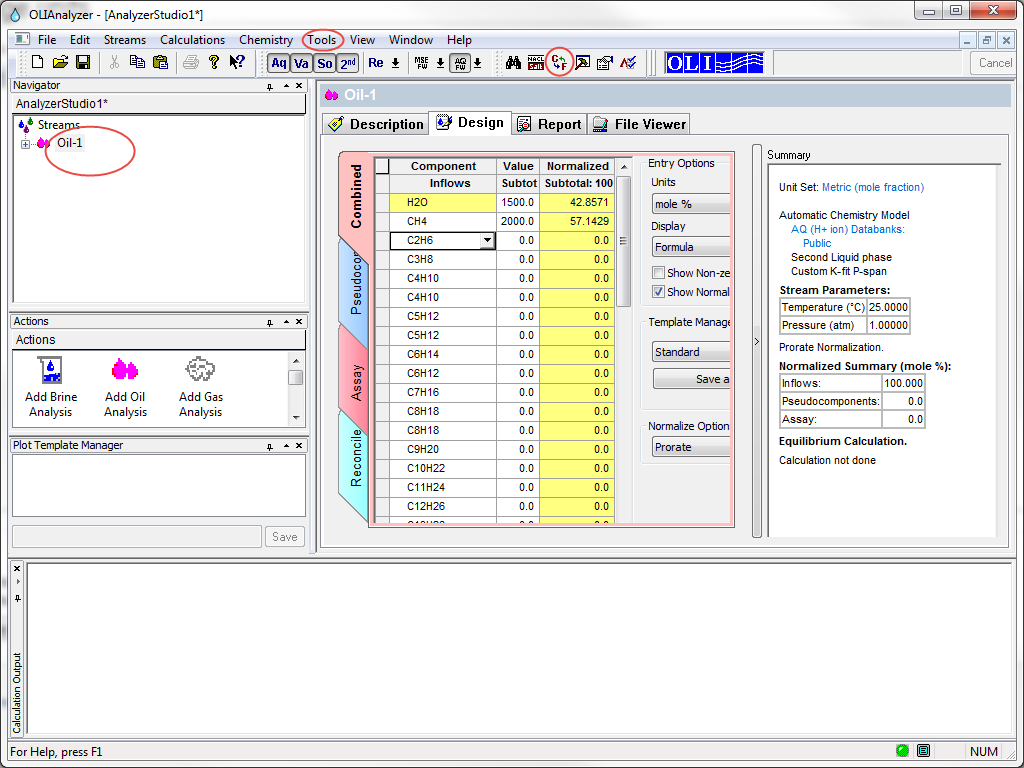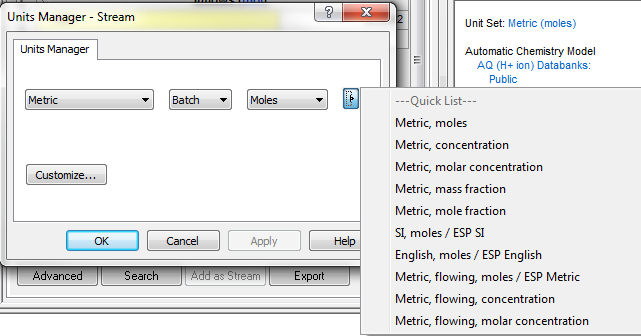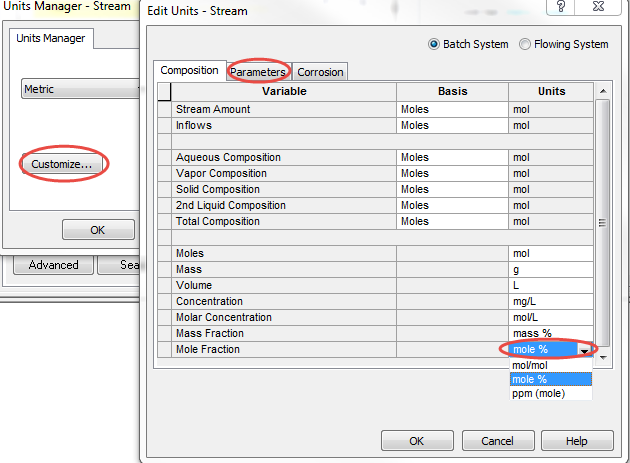Difference between revisions of "How to change units"
| Line 15: | Line 15: | ||
| − | Click on the encircled arrow next to moles to see the pre-set options for units. | + | Click on the encircled arrow next to moles to see the pre-set options for units. These are a subset of the available units. Or a quick list of commonly used units. |
| + | [[File:Howtochangeunits4.png]] | ||
| + | Click on Customize for changing the individual parameters and user specified units. | ||
| − | + | [[File:Howtochangeunits5.png]] | |
| + | |||
| + | As you can see that there are three tabs, Composition, Parameters and Corrosion. You can select each tab and change the units using the drop down option as shown in the image above. | ||
| + | |||
| + | |||
| + | [[Tips]] | ||
Revision as of 14:33, 5 December 2014
There are couple of ways to access Units Manager once Analyzer is open. One way is to click on the Units manager option on the top toolbar.
Click on the C<->F icon circled in the following image:
The follwoing pop up will open up:
Click on the encircled arrow next to moles to see the pre-set options for units. These are a subset of the available units. Or a quick list of commonly used units.
Click on Customize for changing the individual parameters and user specified units.
As you can see that there are three tabs, Composition, Parameters and Corrosion. You can select each tab and change the units using the drop down option as shown in the image above.