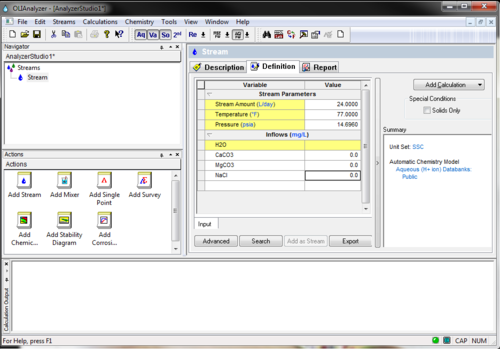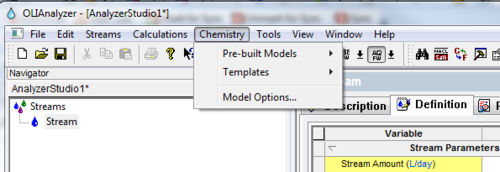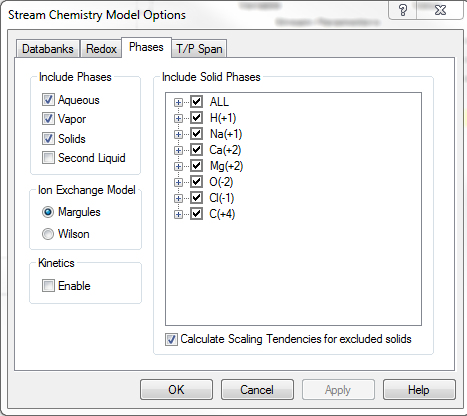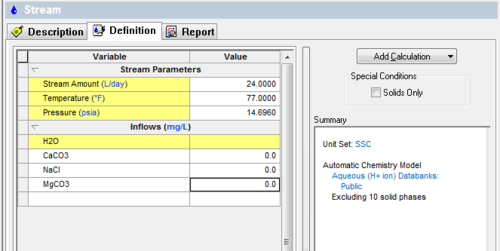Difference between revisions of "Select Solids and turn on Scaling Tendencies"
| (11 intermediate revisions by 2 users not shown) | |||
| Line 1: | Line 1: | ||
| − | == | + | == How to Select Solids and turn on Scaling Tendencies? == |
You can eliminate solids from the chemistry if you want to speed up the calculation or to prevent a solid that is known not to form. You can obtain a scaling tendency for the eliminated solid if you so require. | You can eliminate solids from the chemistry if you want to speed up the calculation or to prevent a solid that is known not to form. You can obtain a scaling tendency for the eliminated solid if you so require. | ||
| Line 14: | Line 14: | ||
This will display a list of choices. | This will display a list of choices. | ||
| + | |||
| + | |||
| + | Choose Model options. Click on '''Phases Tab''' | ||
[[File:3.PNG|500px]] | [[File:3.PNG|500px]] | ||
| − | |||
| − | |||
By default, the OLI/Analyzer will consider an aqueous phase, a vapor phase and multiple solid phases. The solid phases considered are based on the input values chosen above. | By default, the OLI/Analyzer will consider an aqueous phase, a vapor phase and multiple solid phases. The solid phases considered are based on the input values chosen above. | ||
| Line 24: | Line 25: | ||
| − | |||
| Line 30: | Line 30: | ||
If you have eliminated selected solids phases, a message will be displayed in the Summary box to remind you. ( E.g.: Excluding 10 solid phases displayed in the summary box below) | If you have eliminated selected solids phases, a message will be displayed in the Summary box to remind you. ( E.g.: Excluding 10 solid phases displayed in the summary box below) | ||
| + | |||
| + | [[File:4.PNG|500px]] | ||
| Line 35: | Line 37: | ||
The simplest way to turn solids on or off in the latest version of Studio Analyzer is by clicking the solids button on the toolbar at the top of the software. | The simplest way to turn solids on or off in the latest version of Studio Analyzer is by clicking the solids button on the toolbar at the top of the software. | ||
| + | |||
| + | [[File:5.PNG|500px]] | ||
| + | |||
| + | |||
| + | This was OLITips04 | ||
| + | |||
| + | |||
| + | [[Category: Tips]][[Category: Scaling and solid formations]][[Category: OLI Studio]] [[Category: OLI Studio ScaleChem]][[Category:Former Tips]] | ||
Latest revision as of 08:27, 14 April 2017
How to Select Solids and turn on Scaling Tendencies?
You can eliminate solids from the chemistry if you want to speed up the calculation or to prevent a solid that is known not to form. You can obtain a scaling tendency for the eliminated solid if you so require.
First, enter some chemistry into the grid. In our example we are entering calcium carbonate, magnesium carbonate and sodium chloride
Select Chemistry from the menu items.
This will display a list of choices.
Choose Model options. Click on Phases Tab
By default, the OLI/Analyzer will consider an aqueous phase, a vapor phase and multiple solid phases. The solid phases considered are based on the input values chosen above.
To specify specific solids, click the Include Solid Phases check boxes.
A list of solid phases will be displayed. Placing a check mark next to each solid will remove the solid from consideration. If the “Consider Scaling Tendencies….” Check box is selected, then a Scaling tendency for the solid will be calculated but the solid will not be allowed to form regardless of the scaling tendency value.
If you have eliminated selected solids phases, a message will be displayed in the Summary box to remind you. ( E.g.: Excluding 10 solid phases displayed in the summary box below)
The simplest way to turn solids on or off in the latest version of Studio Analyzer is by clicking the solids button on the toolbar at the top of the software.
This was OLITips04