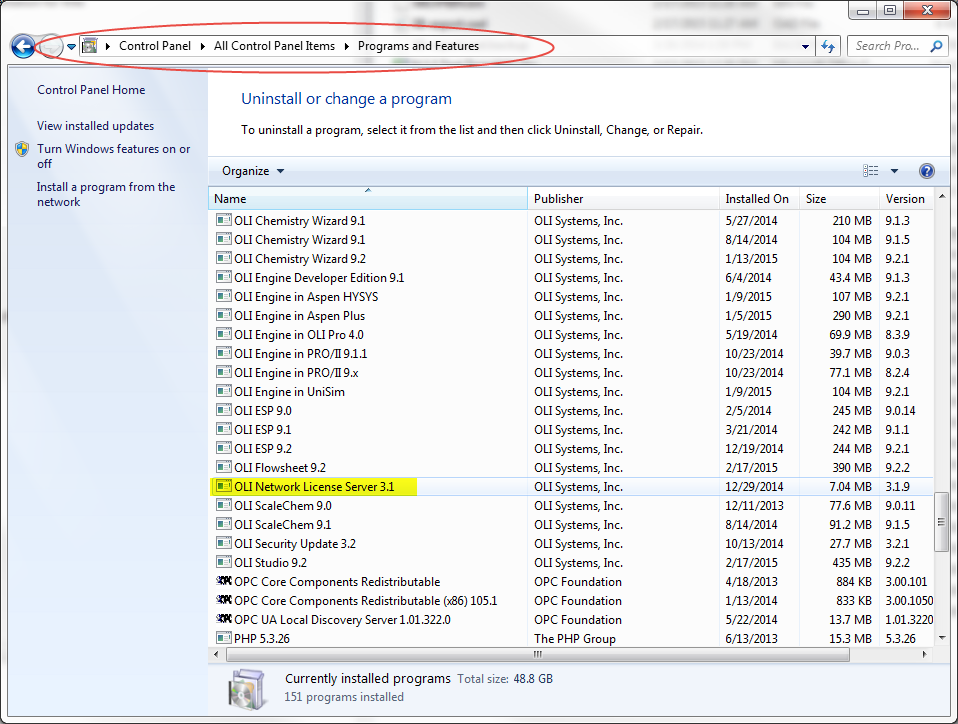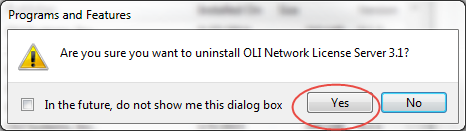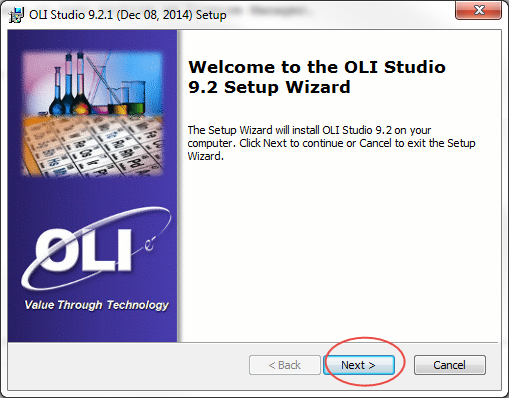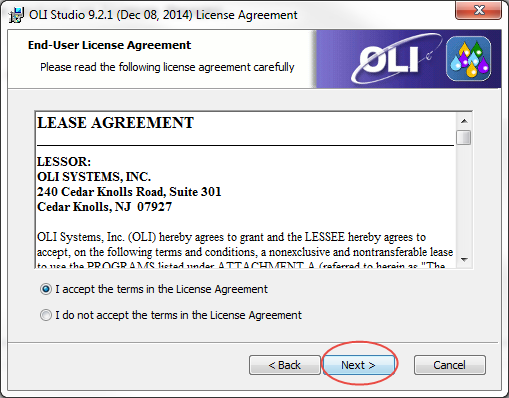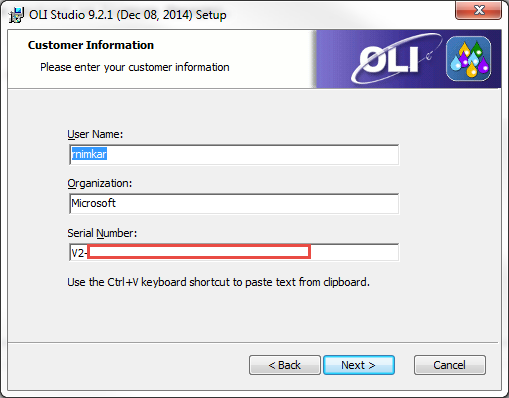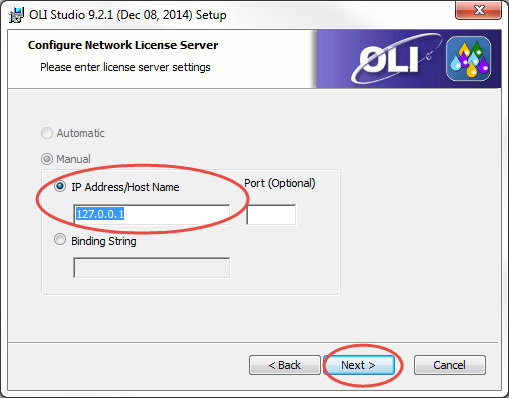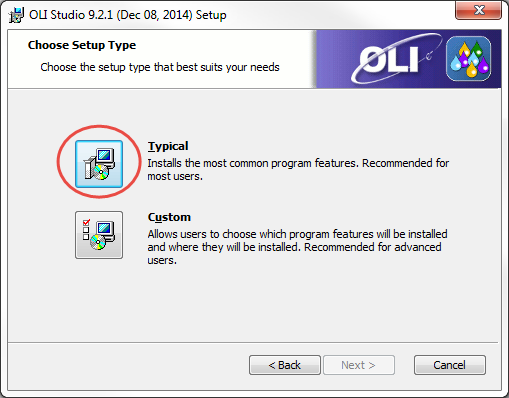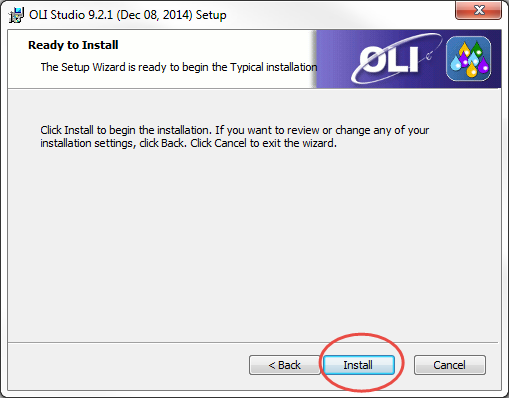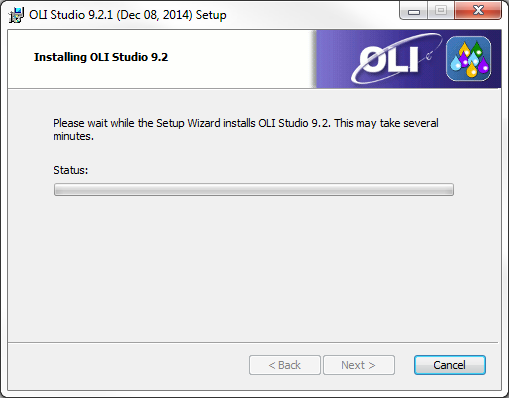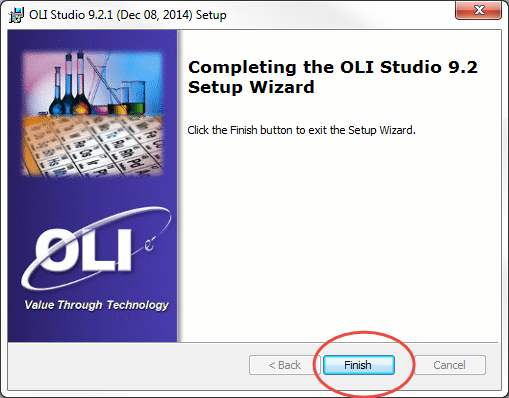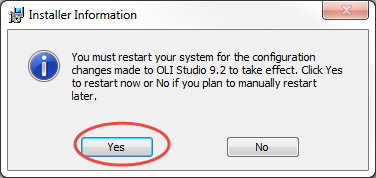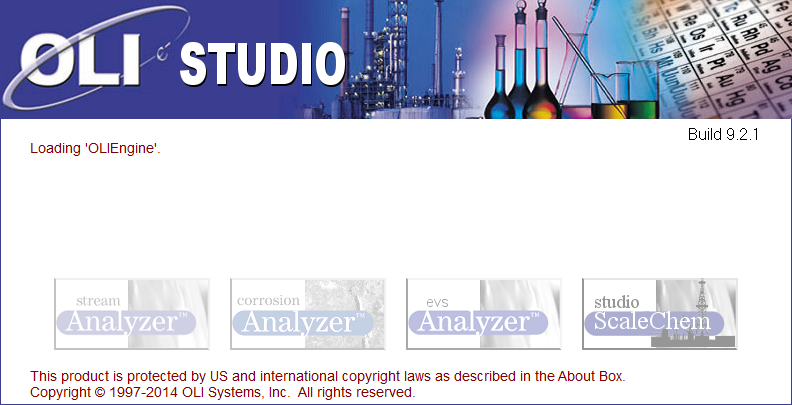Difference between revisions of "Converting from a Network Copy to an Individual Copy"
(→Uninstalling the software) |
|||
| Line 15: | Line 15: | ||
[[File:Convert 1.png]] | [[File:Convert 1.png]] | ||
| + | |||
| + | Once you identify the copy, double click on it and uninstall. | ||
| + | |||
| + | [[File:Convert 2.png]] | ||
| + | |||
| + | Make sure to click ''Yes''. | ||
| + | |||
Revision as of 12:57, 17 February 2015
Overview
This article explains how to change your Network copy of OLI software to an individual PC copy.
Remove the Hardlock Key(Dongle)
In order to start the conversion process, the first step is to physically remove the hardlock key which is also called a dongle,from the license server.
Uninstalling the software
This example is created for windows 7:
Go to the location encircled in the image below to find the OLI Network License Server copy on your License Server.
Once you identify the copy, double click on it and uninstall.
Make sure to click Yes.
Go to the location of your downloaded files. Right click on the file, run the executable file as an administrator.
Click Next
Select the radio button for I accept the terms in the License Agreement and click Next
Input your Client Serial number on the following screen for Customer Information:
Now on the next step, since we are installing the software on the same machine as the Network License Manager , please input 127.0.0.1.
Please note that if you have a firewall, you MUST enter a port number next to the IP Address/Host Name section. This port number can be obtained from your company's IT department.
Click Next
Select the Typical install option
Now you are on the Ready to Install section. Click on Install
This will bring you to a Progress window.
Click Finish after you see the following window:
If you see the following window, make sure you select yes to restart. Restarting the machine ensures a complete install.
You should see an icon for OLI Studio 9.2 on your desktop as follows:
Double click or right mouse click-> Run , should successfully launch the OLI Studio: