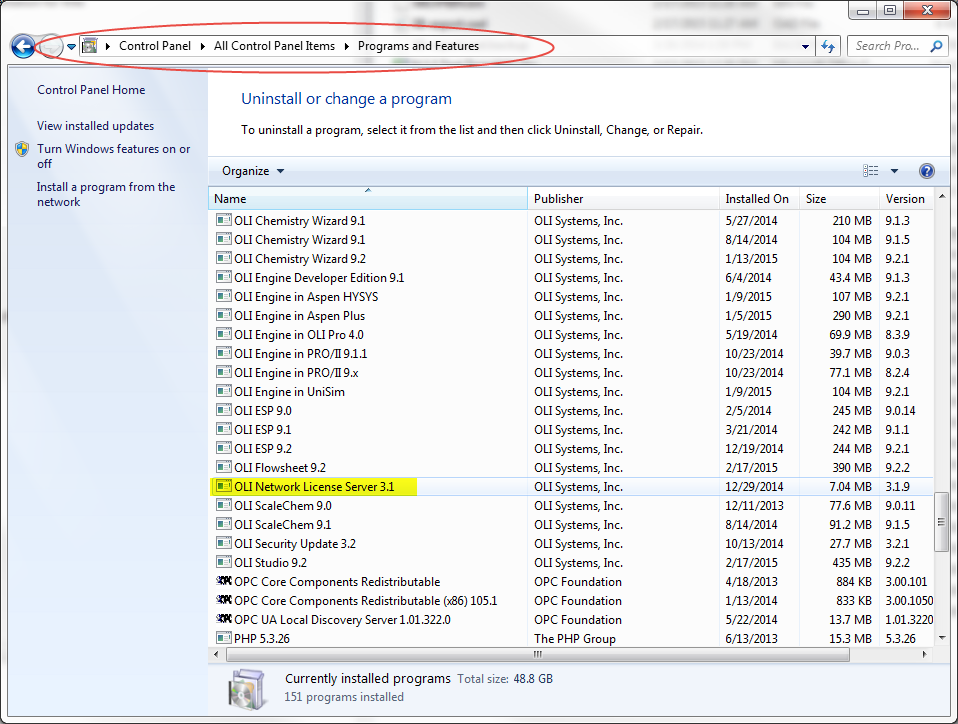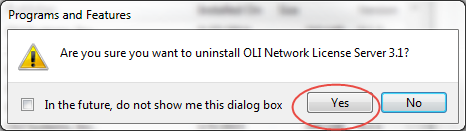Difference between revisions of "Converting from a Network Copy to an Individual Copy"
(→Uninstalling the software) |
(→Uninstalling the software) |
||
| Line 23: | Line 23: | ||
| + | == Setting up the individual PC copy== | ||
| − | + | For this step, you '''will''' need the new PA key sent to you by distribution. Make sure to confirm the key ID number with the email sent to you by distribution. Plug this key in into the machine(s) you have chosen to convert into your individual PC. | |
| − | + | Once you plug this key in, it should search for drivers. It should automatically install the hardlock drivers without any issues. | |
| + | == | ||
| − | |||
| − | |||
| − | |||
| − | |||
| − | |||
| − | |||
| − | |||
| − | |||
| − | |||
| − | |||
| − | |||
| − | |||
| − | |||
| − | |||
| − | |||
| − | |||
| − | |||
| − | |||
| − | |||
| − | |||
| − | |||
| − | |||
| − | |||
| − | |||
| − | |||
| − | |||
| − | |||
| − | |||
| − | |||
| − | |||
| − | |||
| − | |||
| − | |||
| − | |||
| − | |||
| − | |||
| − | |||
| − | |||
| − | |||
| − | |||
| − | |||
| − | |||
| − | |||
| − | |||
| − | |||
| − | |||
| − | |||
| − | |||
| − | |||
| − | |||
| − | |||
| − | |||
| − | |||
| − | |||
| − | |||
| − | |||
| − | |||
| − | |||
[[Category: Installation]] | [[Category: Installation]] | ||
Revision as of 13:03, 17 February 2015
Contents
Overview
This article explains how to change your Network copy of OLI software to an individual PC copy.
Remove the Hardlock Key(Dongle)
In order to start the conversion process, the first step is to physically remove the hardlock key which is also called a dongle,from the license server.
Uninstalling the software
This example is created for windows 7:
Go to the location encircled in the image below to find the OLI Network License Server copy on your License Server.
Once you identify the copy, double click on it and uninstall.
Make sure to click Yes.
Setting up the individual PC copy
For this step, you will need the new PA key sent to you by distribution. Make sure to confirm the key ID number with the email sent to you by distribution. Plug this key in into the machine(s) you have chosen to convert into your individual PC.
Once you plug this key in, it should search for drivers. It should automatically install the hardlock drivers without any issues.
==