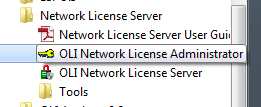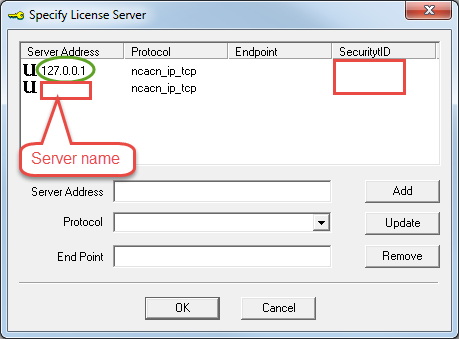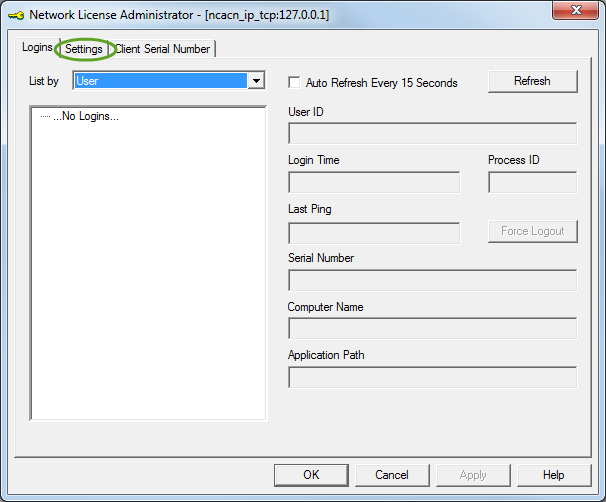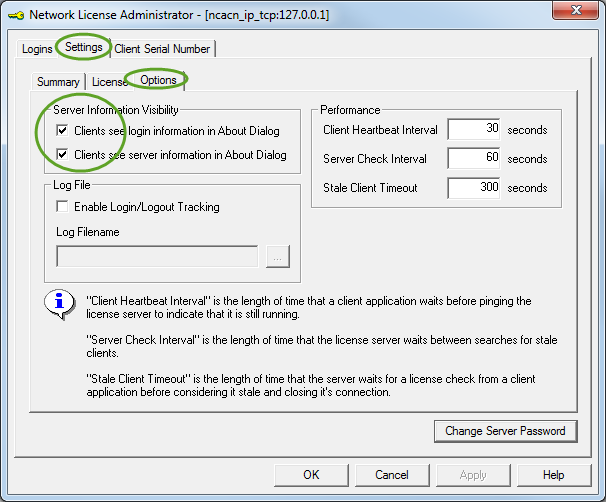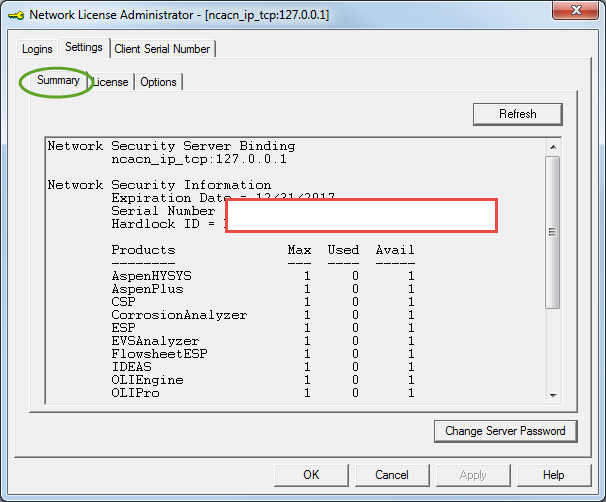Difference between revisions of "Enable user count visibility"
(Created page with "==How to enable Server Information Visibility == i. Go to network license Administrator from Start-> Programs-> OLI systems-> Oli Network License Server-> ii. Open the OL...") |
|||
| (8 intermediate revisions by the same user not shown) | |||
| Line 1: | Line 1: | ||
==How to enable Server Information Visibility == | ==How to enable Server Information Visibility == | ||
| − | i. Go to | + | i. Go to Network License Administrator from Start-> Programs-> OLI systems-> OLI Network License Server-> |
| + | |||
| + | [[File:Network license administrator.png]] | ||
| + | |||
| − | |||
ii. Open the OLI Network Security Provider and double click on the server address for which binding you want to change | ii. Open the OLI Network Security Provider and double click on the server address for which binding you want to change | ||
| + | [[File:2017-02-03 11-26-57.png]] | ||
| + | |||
| + | iii. Go to the setting tab after double clicking on the server address: | ||
| + | |||
| + | [[File:2017-02-03 11-30-38.png]] | ||
| − | |||
| − | |||
iv. Click on Options subtab and you will see the server information visibility setting: | iv. Click on Options subtab and you will see the server information visibility setting: | ||
| − | + | [[File:Enableusercount.png]] | |
| + | |||
| + | |||
Click OK. You should see your user count under the Summary section now: | Click OK. You should see your user count under the Summary section now: | ||
| + | |||
| + | |||
| + | [[File:2017-02-03 11-40-52.png]] | ||
| + | |||
| + | |||
| + | |||
| + | If you have any questions please contact us at | ||
| + | '''[mailto:oli.support@olisystems.com oli.support@olisystems.com]''' | ||
| + | |||
| + | |||
| + | [[Category: Security]] | ||
Latest revision as of 09:58, 3 February 2017
How to enable Server Information Visibility
i. Go to Network License Administrator from Start-> Programs-> OLI systems-> OLI Network License Server->
ii. Open the OLI Network Security Provider and double click on the server address for which binding you want to change
iii. Go to the setting tab after double clicking on the server address:
iv. Click on Options subtab and you will see the server information visibility setting:
Click OK. You should see your user count under the Summary section now:
If you have any questions please contact us at oli.support@olisystems.com