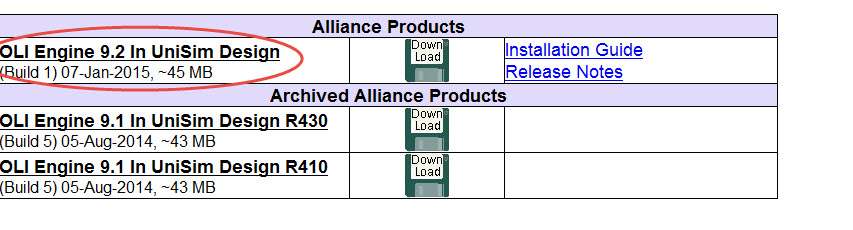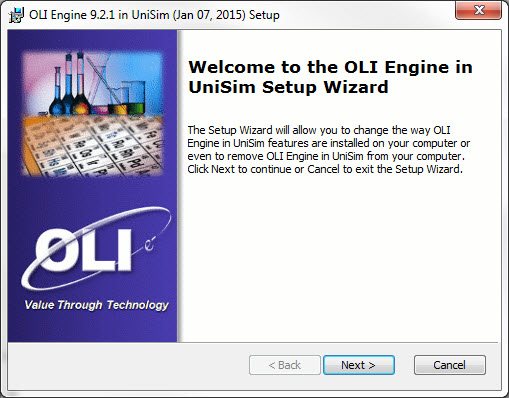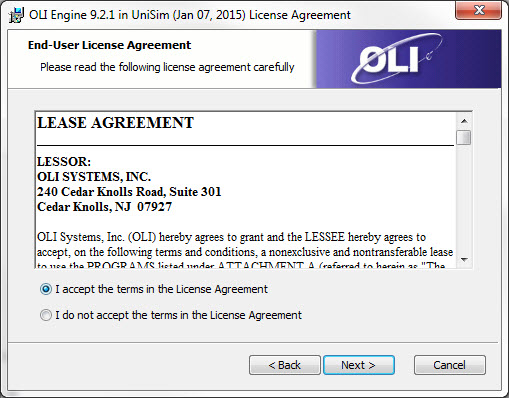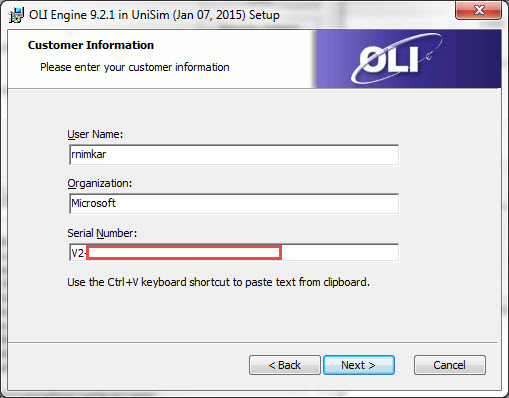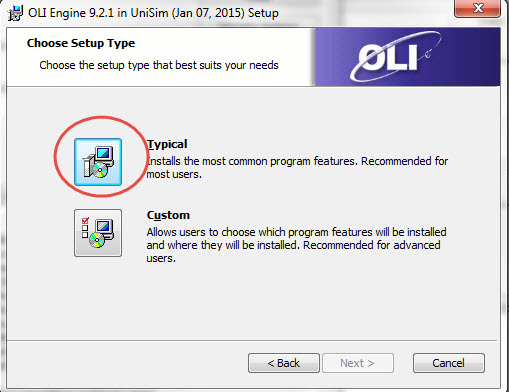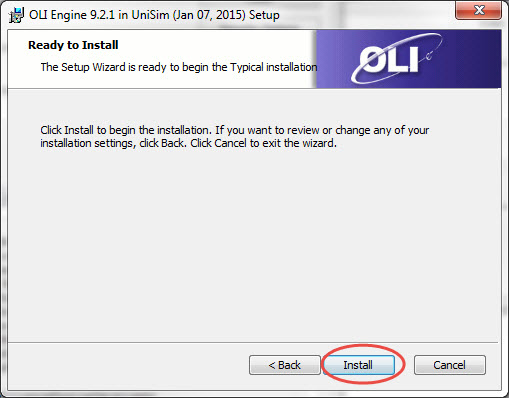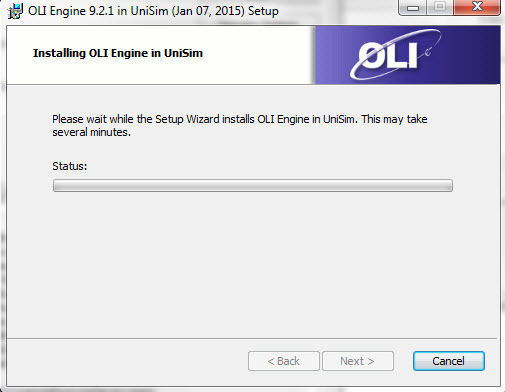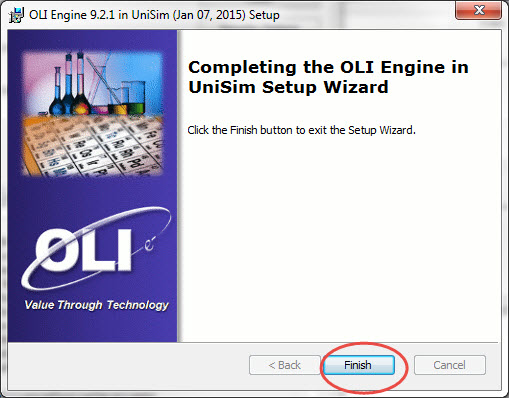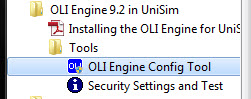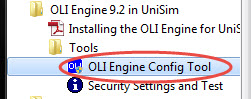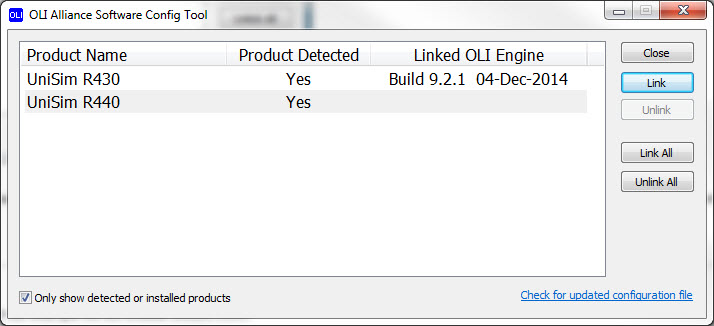Difference between revisions of "Installing and Running OLI Engine in UniSim Design On Network"
(→OLI Engine for UniSim R440) |
|||
| Line 26: | Line 26: | ||
The following steps regarding the IP address or server binding only apply if you have an '''LA''' or '''LS''' key. | The following steps regarding the IP address or server binding only apply if you have an '''LA''' or '''LS''' key. | ||
| − | This next step, if we are installing the software on a different machine from the Network License Manager then we need to change just one screen for IP address. | + | This next step, if we are installing the software '''on a different machine from the Network License Manager''' then we need to change just one screen for IP address. |
Please input Server Name or IP Address of the machine where License Manager is installed in the IP Address/Host Name section. This has to be obtained from your company's IT department | Please input Server Name or IP Address of the machine where License Manager is installed in the IP Address/Host Name section. This has to be obtained from your company's IT department | ||
| − | + | ||
[[File:Unisim 10.jpg]] | [[File:Unisim 10.jpg]] | ||
| + | |||
| + | |||
| + | |||
| + | If you are installing the software '''on the same computer as the license manager''' then use the following IP Address '''127.0.0.1''' | ||
| + | [[File:Different machine.png]] | ||
Please note that if you have a firewall, you MUST enter a port number next to the IP Address/Host Name section. This port number can be obtained from your company's IT department. | Please note that if you have a firewall, you MUST enter a port number next to the IP Address/Host Name section. This port number can be obtained from your company's IT department. | ||
Revision as of 11:54, 7 May 2015
Find OLI Engine for UniSim from this list under Alliance Products:
Go to the location of your downloaded files. Right click on the file, run the executable file as an administrator.
Click Next
Select the radio button for I accept the terms in the License Agreement and click Next
Input your Client Serial number on the following screen for Customer Information : OLI Serial Numbers have the format V2-XXXX-XXXX-XXXX-XXXX-XXXX-XXXX
The following steps regarding the IP address or server binding only apply if you have an LA or LS key.
This next step, if we are installing the software on a different machine from the Network License Manager then we need to change just one screen for IP address. Please input Server Name or IP Address of the machine where License Manager is installed in the IP Address/Host Name section. This has to be obtained from your company's IT department
If you are installing the software on the same computer as the license manager then use the following IP Address 127.0.0.1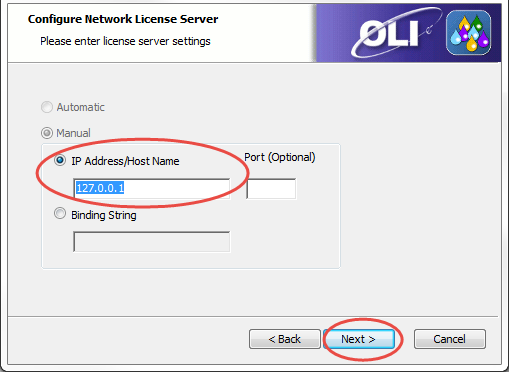
Please note that if you have a firewall, you MUST enter a port number next to the IP Address/Host Name section. This port number can be obtained from your company's IT department.
Click Next
Select the Typical install option
Now you are on the Ready to Install section. Click on Install
This will bring you to a Progress window.
Click Finish after you see the following window:
OLI Engine in UniSim R440
After installing the software your start menu changes slightly.
It is advised that you uninstall the previous versions of OLI Engines associated with UniSim in order to be consistent with the new version.
You can find the OLI Engine under OLI Systems folder:
Notice that there is no version number of UniSim associated with this new entry.
Click the new entry OLI Engine 9.2 for UniSim.
Select the Tools folder
Select the tool OLI Engine Config Tool.
If you receive a message about allowing this program to make changes to your computer, please accept Yes/OK
The OLI Alliance software Config Tool window will pop up as follows: