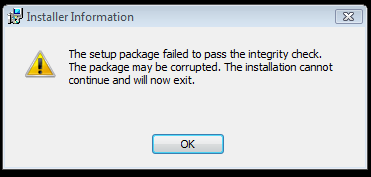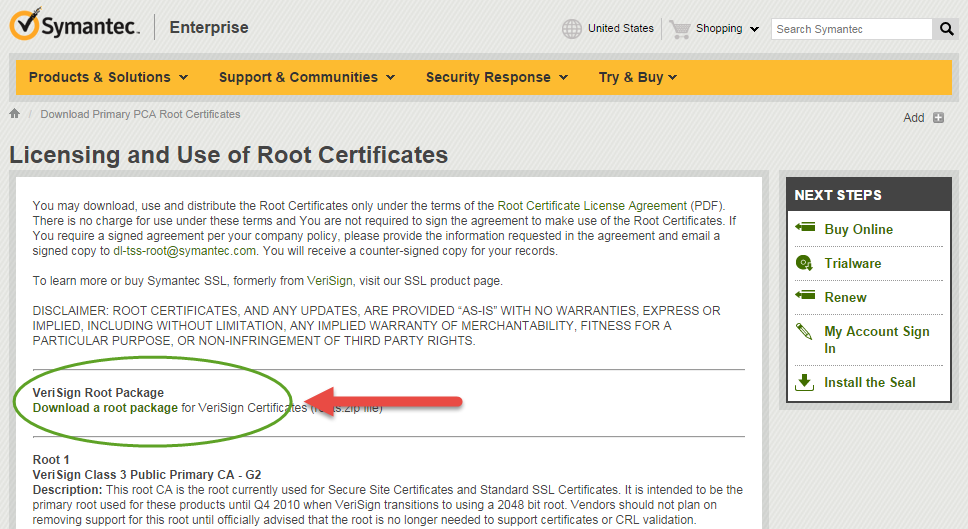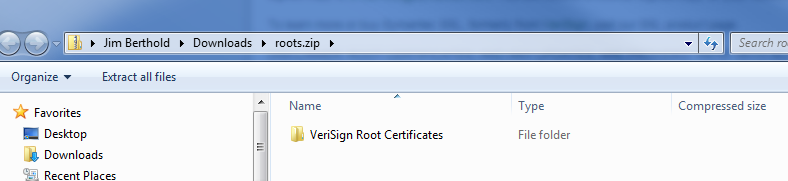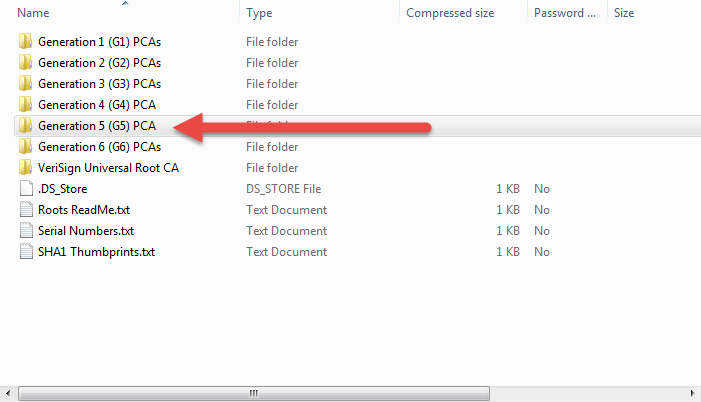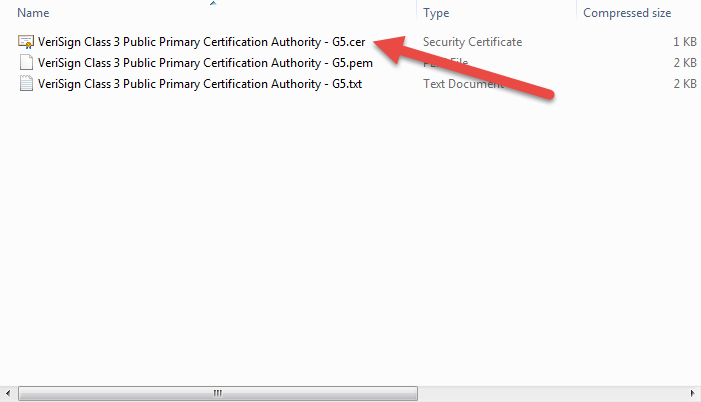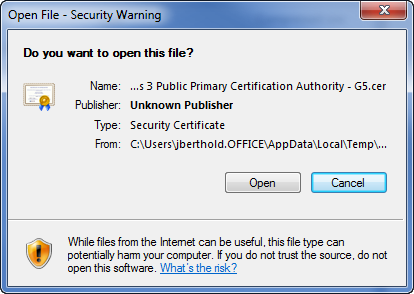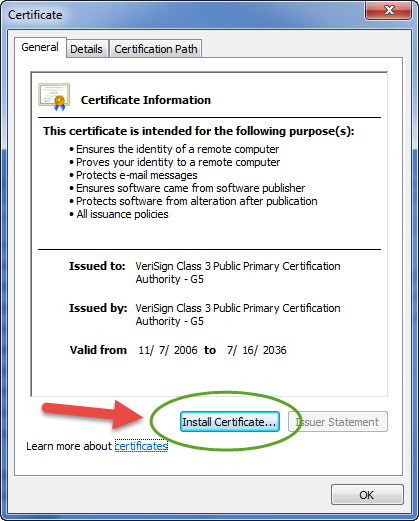Difference between revisions of "Integrity Check Failure"
(How to update the root certificate for your computer.) |
|||
| Line 23: | Line 23: | ||
[[File:2014-10-30 12-01-38.png]] | [[File:2014-10-30 12-01-38.png]] | ||
| + | Click the '''Download a Root Package''' and save the file. | ||
Open the zip file, there will be a sub-folder in the zip file | Open the zip file, there will be a sub-folder in the zip file | ||
Revision as of 09:16, 30 October 2014
Error message received during the installation
The setup packaged failed to pass the integrity Check. The package may be corrupted. The installation cannot continue and will now exit.
Here is an image of the error message:
There are several reasons that caused the error to appear.
1. Corrupted File (try to re-download the file) 2. Local Root Certificate is missing or corrupted
We will address the issue of the missing or corrupted Root Certificate.
On the computer where you are experiencing the problem please download the certificates from Verisign (now owned by Symantec):
http://www.verisign.com/support/roots.html
Here is an image of the VeriSign (Symantec) web page (current as of October 2014)
Click the Download a Root Package and save the file.
Open the zip file, there will be a sub-folder in the zip file
Expand the VeriSign Root Certificates folder in the zip file.
With in this folder is yet another sub-folder.
Open the Generation 5 (G5) PCA folder.
Locate the file VeriSign Class 3 Public Primary Certification Authority - G5.cer and double-click
This will display a dialog similar to the following:
OLI recommends that you click the Open button.
The Certificate dialog will appear.
Click the Install Certificate button.
This will update the certificate on this computer. Now try to re-install the OLI Software.