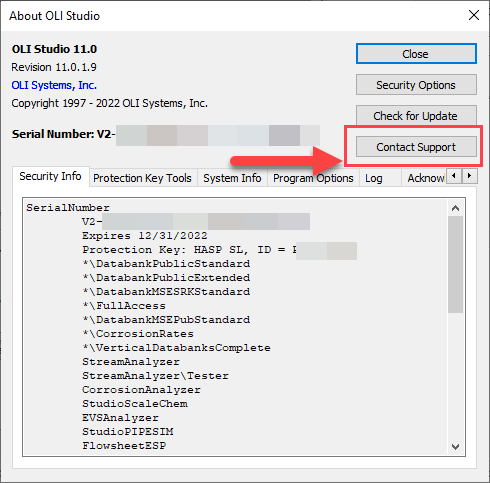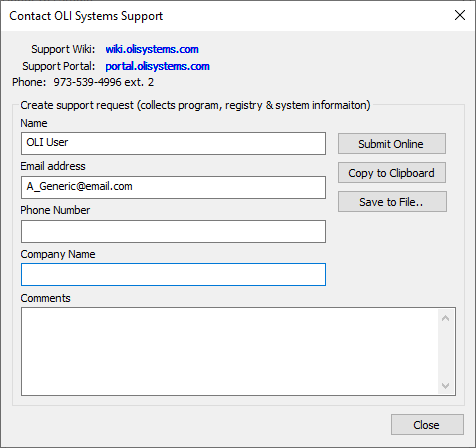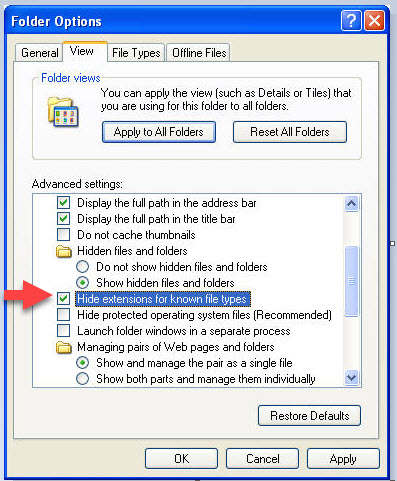Difference between revisions of "Interacting with OLI Technical Support"
(→Appendix) |
|||
| (28 intermediate revisions by 2 users not shown) | |||
| Line 7: | Line 7: | ||
There are many tools to interact with Tech Support. These tools are: | There are many tools to interact with Tech Support. These tools are: | ||
| − | * | + | * [https://portal.olisystems.com OLI Customer Service Portal] |
| − | |||
* Web based support | * Web based support | ||
* Web based knowledge base | * Web based knowledge base | ||
| Line 16: | Line 15: | ||
Before contacting Tech Support, the user should be prepared to send the files that are causing the problems. These files are different depending on the program being considered. Sending the files may also cause some virus protection programs to strip the files from E-mail. | Before contacting Tech Support, the user should be prepared to send the files that are causing the problems. These files are different depending on the program being considered. Sending the files may also cause some virus protection programs to strip the files from E-mail. | ||
| − | |||
== OLI File Structures == | == OLI File Structures == | ||
| − | == OLI | + | == OLI Studio == |
| − | The files used by the OLI | + | The files used by the OLI Studio are binary files. Some of these files may cause a virus protection alert when being E-mailed to OLI. This situation will be discussed later in this document. |
| − | + | {| class="wikitable" | |
| − | + | |- style="font-weight:bold;" | |
| + | ! OLI Program | ||
| + | ! File Extension | ||
| + | ! Comment | ||
| + | |- | ||
| + | | OLI Studio | ||
| + | | oad | ||
| + | | This includes Stream Analyzer, Corrosion Analyzer, ScaleChem, and EVS | ||
| + | |- | ||
| + | | OLI Flowsheet | ||
| + | | esp | ||
| + | | | ||
| + | |- | ||
| + | | OLI Databook | ||
| + | | ddb | ||
| + | | | ||
| + | |- | ||
| + | | OLI Chemistry Wizard | ||
| + | | cws, cwa, dbs | ||
| + | | "CWS" is for all OLI Chemistry Wizard programs except for Aspen Plus which is "CWA". The "DBS" file is the generated model file.<br /> | ||
| + | |} | ||
| + | |||
| + | == Aspen HYSYS == | ||
| + | |||
| + | Aspen HYSYS files have an .hsc file extension. This file should be sent to OLI. If you have a private databank, this also needs to be sent to OLI, see '''OLI Databank Structure''' above. | ||
| + | |||
| + | |||
| + | == Aspen PLUS == | ||
| + | |||
| + | {| class="wikitable" | ||
| + | |- style="font-weight:bold;" | ||
| + | ! OLI Engine in Aspen PLUS | ||
| + | ! File Extension | ||
| + | ! Comment | ||
| + | |- | ||
| + | | OLI Chemistry Wizard | ||
| + | | cwa | ||
| + | | | ||
| + | |- | ||
| + | | OLI Generated Model File | ||
| + | | dbs | ||
| + | | This file must be in the same folder as the Aspen Plus input files | ||
| + | |- | ||
| + | | Aspen PLUS file | ||
| + | | bkp | ||
| + | | OLI creates a blank Aspen Plus flowsheet in the BKP file format. OLI will populate the chemistry Sections | ||
| + | |- | ||
| + | | OLI Model Files | ||
| + | | mdl, mod | ||
| + | | These files are used for advanced models where reaction kinetics may have to be added or editted. | ||
| + | |} | ||
| + | |||
| + | == Unisim Design == | ||
| + | |||
| + | Unisim Design files have an .usc file extension. This file should be sent to OLI. If you have a private databank, this also needs to be sent to OLI, see '''OLI Databank Structure''' above. | ||
| + | |||
| + | |||
| + | |||
| + | == File Uploads == | ||
| + | |||
| + | With recent increases in security, sometimes it is impossible to send the required files to OLI. If this happens please use the following web site: http://support.olisystems.com/upload.aspx/ | ||
| + | == Live Phone Support == | ||
| − | + | OLI Systems, Inc. is located in Northern New Jersey, United States. Our office hours are 8:30 AM to 5:00 PM Eastern Time (New York). | |
| − | + | Our phone numbers are: | |
| − | |||
| − | |||
| + | Support: 973-539-4996 extension 24 (USA) | ||
| + | Fax: 973-539-5922 (USA) | ||
| − | |||
| − | |||
| − | + | == E-mail Support: == | |
| − | [ | + | OLI no longer offers direct Email support (we just get too much spam). Rather you can submit cases to the [https://portal.olisystems.com OLI Customer Service Portal] |
| + | == Using the Contact Support button == | ||
| − | + | You can now send the state of the OLI software on your computer directly to OLI. This is now accomplished via a new button on the OLI Help>About dialog or from various error dialogs. | |
| − | + | Although the data is collected automatically, you will still be in control of actually sending the data to OLI. OLI would never send data about your computer without your permission. The data is either sent first by Email or then by an FTP-like protocol to the OLI servers. The data is sent confidentially. | |
| − | ''' | + | Here is the location of the new button on the '''Help>About''' dialog: |
| − | [[File: | + | [[File:About OLI Studio V11 (blurred).png]] |
| − | ''' | + | Clicking the '''Contact Support''' button will give you a new dialog: |
| − | [[File: | + | [[File:Contact OLI OLI Studio V11.png]] |
| + | Please enter the text fields. Commenting as to what you were doing is also helpful. | ||
| + | == What about privacy? What information is sent to OLI with this function? == | ||
| − | + | Using the information in the image above, the following was sent to OLI. | |
| − | + | '''General Information''' | |
| − | + | Company: OLI Systems. User: James Berthold Email: james.berthold@olisystems.com Phone: Comments: Test | |
| − | + | '''Security Information''' | |
| − | + | This is data primarily about the products enabled by the stand-alone or client serial numbers. The example below is for a network version. The stand-alone or client serial number is displayed. | |
| − | + | [Security Info] SerialNumber | |
| + | V2-XXXX-XXXX-XXXX-XXXX-XXXX-XXXX | ||
| + | No Expiration Date | ||
| + | Network License Server Client | ||
| + | Protection Key: HASP SL, ID = LS5400002 | ||
| + | \DatabankPublicStandard | ||
| + | \DatabankPublicExtended | ||
| + | \FullAccess | ||
| + | \DatabankMSEPubStandard | ||
| + | \CorrosionRates | ||
| + | \ReferenceStateProperties | ||
| + | OLIEngine | ||
| + | OLIEngine\AllianceEngineDeveloper | ||
| + | OLIEngine\Generic | ||
| + | OLIEngine\Toolkit | ||
| + | ESP | ||
| + | CSP | ||
| + | ScaleChem | ||
| + | StreamAnalyzer | ||
| + | StreamAnalyzer\Tester | ||
| + | CorrosionAnalyzer | ||
| + | CorrosionAnalyzer\Automation | ||
| + | SCOREAnalyzer | ||
| + | SCOREAnalyzer\SCORETemplateCreation | ||
| + | StudioScaleChem | ||
| + | StudioPIPESIM | ||
| + | CCModeler | ||
| + | OLIBridge | ||
| + | OLIHighTemp | ||
| + | EVSAnalyzer | ||
| − | + | '''Network Information''' | |
| − | + | This information is about the network connections if you have this version. Stand-alone versions will not display this information. The server serial number will be displayed. | |
| − | + | Network Security Server Binding | |
| + | 'ncacn_ip_tcp:granite[12345]' | ||
| + | Network Security Information | ||
| + | Expiration Date = 12/31/2015 | ||
| + | Serial Number = V2-YYYY-YYYY-YYYY-YYYY-YYYY-YYYY | ||
| + | Hardlock ID = LS5400002 | ||
| + | License Usage | ||
| + | If permitted by your administrator, the license count for the products is also displayed. | ||
| + | Products Max Used Avail | ||
| + | CorrosionAnalyzer 25 2 23 | ||
| + | ESP 25 0 25 | ||
| + | EVSAnalyzer 25 2 23 | ||
| + | OLIEngine 25 2 23 | ||
| + | ScaleChem 25 0 25 | ||
| + | StreamAnalyzer 25 2 23 | ||
| − | + | '''Operating System Information''' | |
| − | + | We will collect information about your operating system. | |
| − | + | [System Info] Windows 7 Professional (6.1.7601) Service Pack 1 | |
| + | System type: 64-bit Operating System | ||
| + | Available Memory 2475796 KB | ||
| + | Total Memory 4194303 KB | ||
| + | Swap File Used 0 KB | ||
| + | Swap File Max. 4194303 KB | ||
| + | |||
| + | '''OLI Plug-ins Installed''' | ||
| − | == | + | OLI uses some plug-ins (which OLI authored) and they are listed next. |
| + | |||
| + | [Program Options] OLI Studio Plug-Ins | ||
| + | Name: Stream Analyzer (Installed) | ||
| + | Path: C:\Program Files (x86)\OLI Systems\OLI Studio 9.2\Studio\StreamAnalyzer.olx | ||
| + | Version: Build 9.2.4 | ||
| + | |||
| + | Name: Corrosion Analyzer (Installed) | ||
| + | Path: C:\Program Files (x86)\OLI Systems\OLI Studio 9.2\Studio\CorrosionAnalyzer.olx | ||
| + | Version: Build 9.2.4 | ||
| + | |||
| + | Name: EVS Analyzer (Installed) | ||
| + | Path: C:\Program Files (x86)\OLI Systems\OLI Studio 9.2\Studio\EVSAnalyzer.olx | ||
| + | Version: Build 9.2.4 | ||
| + | |||
| + | Name: Studio ScaleChem (Installed) | ||
| + | Path: C:\Program Files (x86)\OLI Systems\OLI Studio 9.2\Studio\StudioScaleChem.olx | ||
| + | Version: Build 9.2.4 | ||
| + | |||
| + | Name: OLI File Viewer (Installed) | ||
| + | Path: C:\Program Files (x86)\OLI Systems\OLI Studio 9.2\Studio\DbsFileViewer.olx | ||
| + | Version: Build 9.2.4 | ||
| + | |||
| + | '''Program Load Log''' | ||
| + | |||
| + | We will copy the information you see on the OLI Splash Screen. | ||
| + | |||
| + | [Log] Loading 'OLIEngine'. | ||
| + | Loading 'StreamAnalyzer'. | ||
| + | Loading 'CorrosionAnalyzer'. | ||
| + | Loading 'EVSAnalyzer'. | ||
| + | Loading 'StudioScaleChem'. | ||
| + | Loading 'StudioPIPESIM'. | ||
| + | |||
| + | '''DLL Loads''' | ||
| + | |||
| + | The DLL files that OLI loads is also captured. Most of these files are authored by OLI Systems but a few are part of the operating system. The version number of the DLL is also captured. The following is only a partial list of what we collect. | ||
| + | |||
| + | ExePath=C:\Program Files (x86)\OLI Systems\OLI Studio 9.2\Studio\OLIStudio.exe | ||
| + | RegistryKeyName=OLI Studio 9.2 | ||
| + | ProductName=OLI Studio | ||
| + | SerialNumber=V2-XXXX-XXXX-XXXX-XXXX-XXXX-XXXX | ||
| + | SerialData= | ||
| + | SecurityOptionToCheck= | ||
| + | VersionMajor=9 | ||
| + | VersionMinor=2 | ||
| + | VersionRevision=4 | ||
| + | VersionBuild=0 | ||
| + | HasDocumentsDirectory=true | ||
| + | DocumentsDirectoryPath= | ||
| + | HasSamplesDirectory=true | ||
| + | SamplesDirectoryPath= | ||
| + | RegUseSecurityKey=true | ||
| + | AllowAutoLogin=true | ||
| + | CommonFilesPath='C:\Program Files (x86)\Common Files\OLI Systems\' | ||
| + | Files in - 'C:\Program Files (x86)\Common Files\OLI Systems\' | ||
| + | OLIClientSecurityProvider.dll - [3.2.5] OLISecurity | ||
| + | OLIHtmlHelp.dll - [1.0.3] OLI HTML Help Support Library | ||
| + | OLIProcessSecurityProvider.dll - [3.2.5] OLISecurity | ||
| + | OLIProcessSecurityV1.dll - [2.1.14] OLISecurity | ||
| + | |||
| + | '''Registry Entries''' | ||
| + | |||
| + | The OLI related registry entries from both current user and local machine are captured. This example is only a partial list: | ||
| + | |||
| + | [HKEY_LOCAL_MACHINE\Software\OLI Systems\Analyzer 2.0\Common\Application] | ||
| + | "TemplatesDirectory"="C:\\Program Files (x86)\\OLI Systems\\Analyzer 2.0\\Templates" | ||
| + | "SerialNumber"="V2-XXXX-XXXX-XXXX-XXXX-XXXX-XXXX" | ||
| + | "SamplesDirectory"="C:\\Program Files (x86)\\OLI Systems\\Analyzer 2.0\\Samples" | ||
| + | "SerialNumberTimeStamp"="10-1-2014 11:04:48" | ||
| + | "SerialData"="" | ||
| + | |||
| + | |||
| + | == Appendix == | ||
| + | |||
| + | |||
| + | |||
| + | '''How to turn on file extensions in Windows 10''' | ||
| + | |||
| + | 1. Click '''Start''' and then click '''File Explorer''' | ||
| + | |||
| + | 2. Click the '''View tab''' in File Explorer and then click the '''Options''' button(or click the drown down menu and click '''Change folder and search options''') | ||
| + | |||
| + | 3. Click the '''View tab''' at the top of Folder Options | ||
| + | |||
| + | 4. Click '''OK''' | ||
| + | |||
| + | |||
| + | [[File:Tech Support 11.jpg]] | ||
| − | + | Figure 1 | |
| + | Click the '''Apply''' button and then '''OK'''. | ||
| − | |||
| − | + | This was former Tip65 | |
| − | |||
| − | + | [[Category:Tips]] [[Category:Former Tips]] [[Category: Company Information]] | |
Latest revision as of 12:53, 22 August 2022
Contents
Overview
OLI Systems, Inc. has been providing software for the chemical industries since 1971. During that time, technical support has been a primary focus. To help facilitate the user interacting with OLI’s technical support document, there are some things that the user should know.
There are many tools to interact with Tech Support. These tools are:
- OLI Customer Service Portal
- Web based support
- Web based knowledge base
- Web based live training & support
- Off-line web based training
- FTP Site to upload and download files
Before contacting Tech Support, the user should be prepared to send the files that are causing the problems. These files are different depending on the program being considered. Sending the files may also cause some virus protection programs to strip the files from E-mail.
OLI File Structures
OLI Studio
The files used by the OLI Studio are binary files. Some of these files may cause a virus protection alert when being E-mailed to OLI. This situation will be discussed later in this document.
| OLI Program | File Extension | Comment |
|---|---|---|
| OLI Studio | oad | This includes Stream Analyzer, Corrosion Analyzer, ScaleChem, and EVS |
| OLI Flowsheet | esp | |
| OLI Databook | ddb | |
| OLI Chemistry Wizard | cws, cwa, dbs | "CWS" is for all OLI Chemistry Wizard programs except for Aspen Plus which is "CWA". The "DBS" file is the generated model file. |
Aspen HYSYS
Aspen HYSYS files have an .hsc file extension. This file should be sent to OLI. If you have a private databank, this also needs to be sent to OLI, see OLI Databank Structure above.
Aspen PLUS
| OLI Engine in Aspen PLUS | File Extension | Comment |
|---|---|---|
| OLI Chemistry Wizard | cwa | |
| OLI Generated Model File | dbs | This file must be in the same folder as the Aspen Plus input files |
| Aspen PLUS file | bkp | OLI creates a blank Aspen Plus flowsheet in the BKP file format. OLI will populate the chemistry Sections |
| OLI Model Files | mdl, mod | These files are used for advanced models where reaction kinetics may have to be added or editted. |
Unisim Design
Unisim Design files have an .usc file extension. This file should be sent to OLI. If you have a private databank, this also needs to be sent to OLI, see OLI Databank Structure above.
File Uploads
With recent increases in security, sometimes it is impossible to send the required files to OLI. If this happens please use the following web site: http://support.olisystems.com/upload.aspx/
Live Phone Support
OLI Systems, Inc. is located in Northern New Jersey, United States. Our office hours are 8:30 AM to 5:00 PM Eastern Time (New York).
Our phone numbers are:
Support: 973-539-4996 extension 24 (USA) Fax: 973-539-5922 (USA)
E-mail Support:
OLI no longer offers direct Email support (we just get too much spam). Rather you can submit cases to the OLI Customer Service Portal
Using the Contact Support button
You can now send the state of the OLI software on your computer directly to OLI. This is now accomplished via a new button on the OLI Help>About dialog or from various error dialogs.
Although the data is collected automatically, you will still be in control of actually sending the data to OLI. OLI would never send data about your computer without your permission. The data is either sent first by Email or then by an FTP-like protocol to the OLI servers. The data is sent confidentially.
Here is the location of the new button on the Help>About dialog:
Clicking the Contact Support button will give you a new dialog:
Please enter the text fields. Commenting as to what you were doing is also helpful.
What about privacy? What information is sent to OLI with this function?
Using the information in the image above, the following was sent to OLI.
General Information
Company: OLI Systems. User: James Berthold Email: james.berthold@olisystems.com Phone: Comments: Test
Security Information
This is data primarily about the products enabled by the stand-alone or client serial numbers. The example below is for a network version. The stand-alone or client serial number is displayed.
[Security Info] SerialNumber V2-XXXX-XXXX-XXXX-XXXX-XXXX-XXXX No Expiration Date Network License Server Client Protection Key: HASP SL, ID = LS5400002 \DatabankPublicStandard \DatabankPublicExtended \FullAccess \DatabankMSEPubStandard \CorrosionRates \ReferenceStateProperties OLIEngine OLIEngine\AllianceEngineDeveloper OLIEngine\Generic OLIEngine\Toolkit ESP CSP ScaleChem StreamAnalyzer StreamAnalyzer\Tester CorrosionAnalyzer CorrosionAnalyzer\Automation SCOREAnalyzer SCOREAnalyzer\SCORETemplateCreation StudioScaleChem StudioPIPESIM CCModeler OLIBridge OLIHighTemp EVSAnalyzer
Network Information
This information is about the network connections if you have this version. Stand-alone versions will not display this information. The server serial number will be displayed.
Network Security Server Binding 'ncacn_ip_tcp:granite[12345]' Network Security Information Expiration Date = 12/31/2015 Serial Number = V2-YYYY-YYYY-YYYY-YYYY-YYYY-YYYY Hardlock ID = LS5400002 License Usage If permitted by your administrator, the license count for the products is also displayed. Products Max Used Avail CorrosionAnalyzer 25 2 23 ESP 25 0 25 EVSAnalyzer 25 2 23 OLIEngine 25 2 23 ScaleChem 25 0 25 StreamAnalyzer 25 2 23
Operating System Information
We will collect information about your operating system.
[System Info] Windows 7 Professional (6.1.7601) Service Pack 1 System type: 64-bit Operating System Available Memory 2475796 KB Total Memory 4194303 KB Swap File Used 0 KB Swap File Max. 4194303 KB
OLI Plug-ins Installed
OLI uses some plug-ins (which OLI authored) and they are listed next.
[Program Options] OLI Studio Plug-Ins Name: Stream Analyzer (Installed) Path: C:\Program Files (x86)\OLI Systems\OLI Studio 9.2\Studio\StreamAnalyzer.olx Version: Build 9.2.4
Name: Corrosion Analyzer (Installed) Path: C:\Program Files (x86)\OLI Systems\OLI Studio 9.2\Studio\CorrosionAnalyzer.olx Version: Build 9.2.4
Name: EVS Analyzer (Installed) Path: C:\Program Files (x86)\OLI Systems\OLI Studio 9.2\Studio\EVSAnalyzer.olx Version: Build 9.2.4
Name: Studio ScaleChem (Installed) Path: C:\Program Files (x86)\OLI Systems\OLI Studio 9.2\Studio\StudioScaleChem.olx Version: Build 9.2.4
Name: OLI File Viewer (Installed) Path: C:\Program Files (x86)\OLI Systems\OLI Studio 9.2\Studio\DbsFileViewer.olx Version: Build 9.2.4
Program Load Log
We will copy the information you see on the OLI Splash Screen.
[Log] Loading 'OLIEngine'. Loading 'StreamAnalyzer'. Loading 'CorrosionAnalyzer'. Loading 'EVSAnalyzer'. Loading 'StudioScaleChem'. Loading 'StudioPIPESIM'.
DLL Loads
The DLL files that OLI loads is also captured. Most of these files are authored by OLI Systems but a few are part of the operating system. The version number of the DLL is also captured. The following is only a partial list of what we collect.
ExePath=C:\Program Files (x86)\OLI Systems\OLI Studio 9.2\Studio\OLIStudio.exe RegistryKeyName=OLI Studio 9.2 ProductName=OLI Studio SerialNumber=V2-XXXX-XXXX-XXXX-XXXX-XXXX-XXXX SerialData= SecurityOptionToCheck= VersionMajor=9 VersionMinor=2 VersionRevision=4 VersionBuild=0 HasDocumentsDirectory=true DocumentsDirectoryPath= HasSamplesDirectory=true SamplesDirectoryPath= RegUseSecurityKey=true AllowAutoLogin=true CommonFilesPath='C:\Program Files (x86)\Common Files\OLI Systems\' Files in - 'C:\Program Files (x86)\Common Files\OLI Systems\' OLIClientSecurityProvider.dll - [3.2.5] OLISecurity OLIHtmlHelp.dll - [1.0.3] OLI HTML Help Support Library OLIProcessSecurityProvider.dll - [3.2.5] OLISecurity OLIProcessSecurityV1.dll - [2.1.14] OLISecurity
Registry Entries
The OLI related registry entries from both current user and local machine are captured. This example is only a partial list:
[HKEY_LOCAL_MACHINE\Software\OLI Systems\Analyzer 2.0\Common\Application] "TemplatesDirectory"="C:\\Program Files (x86)\\OLI Systems\\Analyzer 2.0\\Templates" "SerialNumber"="V2-XXXX-XXXX-XXXX-XXXX-XXXX-XXXX" "SamplesDirectory"="C:\\Program Files (x86)\\OLI Systems\\Analyzer 2.0\\Samples" "SerialNumberTimeStamp"="10-1-2014 11:04:48" "SerialData"=""
Appendix
How to turn on file extensions in Windows 10
1. Click Start and then click File Explorer
2. Click the View tab in File Explorer and then click the Options button(or click the drown down menu and click Change folder and search options)
3. Click the View tab at the top of Folder Options
4. Click OK
Figure 1
Click the Apply button and then OK.
This was former Tip65