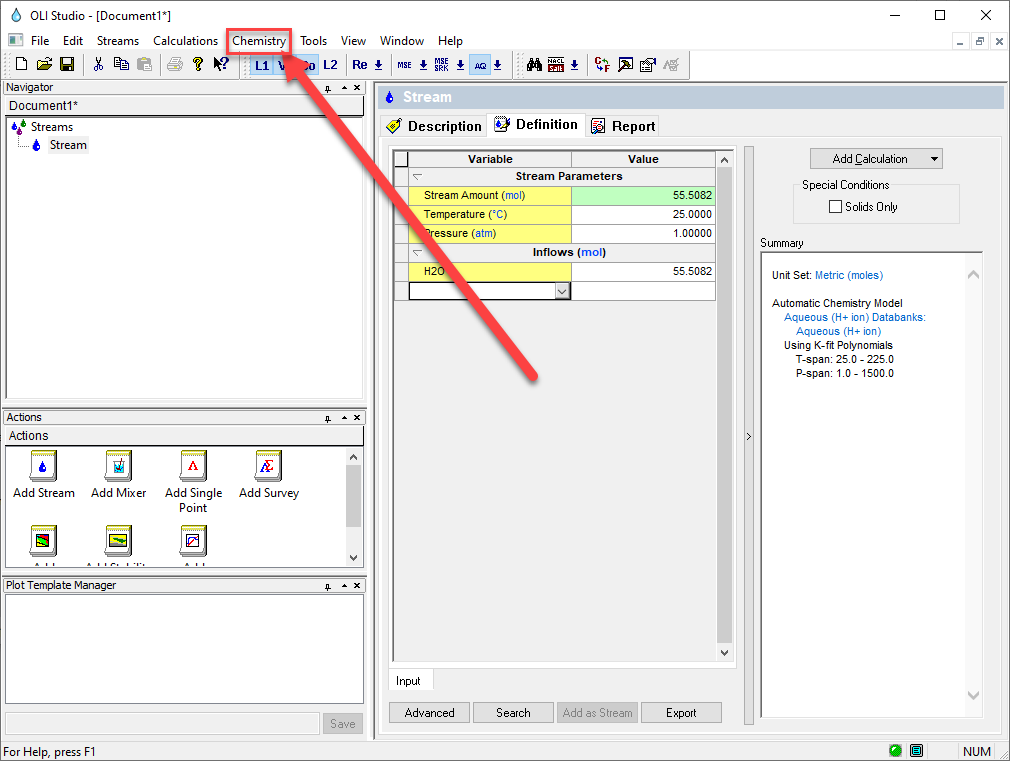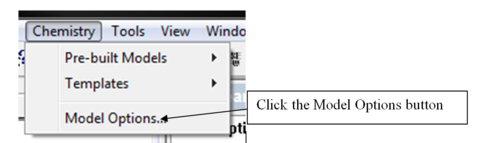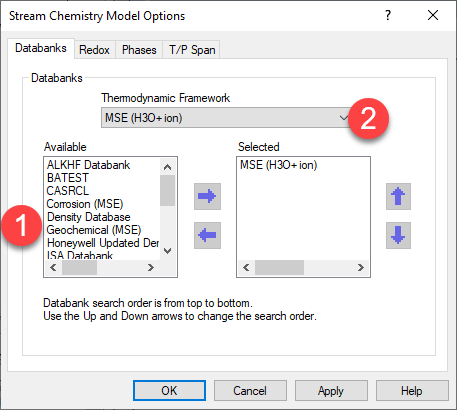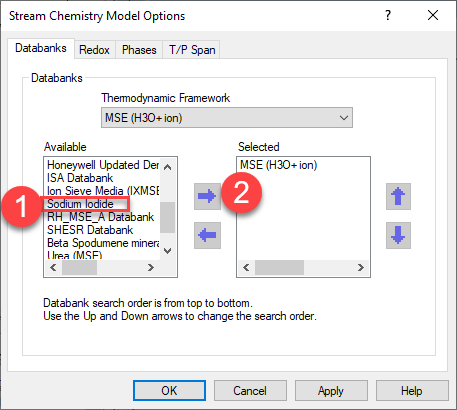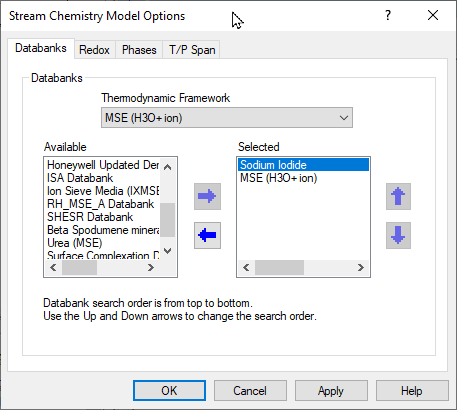Loading a Database
How to use a private database in OLI software version 10 and later?
Installing the database
See Installing an OLI Database for instructions on how to load a private database
Using a private database in OLI Studio/Analyzer
1. Start the OLI Studio/Analyzer program.
2. Create a stream. A note about hierarchy. The deeper into a tree the more local the change. You can specify a database at the program level, a stream level, or a calculation level. Make the appropriate choice. For this example, we are going to add a database at the stream level.
3. A drop-down list will be displayed. Position the cursor on Using Model options and click.
This will display a list of loaded databanks. Note 1, that you may not have all the databases listed below. Note 2, we have selected the MSE thermodynamic framework.
4. For this example we will be selecting the "Sodium Iodide" database. You will have to scroll down to find it:
Note 1: Scroll down Note 2: hight light the database and then click the right-arrow
5. The database is selected, click OK to continue