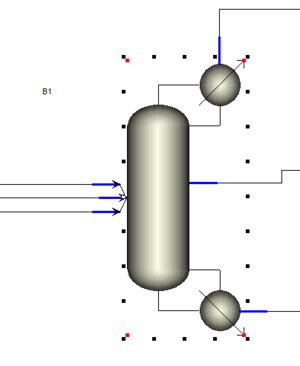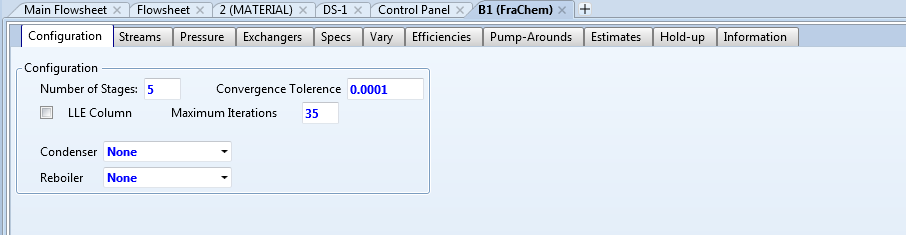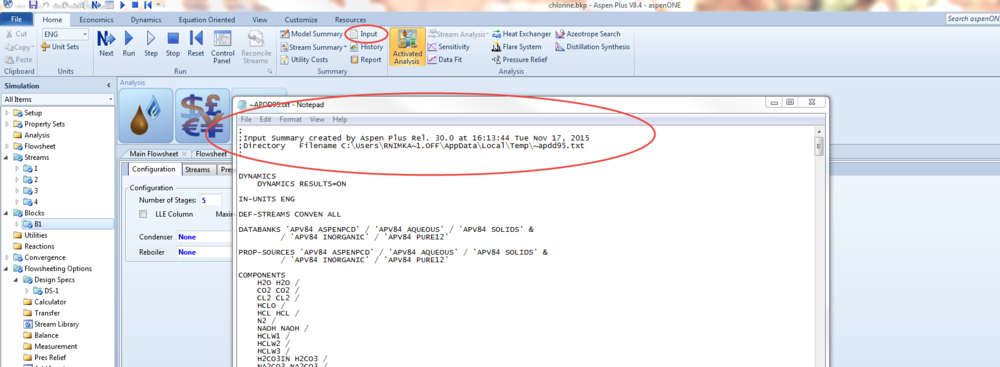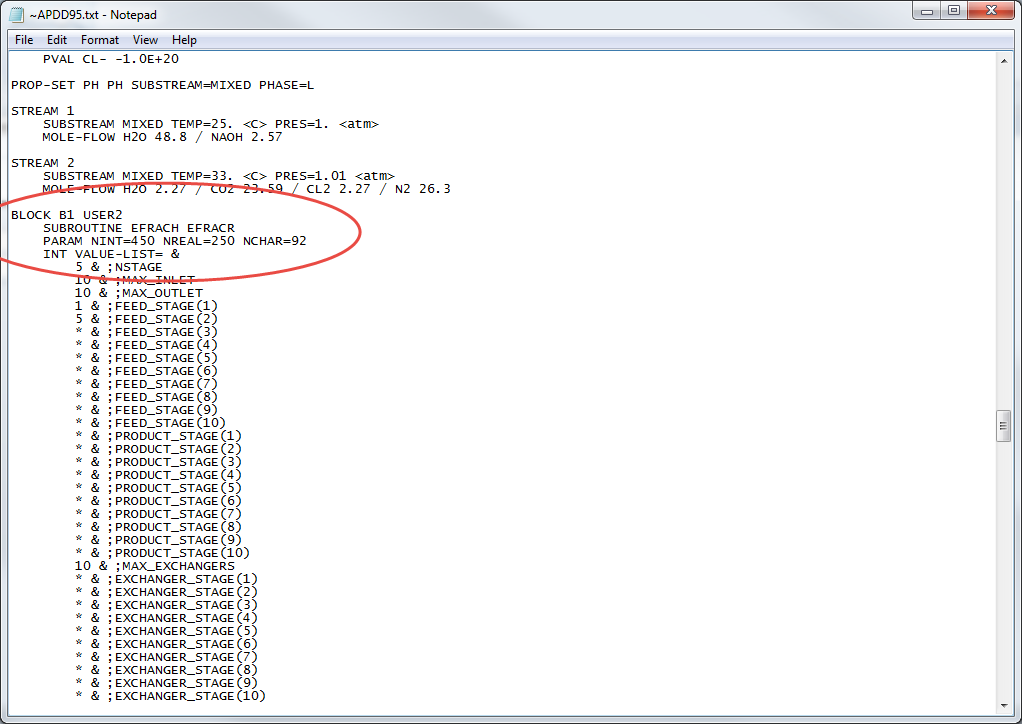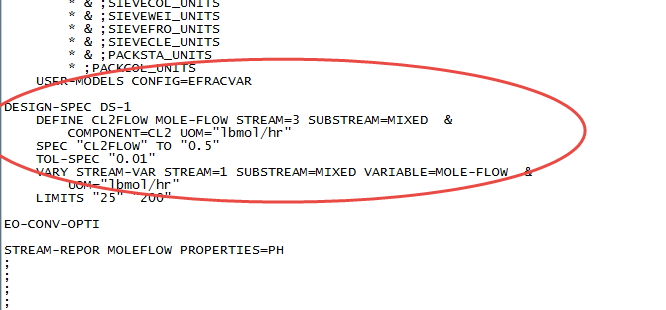Difference between revisions of "OLI Engine with RadFrac and FraChem"
(→How to open Input file) |
|||
| Line 35: | Line 35: | ||
[[File:Input file.png|1000px]] | [[File:Input file.png|1000px]] | ||
| + | |||
| + | |||
| + | ==Copy Block Parameters== | ||
| + | |||
| + | Scroll Down on the input file to find Block parameters and specifications: | ||
| + | |||
| + | [[File:Blockparam.png]] | ||
| + | |||
| + | |||
| + | Design Specc: | ||
| + | |||
| + | [[File:Designspec.png]] | ||
Revision as of 15:12, 17 November 2015
Contents
How to enter specifications from FraChem Column to RadFrac Column
When using OLI Engine in Aspen Plus, it is recommended that the end user enables OLI models from Aspen Libraries and use OLI's FraChem column. FraChem and RadFrac perform similar duties as 2-3 phase fractionation for a single column, model absorbers or strippers. When using FraChem it is imperative that you have OLI Chemistry model loaded in Aspen Plus.
See this for "How to use OLI Engine in Aspen Plus" : Installing_the_OLI_Engine_for_Aspen_PLUS
Below are the images for how the columns look like in the Aspen Simulation Environment. Please note that FraChem is an OLI ONLY Model Column and RadFrac is the Aspen equivalent of that unit operation.
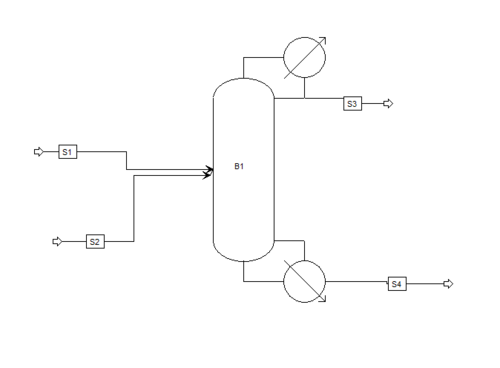
FraChem
RadFrac
FraChem Screens
OLI's FraChem column has the following specification options:
See this for examples on RadFrac and FraChem in Aspen-OLI : OLI_Engine_9.2_in_Aspen_Plus_User_Guide
How to open Input file
When you have a working example for a FraChem column ( Please refer to the OLI Engine in Aspen Plus User Guide for examples), open the Input file from home screen as shown below:
Copy Block Parameters
Scroll Down on the input file to find Block parameters and specifications:
Design Specc: