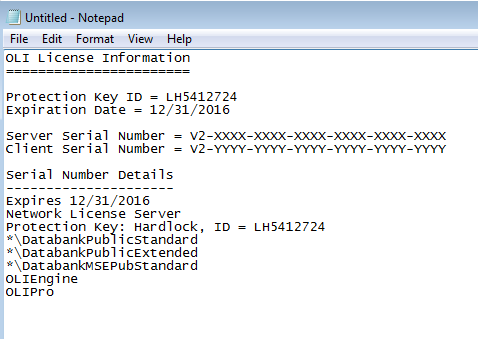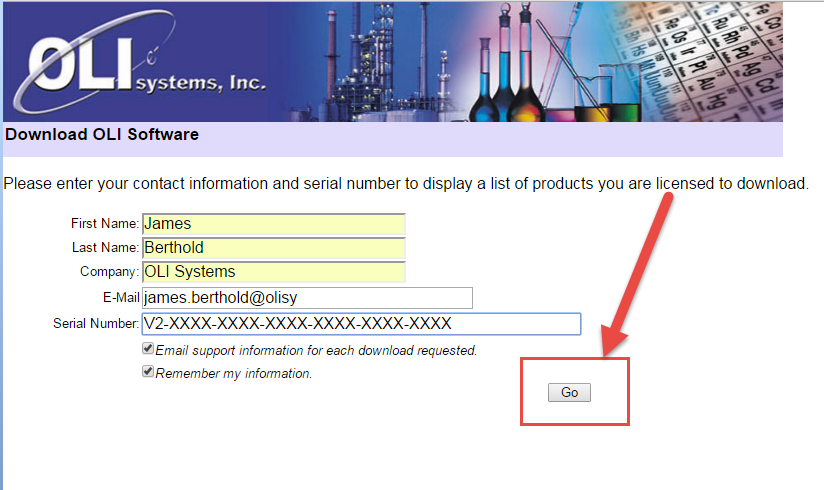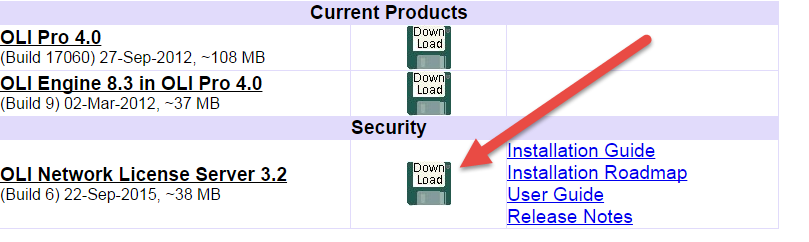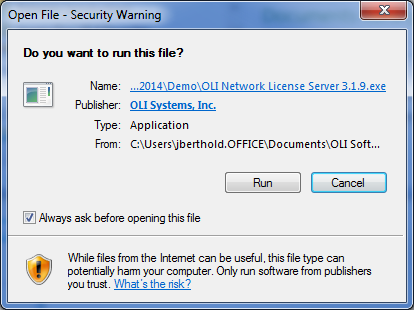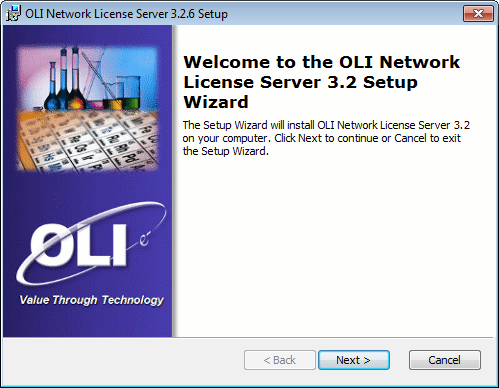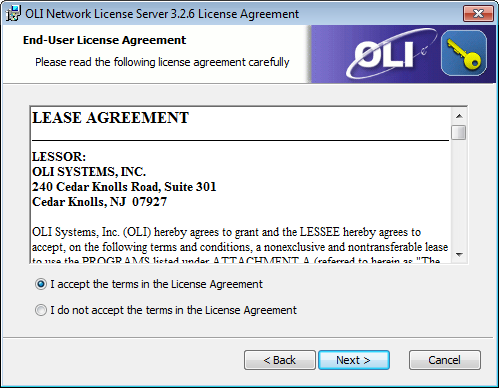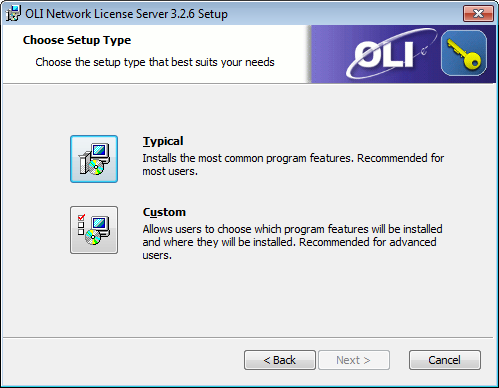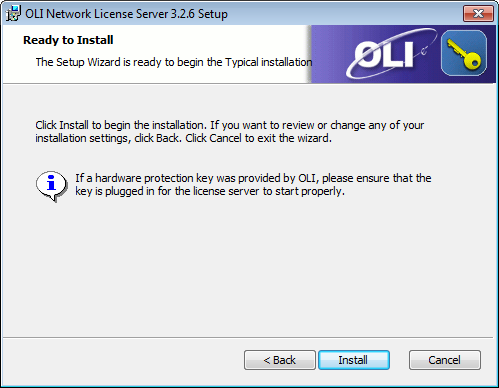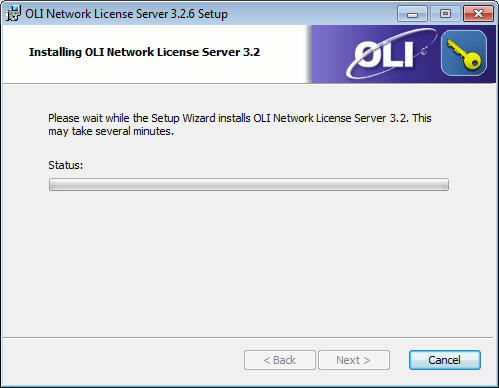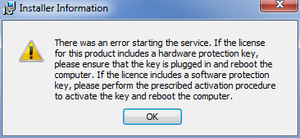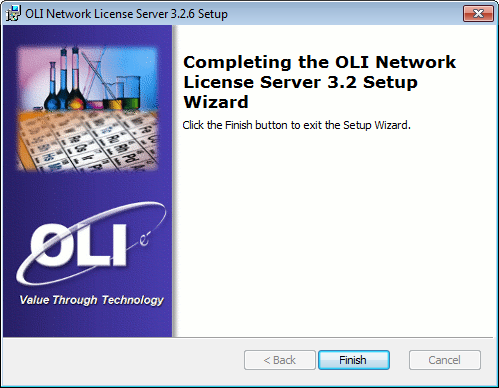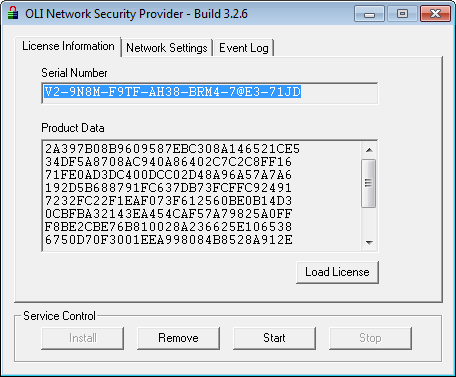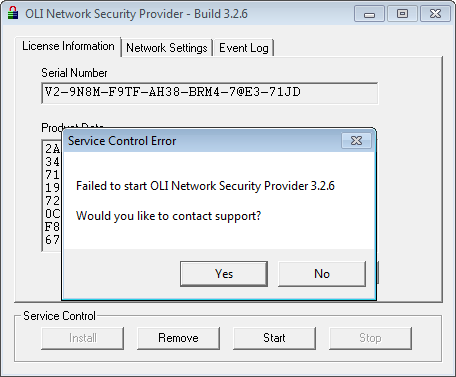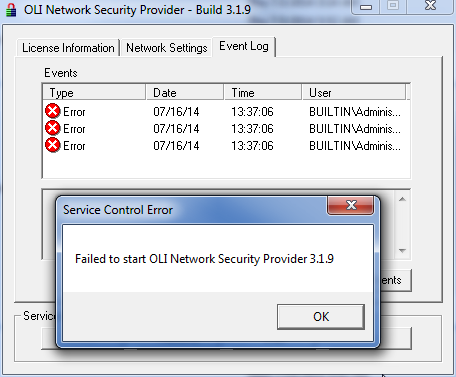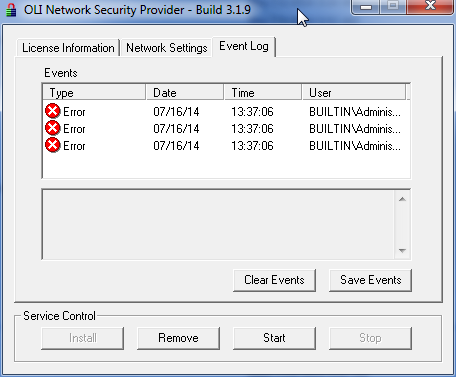Difference between revisions of "OLI License Manager"
| Line 35: | Line 35: | ||
[[File:SNAG-0005.png|500px]] | [[File:SNAG-0005.png|500px]] | ||
| − | + | If you get a warning about a security risk please select '''Run''' from this warning dialog. | |
OLI uses InstallShield as its delivery application. Click the next button to begin. | OLI uses InstallShield as its delivery application. Click the next button to begin. | ||
| − | [[File: | + | [[File:05-Install Screen 1.png]] |
You will be prompted to press the next button many times. Unless we tell you different, please press the next button or the yes button. | You will be prompted to press the next button many times. Unless we tell you different, please press the next button or the yes button. | ||
| − | [[File: | + | [[File:06-Install Screen 2.png]] |
| − | |||
| − | |||
| − | |||
| Line 52: | Line 49: | ||
| − | [[File: | + | [[File:07-Install Screen 3.png]] |
| Line 59: | Line 56: | ||
| − | [[File: | + | [[File:08-Install Screen 4.png]] |
Click the '''Install''' button. | Click the '''Install''' button. | ||
| Line 68: | Line 65: | ||
If you are requested to elevate the security, please click '''Yes'''. | If you are requested to elevate the security, please click '''Yes'''. | ||
| − | [[File: | + | [[File:09-Install Screen 5.png]] |
This is an image of the installation in progress. Please wait for it to complete. | This is an image of the installation in progress. Please wait for it to complete. | ||
| Line 78: | Line 75: | ||
If this did, it is most-likely that your hardware device failed to install. Please contact OLI or see below. | If this did, it is most-likely that your hardware device failed to install. Please contact OLI or see below. | ||
| − | [[File: | + | [[File:11-Install Screen 6 Done.png]] |
| + | |||
That is all there is to it. If you received an error or need to include other options such as a port number, please consult the [https://downloads.olisystems.com/Documents/Install%20Guides/OLI%20Network%20License%20Server%203.0%20Installation%20Guide.pdf]OLI Network Installation Guide | That is all there is to it. If you received an error or need to include other options such as a port number, please consult the [https://downloads.olisystems.com/Documents/Install%20Guides/OLI%20Network%20License%20Server%203.0%20Installation%20Guide.pdf]OLI Network Installation Guide | ||
| − | + | ||
| + | |||
| + | == Testing the Service/Service Failed to Start == | ||
Testing the Server | Testing the Server | ||
| Line 92: | Line 92: | ||
Once the OLI Network Security Provider (a/k/a the Server) has started you may have blank information. If there is previously entered information please Click the '''Stop''' button and then delete this information by clicking the '''Remove''' button. | Once the OLI Network Security Provider (a/k/a the Server) has started you may have blank information. If there is previously entered information please Click the '''Stop''' button and then delete this information by clicking the '''Remove''' button. | ||
| − | [[File: | + | [[File:12-ServiceNotStarted.png]] |
| + | |||
| + | The '''Start''' button is black and the '''Stop''' button is gray. This is an indication that the service did not start properly. | ||
| + | Click the Start Button. | ||
| − | + | [[File:13-FailureToStart.png]] | |
| − | If | + | If you click yes then an automatic Email will be sent to OLI Systems in which you can add some symptomatic texts. In many cases you can solve the error yourself. Click NO to see what they may be. |
| − | |||
Click on any line to see the contents of the notification. | Click on any line to see the contents of the notification. | ||
Revision as of 12:39, 13 June 2016
Download the software
The current version of the OLI License Manager is 3.2.6
We begin by asking you to download the latest software from the OLI download website http://downloads.olisystems.com
To do this you will need the Server Serial number in the license file that OLI supplied to you. As an example, the USB key or Floppy disk should contain a file that is similar to the one shown below "LH5412724."
Open this file and locate the Server Serial Number. We will use this number for several download and install steps. Please note, for all network users of the OLI software this is the only serial number that will allow you access to the download program site.
On the OLI download web site, enter your information as well as the server serial number. When this information has been added click the Go button.
A list of program to which you are entitled to download will be displayed. For this exercise we are only interested in the OLI Network License Server 3.0. When ready click the Download icon.
Save the file to your computer. For this exercise we are using FireFox as our web browser and we have selected the default Firefox download folder to receive this file.
Once downloaded, please locate the file. Here we have downloaded the file in the default Firefox folder.
Install the OLI Network License Server
Locate the OLI Network License Server that you just downloaded and move it to the same folder as the license file OLI previously sent to you.
Double-Click the OLI Network License Server file (file extension .olilic).
If you get a warning about a security risk please select Run from this warning dialog.
OLI uses InstallShield as its delivery application. Click the next button to begin.
You will be prompted to press the next button many times. Unless we tell you different, please press the next button or the yes button.
Please click on the "I accept..." button and then click the Next button.
Select Typical and then click the Next button.
Click the Install button.
The Serial Number is automatically retrieved from the license file if it is in the same folder as the installer file. If the box is blank you will have to manually enter the serial number from the license file.
If you are requested to elevate the security, please click Yes.
This is an image of the installation in progress. Please wait for it to complete.
If the program seems to hang up, please see if the following message appeared:
If this did, it is most-likely that your hardware device failed to install. Please contact OLI or see below.
That is all there is to it. If you received an error or need to include other options such as a port number, please consult the [1]OLI Network Installation Guide
Testing the Service/Service Failed to Start
Testing the Server
Start the OLI Network Security Provider (a/k/a the License Manager) via this path:
Start > All Programs > OLI Systems > Network License Server > Network License Server
Once the OLI Network Security Provider (a/k/a the Server) has started you may have blank information. If there is previously entered information please Click the Stop button and then delete this information by clicking the Remove button.
The Start button is black and the Stop button is gray. This is an indication that the service did not start properly.
Click the Start Button.
If you click yes then an automatic Email will be sent to OLI Systems in which you can add some symptomatic texts. In many cases you can solve the error yourself. Click NO to see what they may be.
Click on any line to see the contents of the notification.
Return to Top
Server Errors
Occasionally the server will fail to start. This is usually due to a problem with the hardware device (it's not plugged in) or the drivers. If you get such an error please close the OLI Network Security Provider and try to manually repair the [2]hardware drivers.
To find out exactly what is causing the error. Close this error dialog and click on the Event Log tab.
You can see there are several errors that have occurred in this example. In general OLI needs to see these errors. Please click the Save Events button.
Save the events in a text file.
Below is the contents of the text file for our example.
Please send this text file to OLI for analysis via the support email.