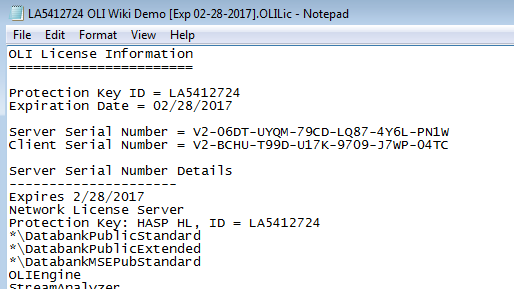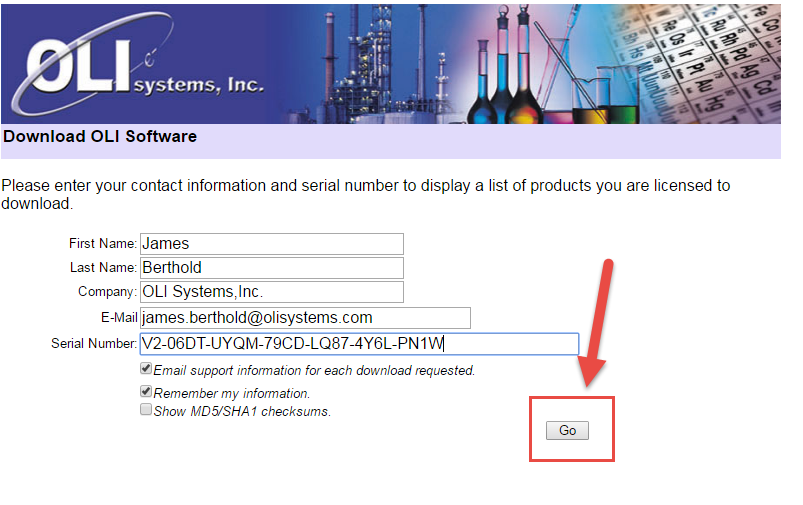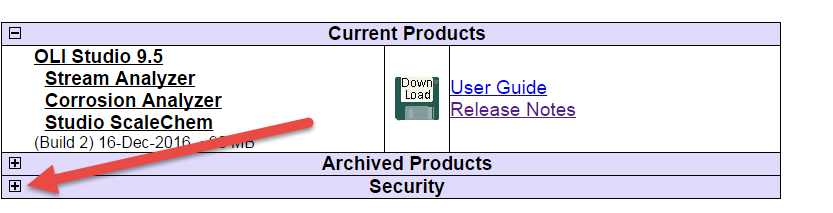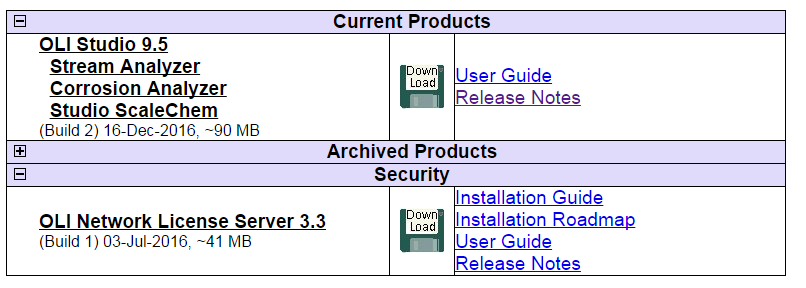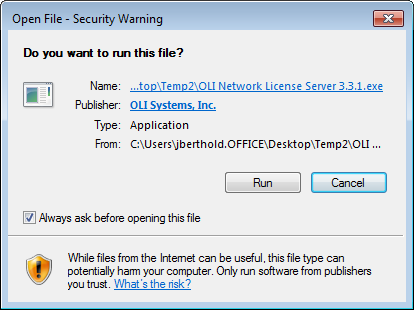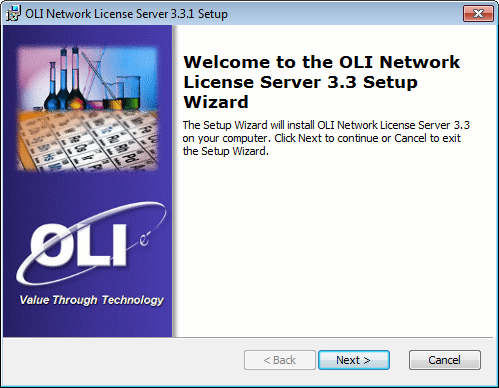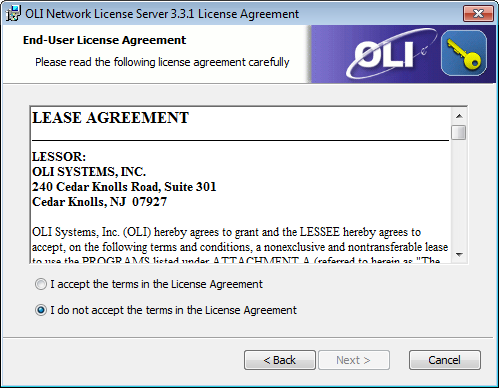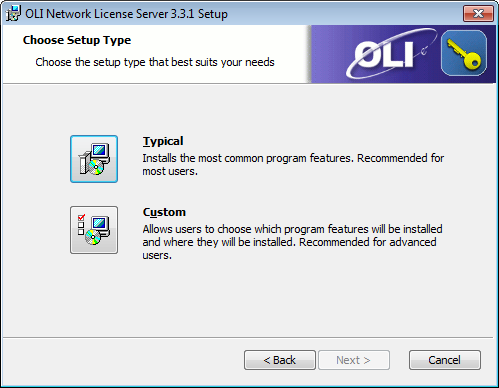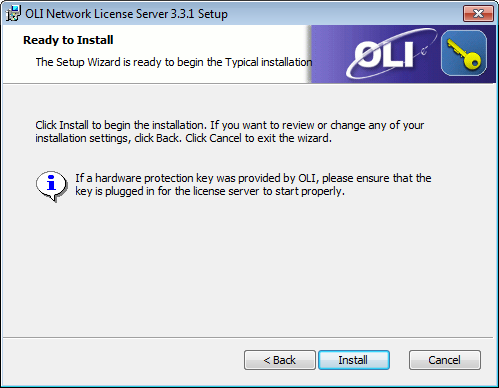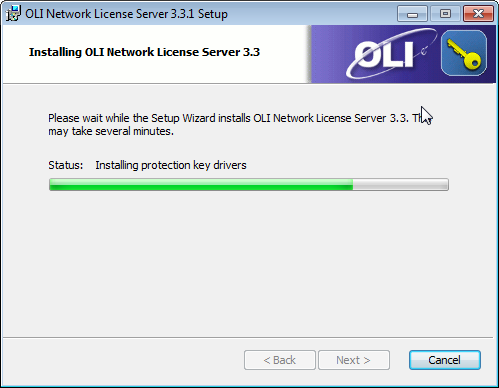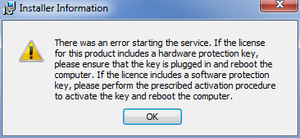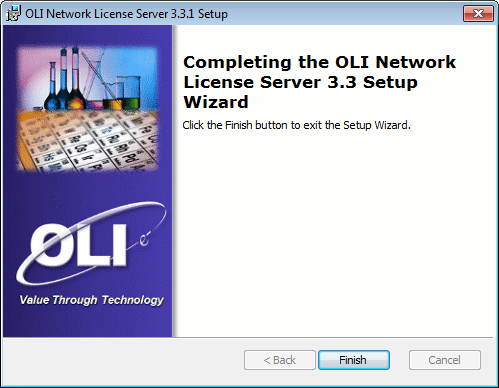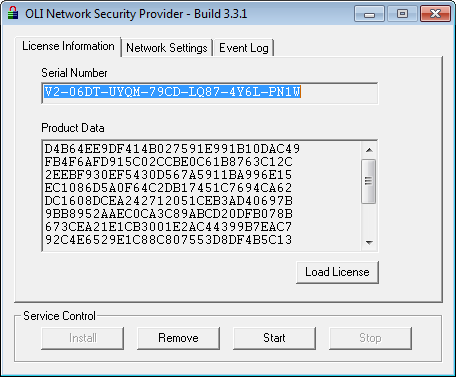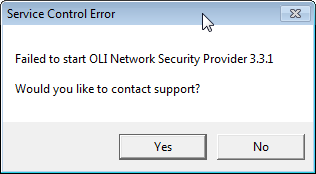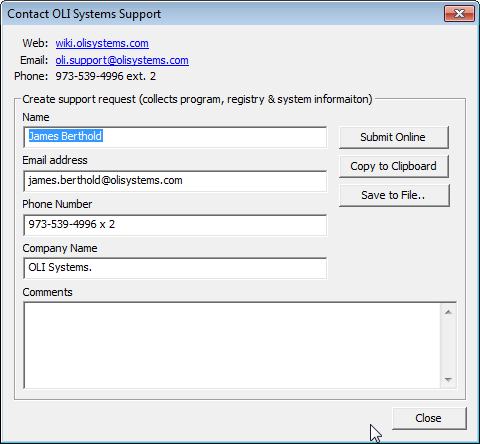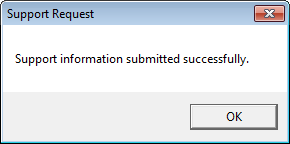Difference between revisions of "OLI License Manager"
m (Tag: Visual edit) |
|||
| (8 intermediate revisions by 2 users not shown) | |||
| Line 1: | Line 1: | ||
| − | == Overview == | + | ==Overview== |
| − | These instructions apply to all versions of the OLI License Manager version | + | These instructions apply to all versions of the OLI License Manager version 5.x |
| − | The current version of the OLI License Manager is | + | The current version of the OLI License Manager is 5.1.1 |
| − | == Download the software == | + | ==== Note on LH keys: ==== |
| + | OLI's vendor for LH keys has discontinued their production. If you have a failure in such a key you will be required to upgrade to an LA key. | ||
| + | <br /> | ||
| + | |||
| + | ==Download the software== | ||
We begin by asking you to download the latest software from the OLI download website http://downloads.olisystems.com | We begin by asking you to download the latest software from the OLI download website http://downloads.olisystems.com | ||
| Line 20: | Line 24: | ||
[[File:2017-02-10 12-05-32.png]] | [[File:2017-02-10 12-05-32.png]] | ||
| − | A list of | + | A list of programs to which you are entitled to download will be displayed. |
[[File:2017-02-10 12-06-53.png]] | [[File:2017-02-10 12-06-53.png]] | ||
| Line 27: | Line 31: | ||
[[File:2017-02-10 12-08-41.png]] | [[File:2017-02-10 12-08-41.png]] | ||
| + | |||
| + | For this exercise we are only interested in the OLI Network License Server 3.x. When ready click the Download icon. | ||
Save the file to your computer. For this exercise we are using FireFox as our web browser and we have selected the default Firefox download folder to receive this file. | Save the file to your computer. For this exercise we are using FireFox as our web browser and we have selected the default Firefox download folder to receive this file. | ||
| Line 32: | Line 38: | ||
Once downloaded, please locate the file. Here we have downloaded the file in the default Firefox folder. | Once downloaded, please locate the file. Here we have downloaded the file in the default Firefox folder. | ||
| − | + | ==Install the OLI Network License Server== | |
| − | == Install the OLI Network License Server == | ||
Locate the OLI Network License Server that you just downloaded and move it to the same folder as the license file OLI previously sent to you. | Locate the OLI Network License Server that you just downloaded and move it to the same folder as the license file OLI previously sent to you. | ||
| − | [[File: | + | [[File:2017-02-10 12-12-11.png]] |
| − | Double-Click the OLI Network License Server file (file extension . | + | Double-Click the OLI Network License Server file (file extension .exe). |
| − | [[File: | + | [[File:2017-02-10 12-46-28.png]] |
If you get a warning about a security risk please select '''Run''' from this warning dialog. | If you get a warning about a security risk please select '''Run''' from this warning dialog. | ||
| Line 48: | Line 53: | ||
OLI uses InstallShield as its delivery application. Click the next button to begin. | OLI uses InstallShield as its delivery application. Click the next button to begin. | ||
| − | [[File: | + | [[File:2017-02-10 12-51-38.png]] |
You will be prompted to press the next button many times. Unless we tell you different, please press the next button or the yes button. | You will be prompted to press the next button many times. Unless we tell you different, please press the next button or the yes button. | ||
| − | [[File: | + | [[File:2017-02-10 12-52-37.png]] |
Please click on the "I accept..." button and then click the Next button. | Please click on the "I accept..." button and then click the Next button. | ||
| − | + | [[File:2017-02-10 12-53-11.png]] | |
| − | [[File: | ||
| − | |||
| − | |||
Select '''Typical''' and then click the '''Next''' button. | Select '''Typical''' and then click the '''Next''' button. | ||
| − | [[File: | + | [[File:2017-02-10 12-53-35.png]] |
Click the '''Install''' button. | Click the '''Install''' button. | ||
| Line 74: | Line 76: | ||
If you are requested to elevate the security, please click '''Yes'''. | If you are requested to elevate the security, please click '''Yes'''. | ||
| − | [[File: | + | [[File:2017-02-10 12-54-40.png]] |
This is an image of the installation in progress. Please wait for it to complete. | This is an image of the installation in progress. Please wait for it to complete. | ||
| Line 84: | Line 86: | ||
If this did, it is most-likely that your hardware device failed to install. Please contact OLI or see below. | If this did, it is most-likely that your hardware device failed to install. Please contact OLI or see below. | ||
| − | [[File: | + | [[File:2017-02-10 13-01-01.png]] |
That is all there is to it. If you received an error or need to include other options such as a port number, please consult the [https://downloads.olisystems.com/Documents/Install%20Guides/OLI%20Network%20License%20Server%203.0%20Installation%20Guide.pdf]OLI Network Installation Guide | That is all there is to it. If you received an error or need to include other options such as a port number, please consult the [https://downloads.olisystems.com/Documents/Install%20Guides/OLI%20Network%20License%20Server%203.0%20Installation%20Guide.pdf]OLI Network Installation Guide | ||
| − | + | ==Testing/Starting the Service== | |
| − | |||
| − | == Testing/Starting the Service == | ||
Start the OLI Network Security Provider (a/k/a the License Manager) via this path: | Start the OLI Network Security Provider (a/k/a the License Manager) via this path: | ||
| Line 99: | Line 99: | ||
Once the OLI Network Security Provider (a/k/a the Server) has started you may have blank information. If there is previously entered information please Click the '''Stop''' button and then delete this information by clicking the '''Remove''' button. | Once the OLI Network Security Provider (a/k/a the Server) has started you may have blank information. If there is previously entered information please Click the '''Stop''' button and then delete this information by clicking the '''Remove''' button. | ||
| − | [[File: | + | [[File:2017-02-10 13-02-22.png]] |
The '''Start''' button is black and the '''Stop''' button is gray. This is an indication that the service did not start properly. | The '''Start''' button is black and the '''Stop''' button is gray. This is an indication that the service did not start properly. | ||
| Line 105: | Line 105: | ||
Click the Start Button. | Click the Start Button. | ||
| − | [[File: | + | [[File:2017-02-10 13-15-57.png]] |
| + | |||
| + | As you can see all the images are gray. This indicates that the OLI Network Security Provider is running correctly. | ||
| + | |||
| + | ==Service Failed to Start or Other Errors== | ||
| + | If the following error message appeared: | ||
| − | + | [[File:2017-02-10 13-04-11.png]] | |
| + | Then there is still an error. Click the "Yes" button to automatically send a log to OLI Systems for analysis. | ||
| − | + | [[File:2017-02-10 13-05-15.png]] | |
| − | + | Fill out the comments field with any supporting information that you have such as operating system. Click the "Submit Online" button to do this automatically or use the other buttons to do this manually. | |
| − | + | If successfully sent the following message appears: | |
| − | + | [[File:2017-02-10 13-07-03.png]] | |
| − | |||
| + | OLI will respond as soon as practical with a solution. | ||
[[Category: Security]] | [[Category: Security]] | ||
| + | [[Category: Installation]] | ||
| + | [[Category: Network]] | ||
Latest revision as of 13:09, 9 November 2022
Contents
Overview
These instructions apply to all versions of the OLI License Manager version 5.x
The current version of the OLI License Manager is 5.1.1
Note on LH keys:
OLI's vendor for LH keys has discontinued their production. If you have a failure in such a key you will be required to upgrade to an LA key.
Download the software
We begin by asking you to download the latest software from the OLI download website http://downloads.olisystems.com
To do this you will need the Server Serial number in the license file that OLI supplied to you. This file will have an extension "OLILic" but it can be opened with any text editor such as NOTEPAD.
As an example, we are using a USB hardware key "LH5412724."
Open this file and locate the Server Serial Number. We will use this number for several download and install steps. Please note, for all network users of the OLI software this is the only serial number that will allow you access to the download program site.
On the OLI download web site, enter your information as well as the server serial number. When this information has been added click the Go button.
A list of programs to which you are entitled to download will be displayed.
The OLI License Server download link is collapsed by default. You will need to expand this section by clicking the "+" sign.
For this exercise we are only interested in the OLI Network License Server 3.x. When ready click the Download icon.
Save the file to your computer. For this exercise we are using FireFox as our web browser and we have selected the default Firefox download folder to receive this file.
Once downloaded, please locate the file. Here we have downloaded the file in the default Firefox folder.
Install the OLI Network License Server
Locate the OLI Network License Server that you just downloaded and move it to the same folder as the license file OLI previously sent to you.
Double-Click the OLI Network License Server file (file extension .exe).
If you get a warning about a security risk please select Run from this warning dialog.
OLI uses InstallShield as its delivery application. Click the next button to begin.
You will be prompted to press the next button many times. Unless we tell you different, please press the next button or the yes button.
Please click on the "I accept..." button and then click the Next button.
Select Typical and then click the Next button.
Click the Install button.
The Serial Number is automatically retrieved from the license file if it is in the same folder as the installer file. If the box is blank you will have to manually enter the serial number from the license file.
If you are requested to elevate the security, please click Yes.
This is an image of the installation in progress. Please wait for it to complete.
If the program seems to hang up, please see if the following message appeared:
If this did, it is most-likely that your hardware device failed to install. Please contact OLI or see below.
That is all there is to it. If you received an error or need to include other options such as a port number, please consult the [1]OLI Network Installation Guide
Testing/Starting the Service
Start the OLI Network Security Provider (a/k/a the License Manager) via this path:
Start > All Programs > OLI Systems > Network License Server > Network License Server
Once the OLI Network Security Provider (a/k/a the Server) has started you may have blank information. If there is previously entered information please Click the Stop button and then delete this information by clicking the Remove button.
The Start button is black and the Stop button is gray. This is an indication that the service did not start properly.
Click the Start Button.
As you can see all the images are gray. This indicates that the OLI Network Security Provider is running correctly.
Service Failed to Start or Other Errors
If the following error message appeared:
Then there is still an error. Click the "Yes" button to automatically send a log to OLI Systems for analysis.
Fill out the comments field with any supporting information that you have such as operating system. Click the "Submit Online" button to do this automatically or use the other buttons to do this manually.
If successfully sent the following message appears:
OLI will respond as soon as practical with a solution.