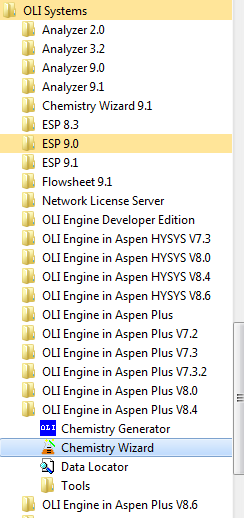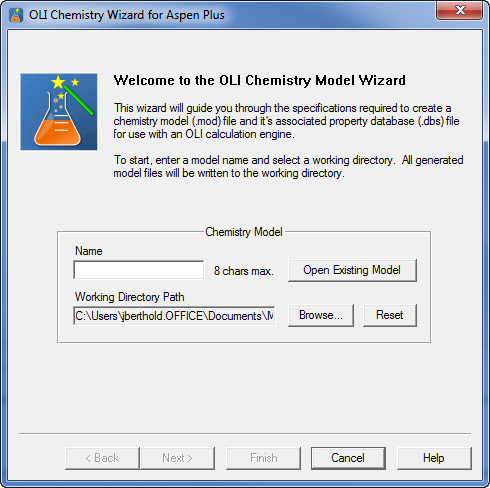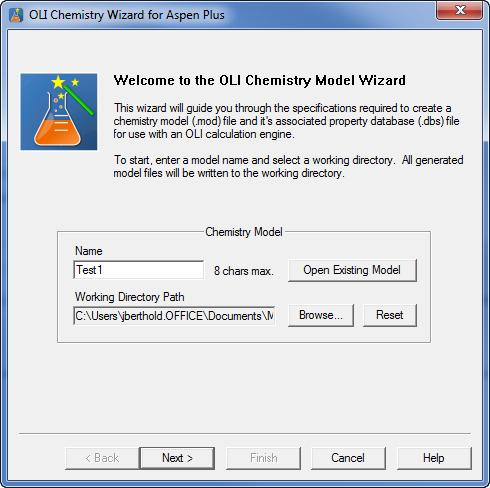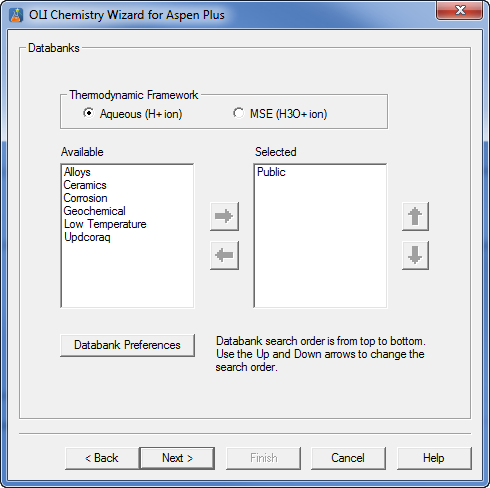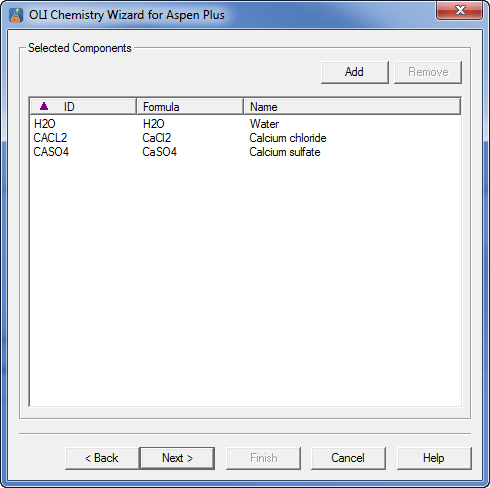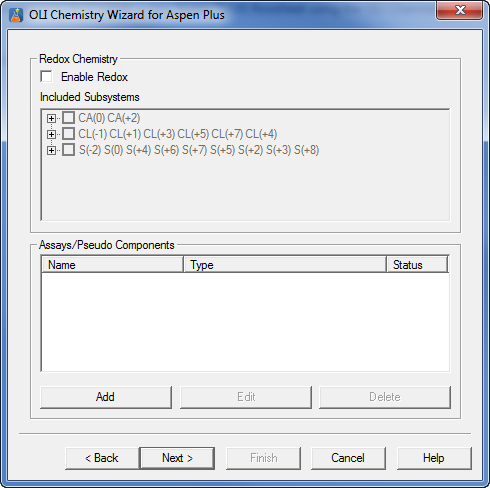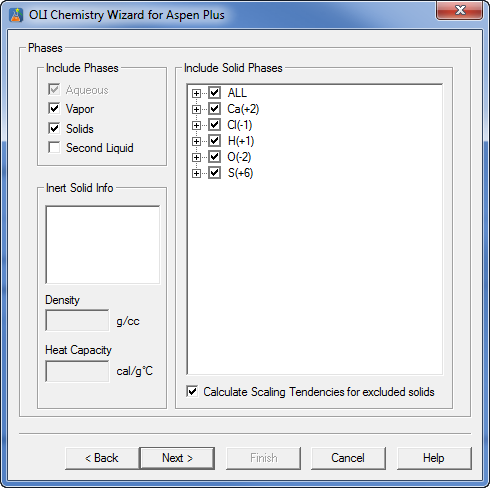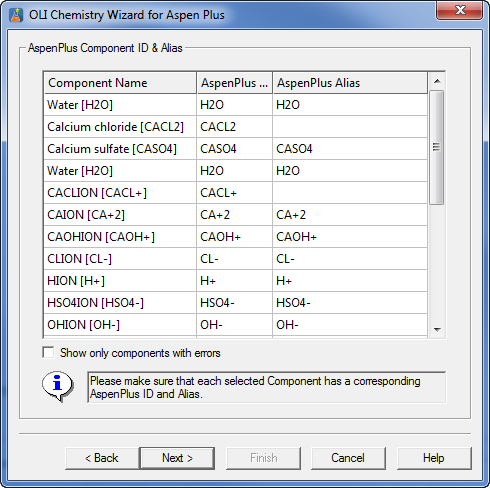Quick Method of Importing a new OLI model into Aspen Plus
How to import a new OLI chemistry model into an existing Aspen PLUS flowsheet?
This is a quick way of importing a model. What we have said is actually not true. What we are going to do is create a new Aspen PLUS flowsheet using the OLI Chemistry Wizard (this creates the BKP file) and then copy and paste the existing flowsheet into the new flowsheet.
For our example we are using Aspen Plus V8.4 and the OLI engine 9.1.5.
Let's create a new OLI Chemistry Wizard file for Aspen PLUS V8.4. To do this locate the OLI Chemistry Wizard from the Start Menu or desktop icon.
As you can see we have a lot of Aspen products installed.
After starting this program you should see a dialog similar to this:
How to use the OLI Chemistry Wizard is described in detail elsewhere so we will only touch on the important points.
Use the Browse button to select a working folder and enter the name of your model. For our example we are using the name Test1
It is important to note that the generated OLI file and the Aspen Plus flowsheet file (BKP or APW) must both reside in the same folder.
Click the Next button to continue.
From this dialog you can select any additional databases and the thermodynamic framework. For our example will not be using any additional databases and will use the Aqueous framework. Click the Next button.
For our example please add H2O, CACL2 and CASO4. Click the Next button to Continue.
This dialog allows us to select REDOX phenomena and hydrocarbon inputs. We will ignore this for our example. Click the Next button.
This dialog allows us to select phases and to turn on or off individual solids. We will accept the defaults for this dialog. Click the Next button.
This is the first dialog that is specific to Aspen Plus. If any OLI name is too large for Aspen Plus it can be renamed. All of our example species are correct so click the Next button.
We are now ready to create the Aspen Plus BKP file. OLI uses this format to transfer the initial flowsheet settings required by the OLI Engine to Aspen PLUS. We are not making any changes here so click the Next button.