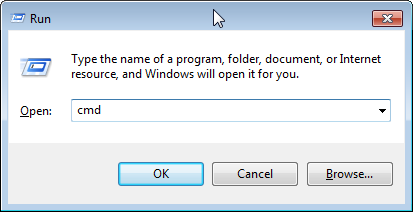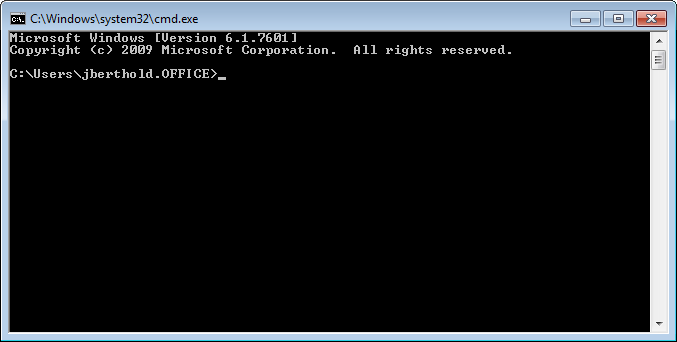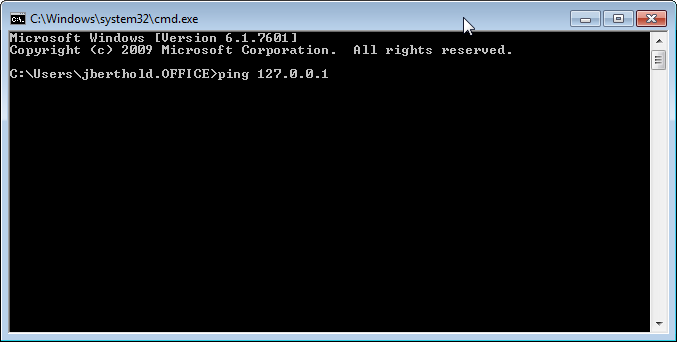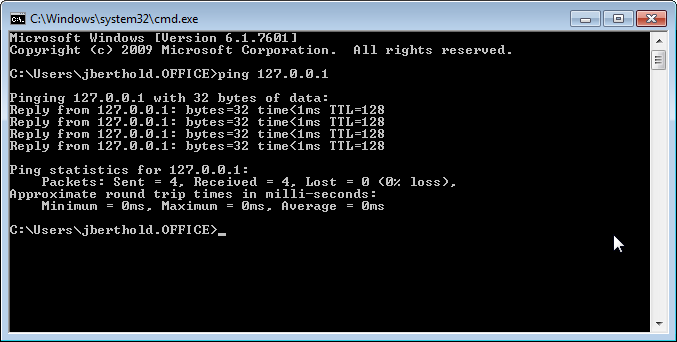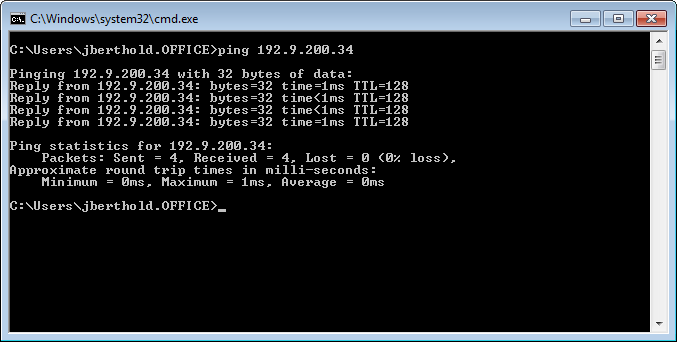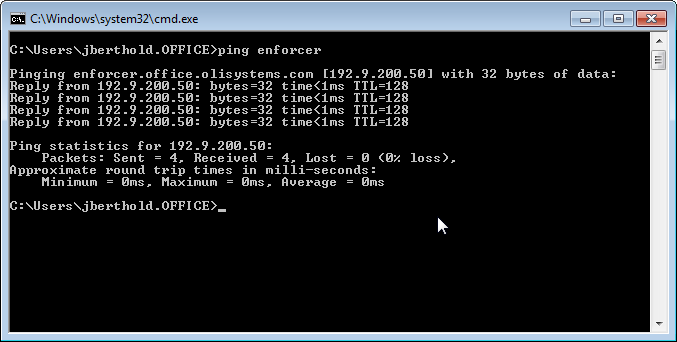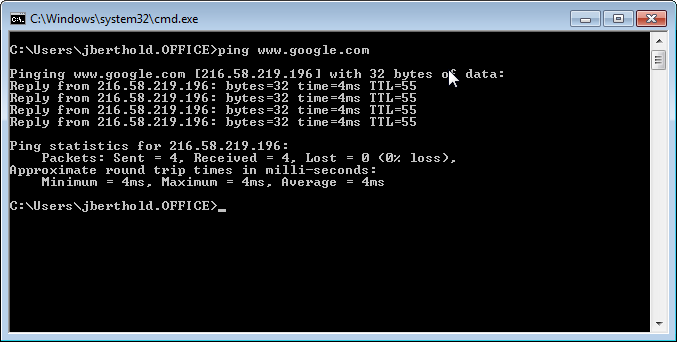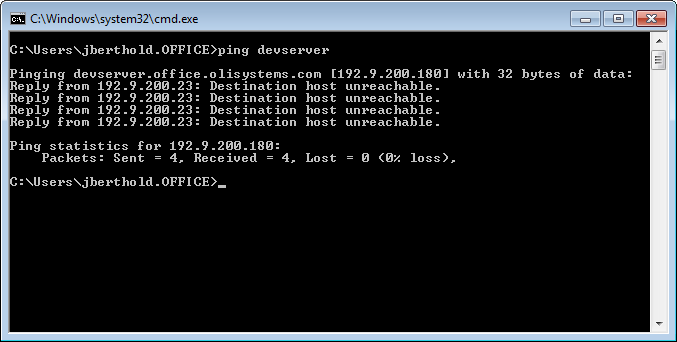Difference between revisions of "Using the PING command"
(Created page with "How to use the '''OLI License Server Info''' tool. The OLI Network License Manager requires a protection key be attached or assigned to the program. These can be either a phy...") |
|||
| Line 1: | Line 1: | ||
| − | + | Using the PING command to establish network connectivity. | |
| − | + | Sometimes connection between the OLI client software (for example, OLI Studio) and the OLI Network License Manager is lost or interrupted. The PING command will time packets sent to and received from any computer in the world. | |
| − | |||
| − | |||
| − | |||
| − | |||
| − | |||
| − | |||
| − | |||
| − | |||
| − | |||
| − | |||
| − | |||
| − | |||
You will now need to start the CMD program. You can use either the '''start button''' or '''Windows Key - R''' | You will now need to start the CMD program. You can use either the '''start button''' or '''Windows Key - R''' | ||
| Line 25: | Line 13: | ||
[[File:2016-12-14 10-41-15.png]] | [[File:2016-12-14 10-41-15.png]] | ||
| + | The format of the PING command is '''ping address/name'''. For example we can ping the your local computer which always has the address 127.0.0.1 | ||
| − | + | [[File:2017-01-26 12-03-21.png]] | |
| − | + | Here is what the command returns: | |
| − | + | [[File:2017-01-26 12-04-43.png]] | |
| − | + | A packet was sent from your computer to your computer. It took in this case 1 millisecond. This only shows how to use the command. | |
| − | + | You can ping a specific IP address either internally or externally. Here we are "Pinging" a computer on a local network. The IP address is 192.9.200.34 | |
| − | [[File: | + | [[File:2017-01-26 12-08-16.png]] |
| − | + | You can also ping a named computer or website. Here we are pinging a named computer on a local network. The name is "enforcer" | |
| − | [[File: | + | [[File:2017-01-26 12-10-29.png]] |
| + | You can also ping a website. Here we are pinging "www.google.com" | ||
| − | + | [[File:2017-01-26 12-12-54.png]] | |
| − | + | If OLI asks you to ping your server, we are asking you to perform this command. If you get information back then you have connections to the server. We will begin further diagnostics. If you don't have connection to the pinged computer you will see a message similar to this: | |
| − | + | [[File:2017-01-26 12-16-24.png]] | |
| − | + | Then you need to contact your IT department to resolve the issue. | |
| − | |||
| − | [ | + | [https://technet.microsoft.com/en-us/library/bb490968.aspx Here is a complete list of options for the PING command] |
[[Category: Utilities]] | [[Category: Utilities]] | ||
Latest revision as of 10:17, 26 January 2017
Using the PING command to establish network connectivity.
Sometimes connection between the OLI client software (for example, OLI Studio) and the OLI Network License Manager is lost or interrupted. The PING command will time packets sent to and received from any computer in the world.
You will now need to start the CMD program. You can use either the start button or Windows Key - R
Here we have used Windows Key - R
This will display the command prompt window
The format of the PING command is ping address/name. For example we can ping the your local computer which always has the address 127.0.0.1
Here is what the command returns:
A packet was sent from your computer to your computer. It took in this case 1 millisecond. This only shows how to use the command.
You can ping a specific IP address either internally or externally. Here we are "Pinging" a computer on a local network. The IP address is 192.9.200.34
You can also ping a named computer or website. Here we are pinging a named computer on a local network. The name is "enforcer"
You can also ping a website. Here we are pinging "www.google.com"
If OLI asks you to ping your server, we are asking you to perform this command. If you get information back then you have connections to the server. We will begin further diagnostics. If you don't have connection to the pinged computer you will see a message similar to this:
Then you need to contact your IT department to resolve the issue.