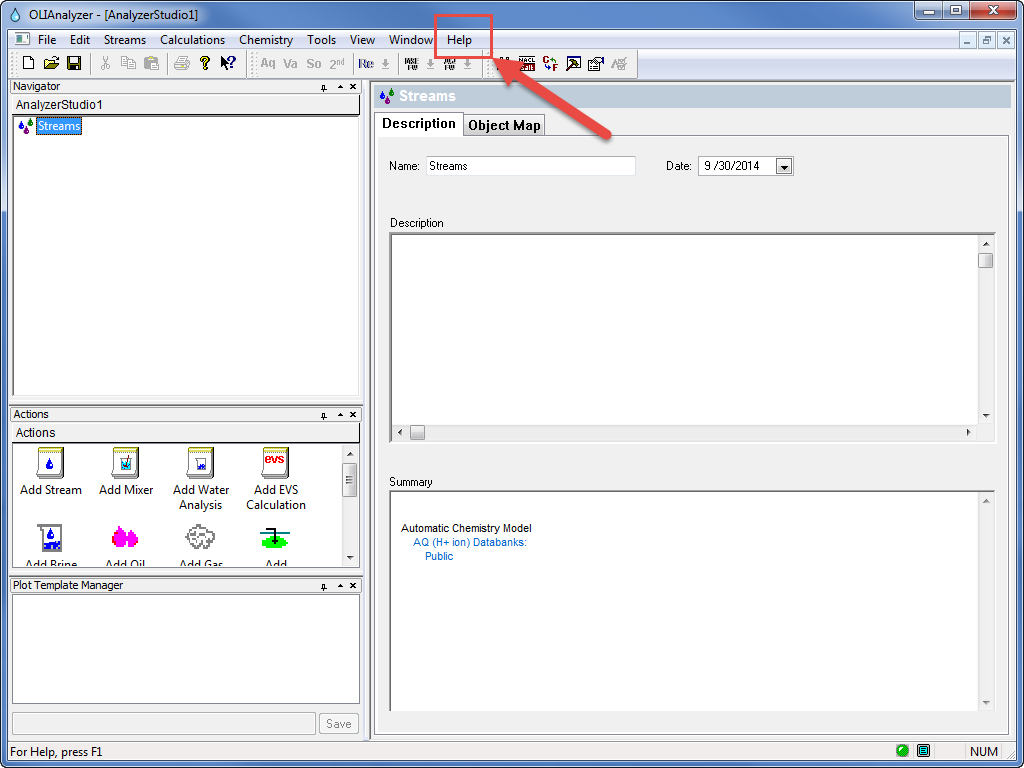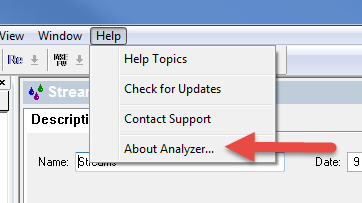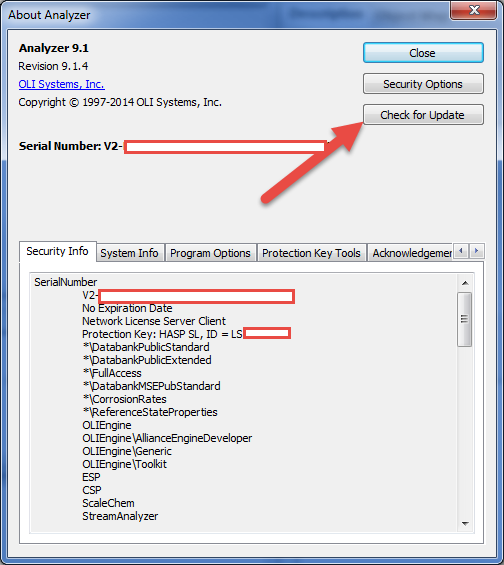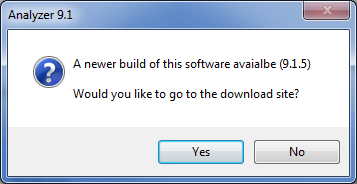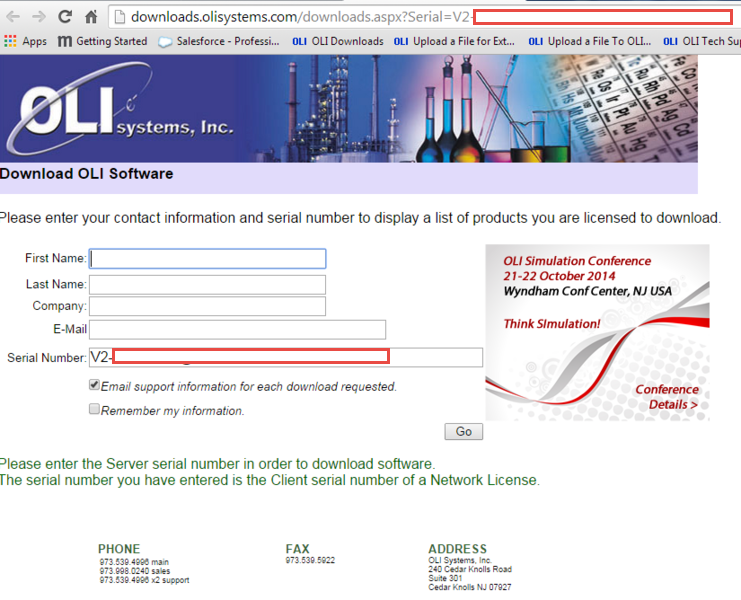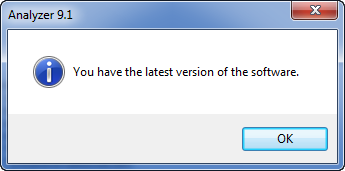Checking for Updated Software
How to check for updated OLI Software
As of version 9.1.5 of all of the OLI Software there is not automatic or timed check for updated software. OLI Systems, as a policy, only informs the user community via Email on major upgrades or when a serious deficiency has been corrected. However, OLI has provided a simple manual check to see if a newer version of the soft is available.
For our example we will be using OLI Studio version 9.1.4. To begin the check for an updated version you must start the OLI Studio Software.
From the menu select Help
From the menu list select About Analyzer... or which ever program you are attempting to update.
Click the Check for Update button
If an update is available you will see a message similar to the following.
Click the OK button to go directly to the OLI Software Download page [1]
Enter in your information and then click the Go button.
If the software was up to date then you will see a dialog similar to the following.