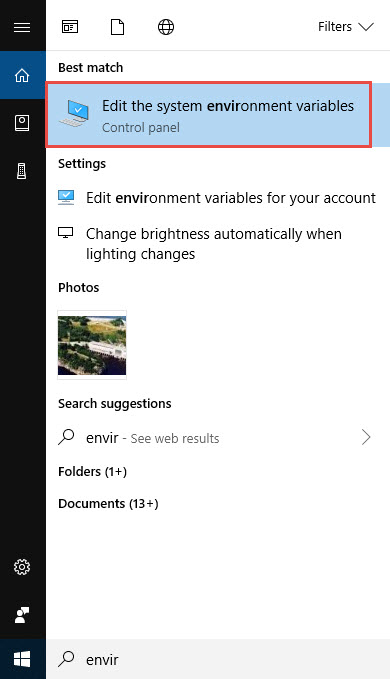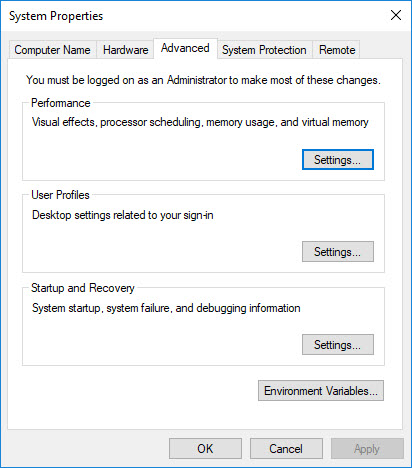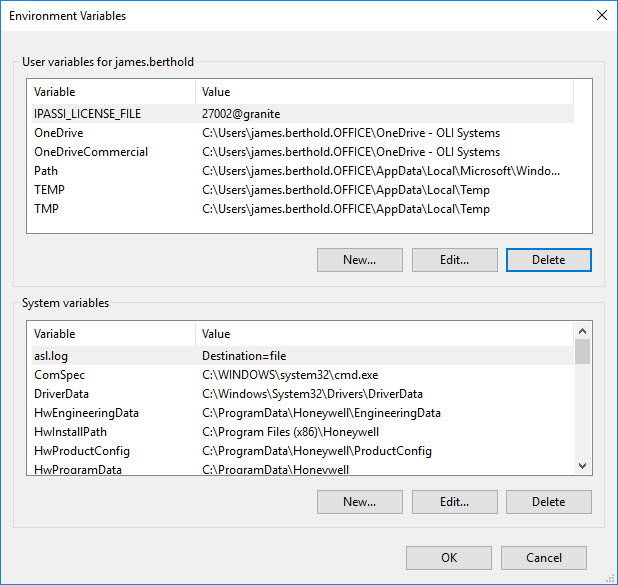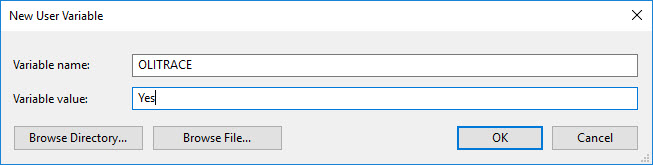Enabling OLI Trace
The OLI Trace function created traditional OLI output files such as the chemistry model files (mod, dbs, etc.) and calculation output files such as the OUE file. This wiki applies to both the OLI Engine for Aspen Hysys and for the OLI Engine in Unisim Design.
The trace function is set via an environmental variable in the Windows operating system. This example is for Windows 10. The basic concepts can be googled for older Windows operating systems.
The fastest way to set the environmental variable is via the search bar in Windows 10. You do not need administrative privilege for this step.
Step 1 - Enter the term "Envir" in the search bar
This will give you some options
Step 2 - Select "Edit the system environment variables"
This should automatically put you on the Advanced tab.
Step 3 - Click the Environmental Variables button...
Step 4 - In the upper box for the user click the New button.
Enter the values as shown in the image, spelling counts!
Step 5 - Click "OK" till the dialog closes
This will now enable the trace information to be displayed in the temp folder.