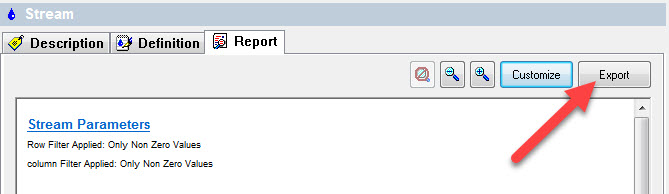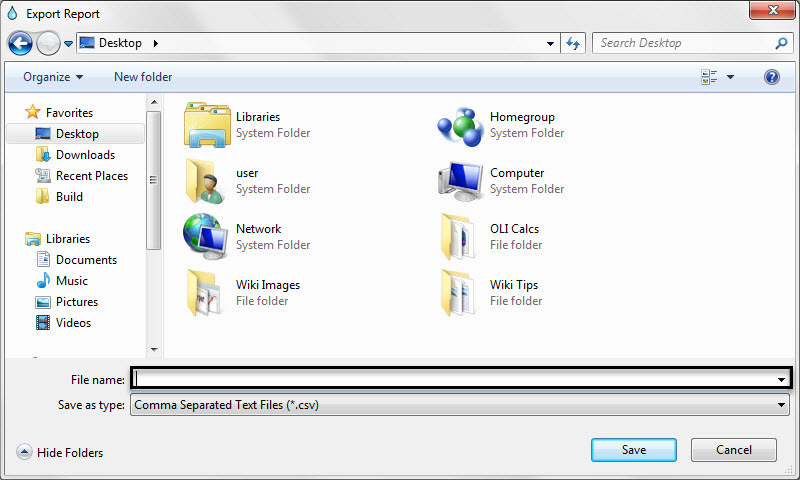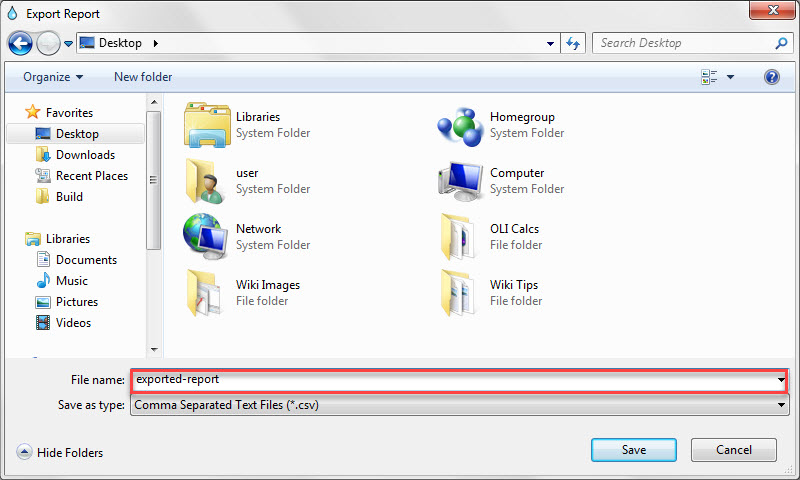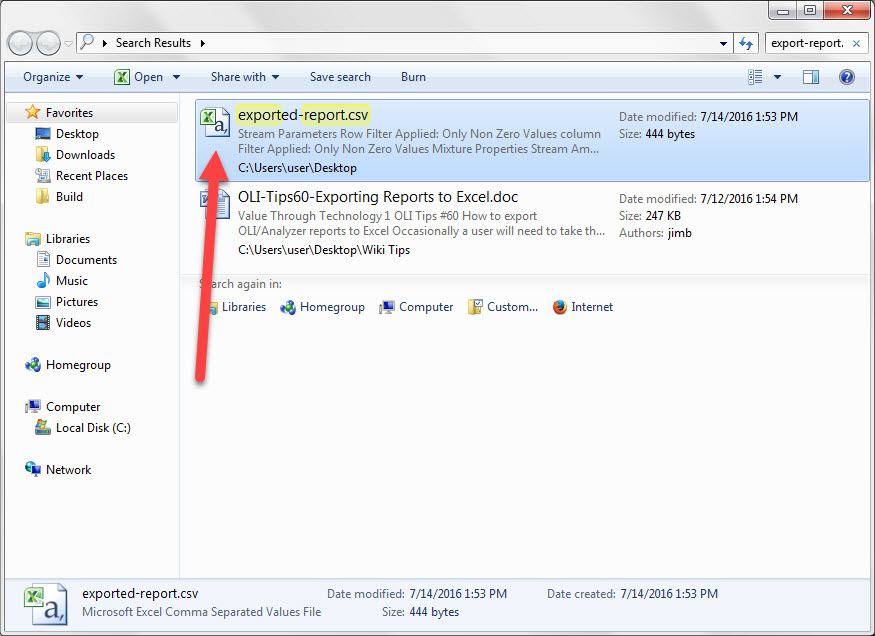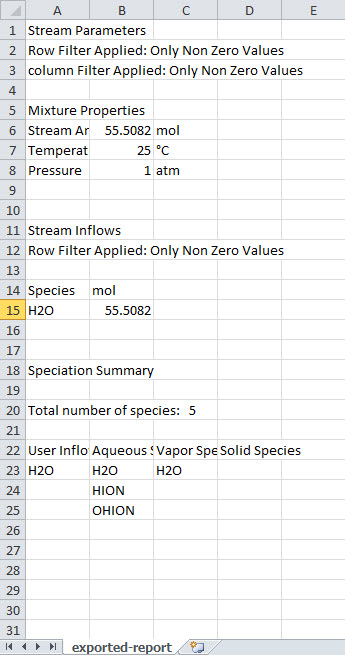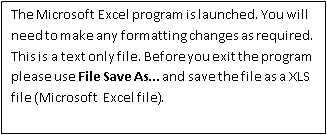How to export OLI/Analyzer reports to Excel
Occasionally a user will need to take the report data in the OLI Analyzers and export it to Excel. The report data is a Rich-Text-Format report so it can be cut and pasted into a spreadsheet program such as Microsoft Excel. This requires some advanced usage of the spreadsheet program to properly format the document.
Alternatively the user can export the report directly to a “Comma Separated Variable” or CSV file. This file is directly readable by most spreadsheet programs.
To start the export you must have a converged case. Click on the Report tab.
Figure 1 Click the report tab Now locate the Export button. It may be in different locations for different versions of the OLI Software.
Click the Export button
Figure 2 Click the Export Button
This will bring up a standard windows file management dialog.
Change to a folder that you wish in which to save the file.
This folder does not have to be the same as the working folder for your case.
Figure 3 Standard file manager
Enter a name for the exported file. The extension CSV will be added. In this example we are using the name “exported-report”
Figure 4 Entering the report name
To locate and open this file you will need to use a program such as windows explorer. In this case the report “exported-report.csv” is a Microsoft Excel recognized file type (you can see the trademarked Microsoft X in the icon below”
Double-click the file to launch the spreadsheet.
Figure 5 Using windows explorer to find the file.
Figure 6 The excel file
This was former Tip60