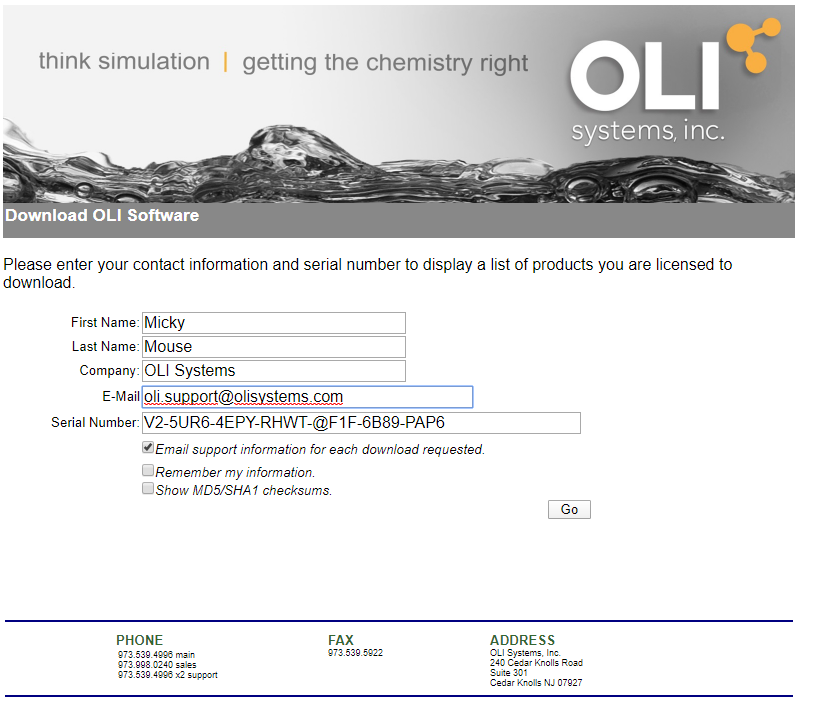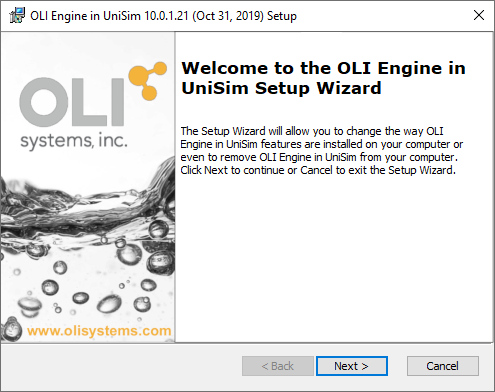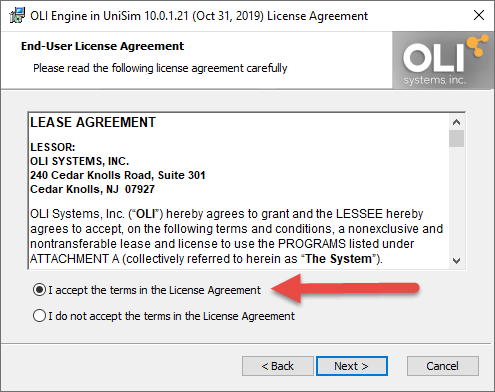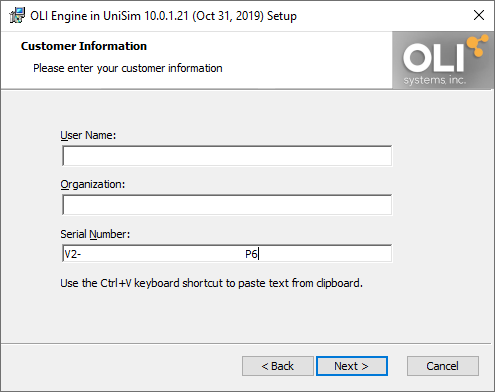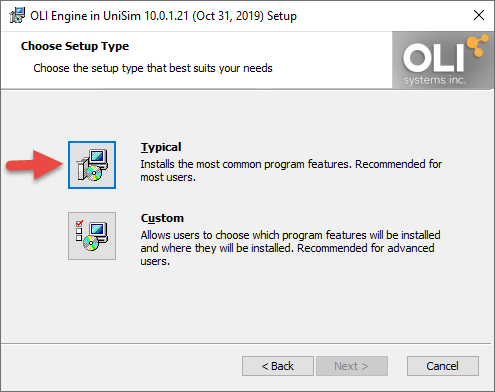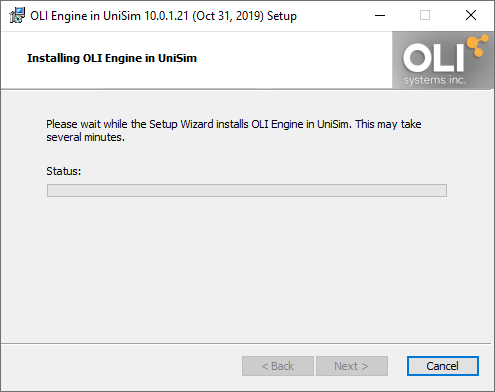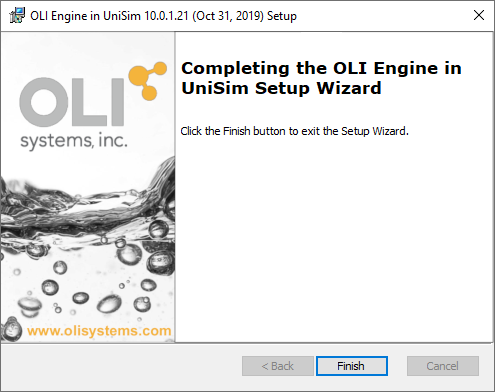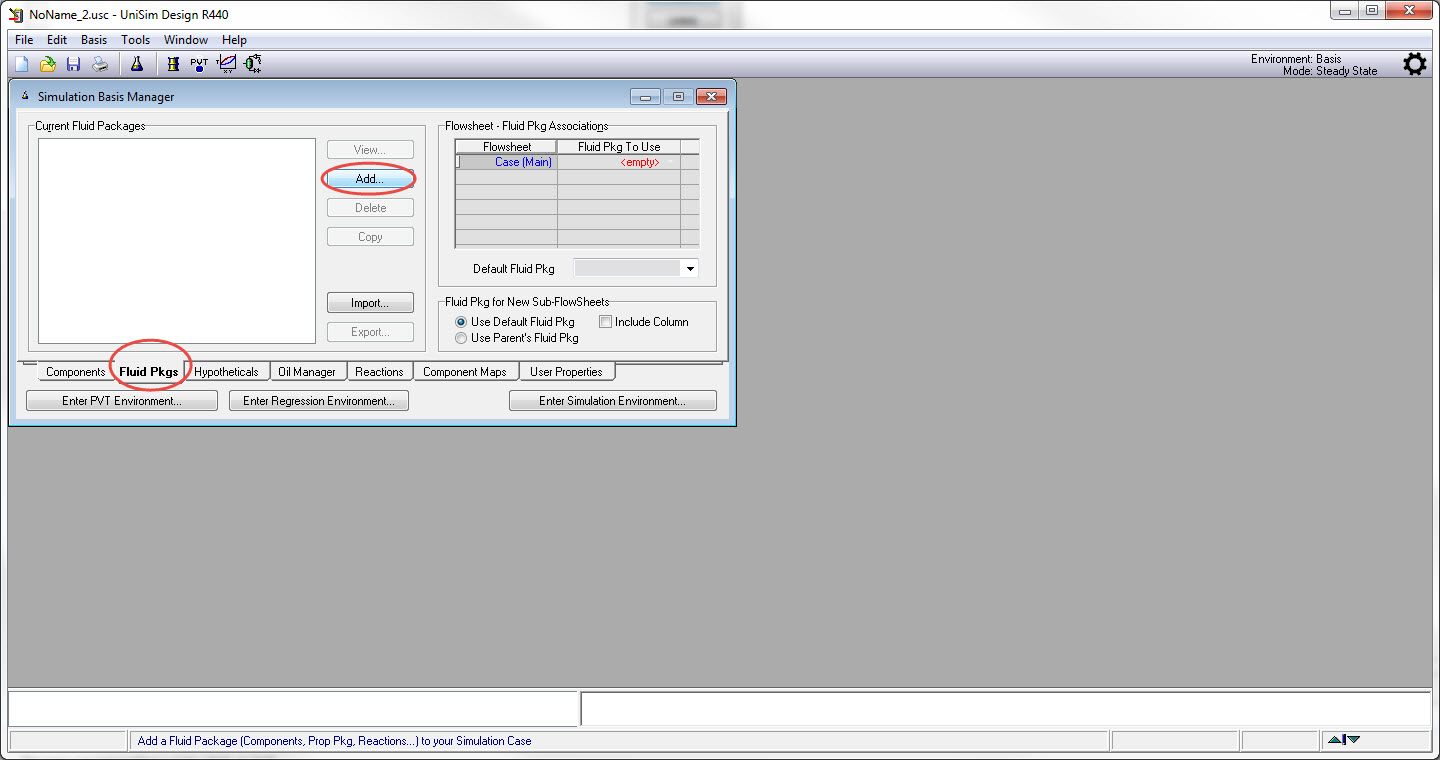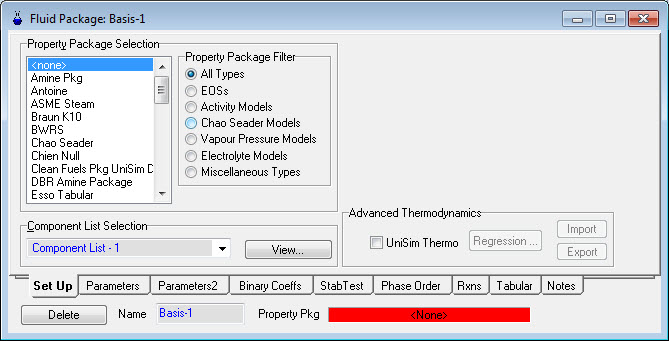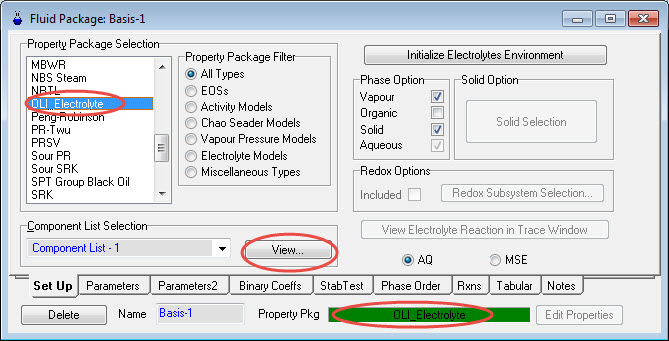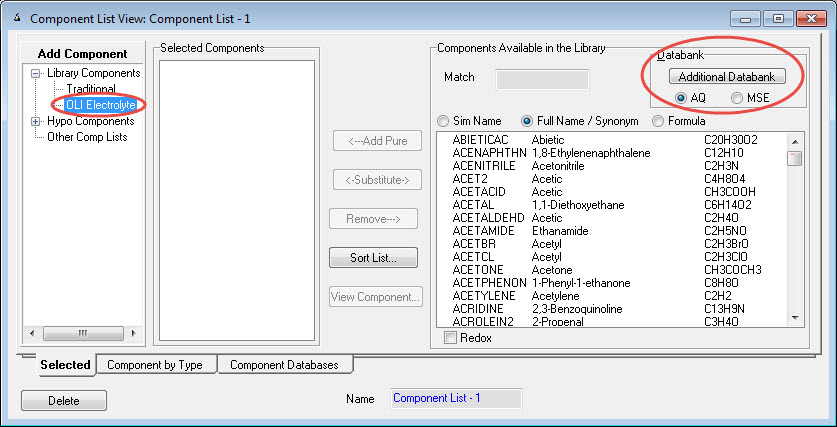Installing and Running OLI Engine for UniSim Design (Trial Copy)
Contents
Trial Copy
The trial version of the OLI Engine for Unisim Design became available with version 10 of the OLI software. The trial version will not work on earlier versions so please do not download or install versions 9.6.3 or earlier!
Why download the OLI Engine in UniSim Design?
A common question arises from UniSim Design users is "Why do I have to download software from OLI Systems, Inc. if it is already available to me from the UniSim Design installation package?"
This is a good question. The answer is easy to understand. OLI continually updates both its databases with new data and updated data as well as continually updates the numerical engine. The version of the OLI Engine in UniSim Design you received from original installation package could be superseded by a more recent build from OLI. For example, version 9.2.1 of the OLI Engine for UniSim design available for UniSim Design R440. This was the version OLI shipped to Honeywell when UniSim Design R440 was being created for release. More recently OLI released version 10.0.1.21 which contained updated and new data sets not available in the original 9.2.1. If you needed this new data you would have to download the updated software directly from OLI Systems.
Downloading the OLI Engine in UniSim Design
Go to our Downloads page at downloads.olisystems.com
Use your trial serial number provided to you by OLI Systems Inc and find OLI Engine listed. Enter your personal information since the image shows only an example.
Click the GO button
Click the download button. This will prompt you to save the file. There are older versions of the OLI Engine for Unisim Design in the Archived section (currently in a collapsed view). These archived versions will not work with the trial copy, please do not download or install these archived products.
Installing the OLI Engine
After the download run the installation file from the location where you saved the file.
Click the next button.
You should really scroll down and read the license agreement. Click the "Accept" radio button then click Next
Select the I accept the terms radio button and click Next:
Enter your personal information if you want. OLI does not require your name or company information. However, please enter the trial serial number provided to you by OLI. In this above image we have blanked most of the serial number, please enter the full serial number.
Click Next when complete.
OLI recommends you select the Typical Installation button. You will automatically placed on the next screen.
It will take a few moments to install the software. You might be requested to "Elevate" the process. Please accept the elevation prompt.
After a few minutes the installation will complete
OLI Engine for UniSim Design
The OLI Engine should automatically link to the Unisim Design program. In some cases it does not. Please follow this guide to properly link the OLI Engine with Unisim Design.
Using the Config Tool for the OLI Engine in UniSim Design
OLI interface inside of UniSim
Create a new case, in the Basis Environment click Add on the Fluid Pkgs tab
Click Add
Scroll down to find OLI Electrolyte package;
Add OLI and click component list view:
Find the OLI Library Component and select between AQ or MSE framework and add your selected components.
Now you know that OLI is working within UniSim.
Please contact OLI [email protected] if you had any further questions.