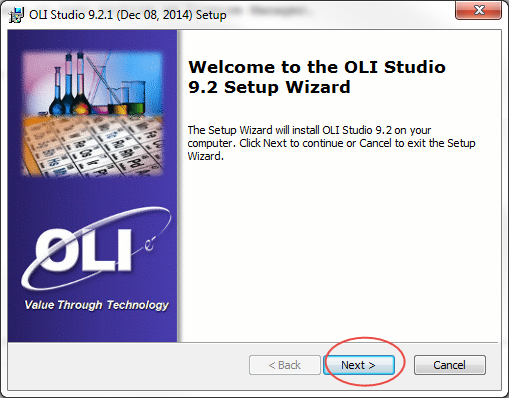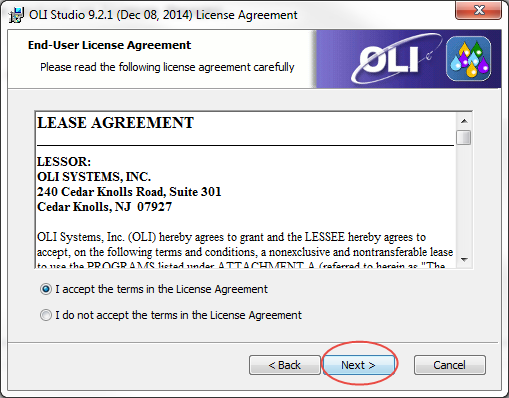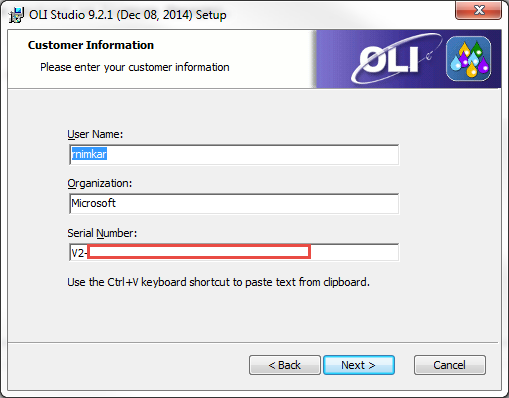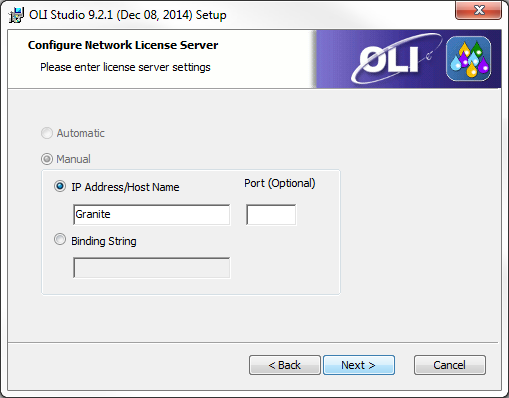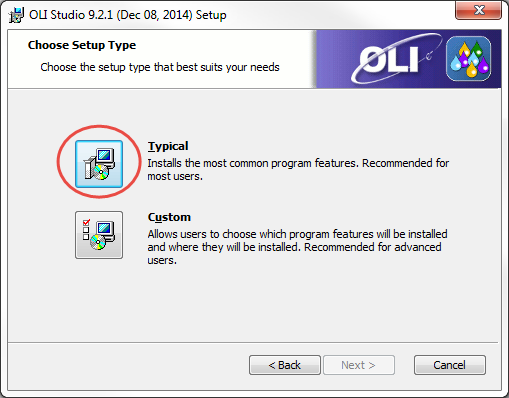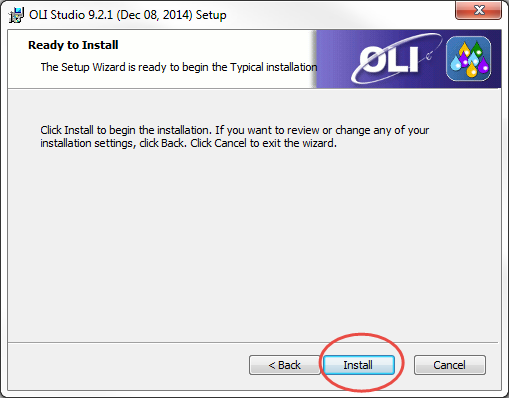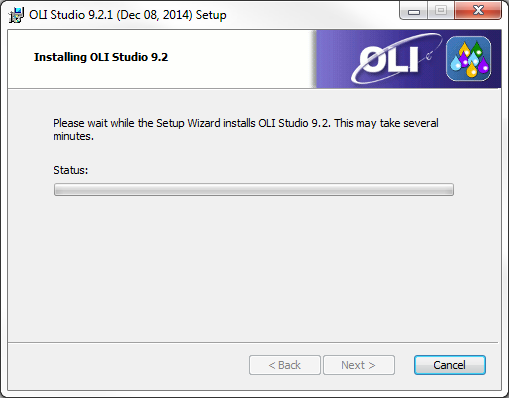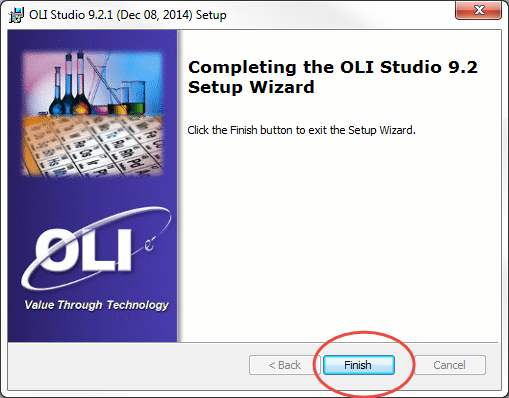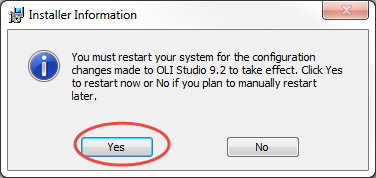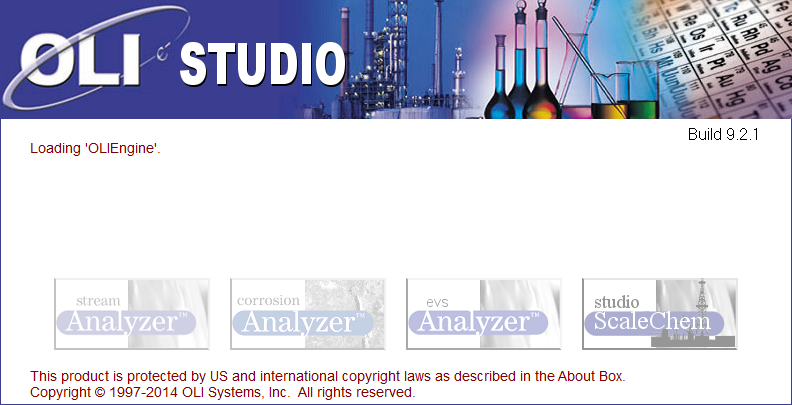Installing and Running OLI Software on a different machine from License Manager
Overview
Please make sure that you download the latest copy of OLI software. Please go to the following section to view tutorials for downloads : Downloading OLI software
This is an example for downloading and installing the OLI Software on a different computer as the License Manager.
Installing the software
Go to the location of your downloaded files. Right click on the file, run the executable file as an administrator.
Click Next
Select the radio button for I accept the terms in the License Agreement and click Next
Input your Client Serial number on the following screen for Customer Information:
Now on the next step, we are installing the software on a different machine from the Network License Manager.
Please input Server Name or IP Address of the machine where License Manager is installed in the IP Address/Host Name section. This has to be obtained from your company's IT department
Please note that if you have a firewall, you MUST enter a port number next to the IP Address/Host Name section. This port number can be obtained from your company's IT department.
Click Next
Select the Typical install option
Now you are on the Ready to Install section. Click on Install
This will bring you to a Progress window.
Click Finish after you see the following window:
If you see the following window, make sure you select yes to restart. Restarting the machine ensures a complete install.
You should see an icon for OLI Studio 9.2 on your desktop as follows:
Double click or right mouse click-> Run , should successfully launch the OLI Studio: