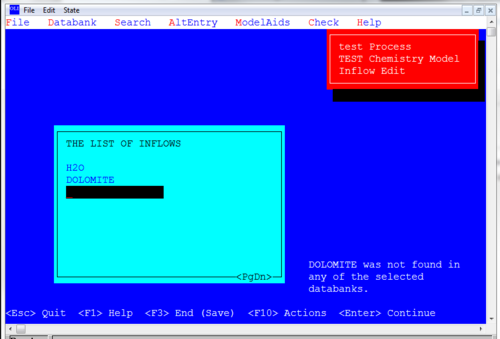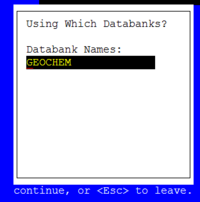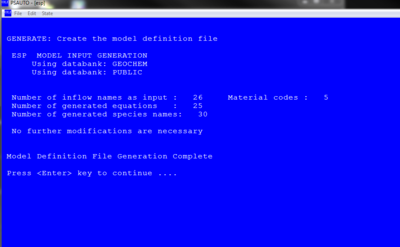Load Private Databases in ESP
Using ESP Private databases
You should know how to use a private database in the OLI software. In this example, we will add the species dolomite (CaMg(CO3)2) which does not exist in the PUBLIC database but does exist in the GeoChem database .
1. Start ESP and begin to create a chemistry model 2. Create an ESP/Process or OLI/Toolkit stream (your choice). 3. Create a chemistry model name 4. Enter the species Dolomite
Figure 1 Model definition inflow list. Note the warning message
Assuming the dolomite is spelled correctly, you will receive a message that Dolomite was not found in the Public databank. This is true. Dolomite is located in the GeoChem database.
5. Use the <Action> key and select Databank from the Action Line.
6. Enter the name GEOCHEM to the list. Up to ten names can be entered.
Figure 2 Adding a private database
Each database is entered in the order of importance with the PUBLIC database have the lowest priority. Obviously if a species is not in the PUBLIC database then it will be looked for in GEOCHEM (for this example).
If a species appears in both GEOCHEM and PUBLIC, then the species from GEOCHEM is used. Once a species is located in a database (with the PUBLIC being searched last), then the look up stops.
The following figure shows that GEOCHEM was used during the database search and occurred before the PUBLIC databank.
Figure 3 AutoGen results
7. Finish the model generation as you wish or press the <Esc> to exit. There is one final point. The specification of the database will not be retained in either Process or the Toolkit until you begin to actually fill out the Process or the Stream.
This was OLITips12