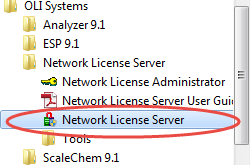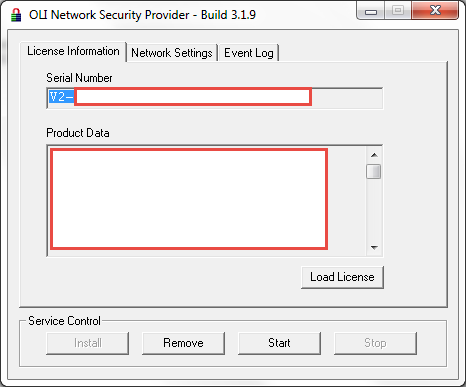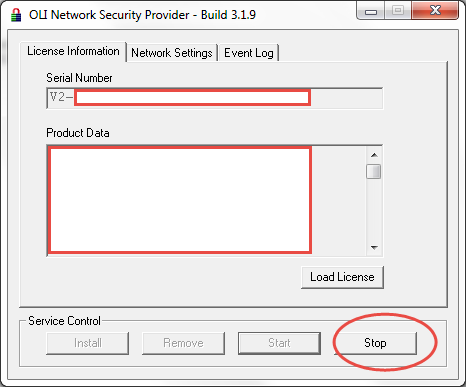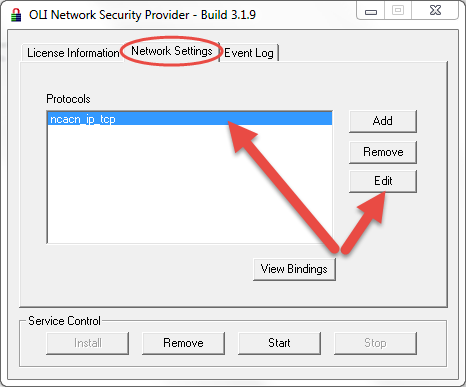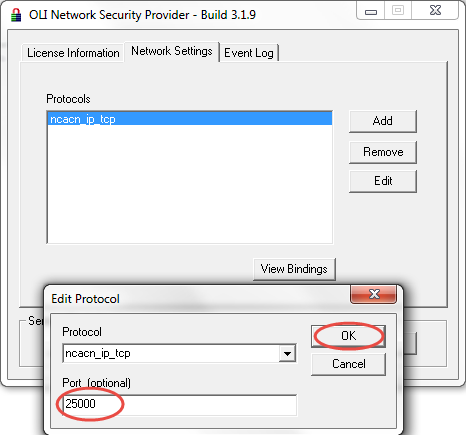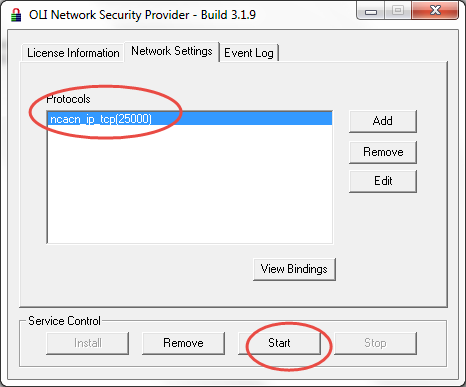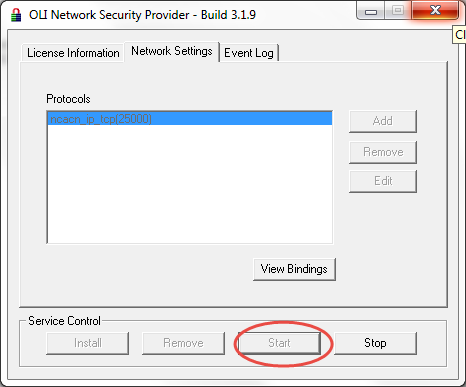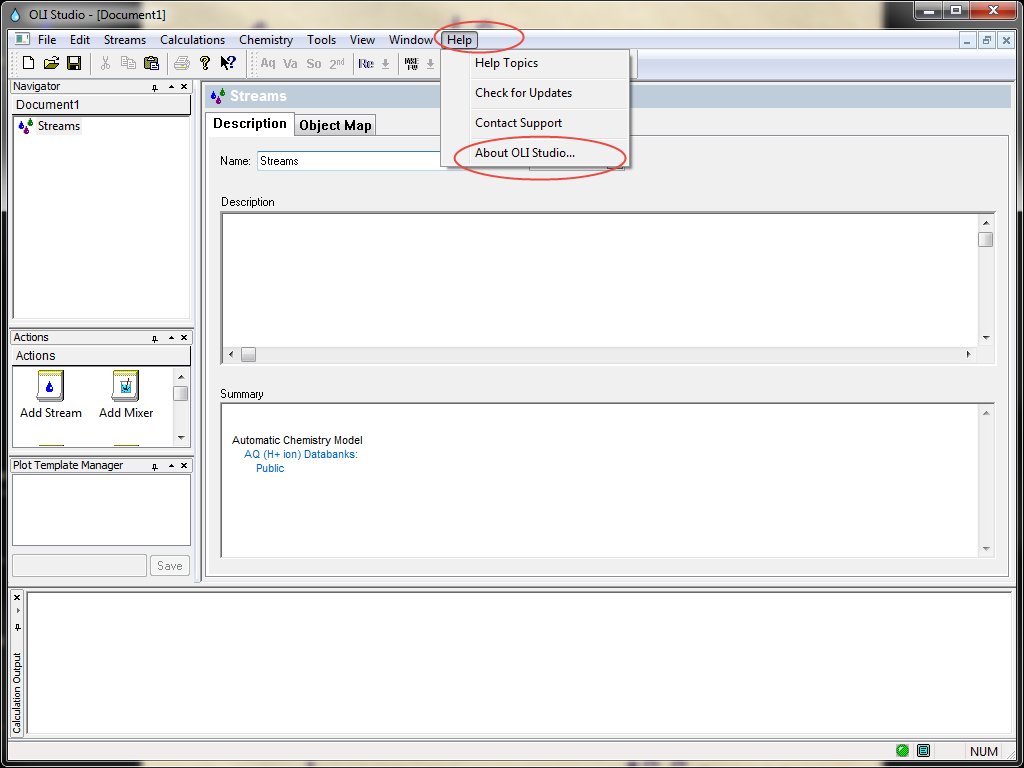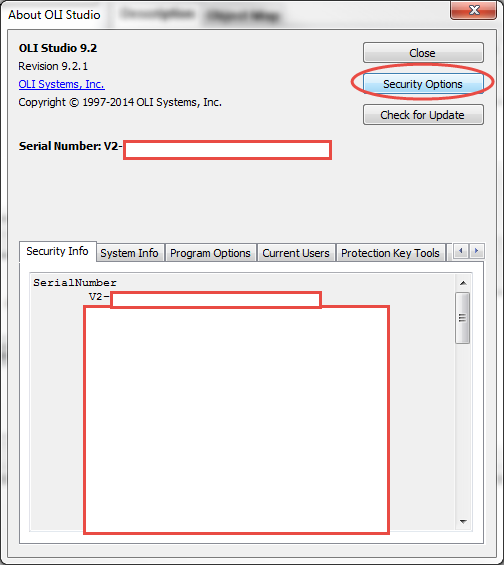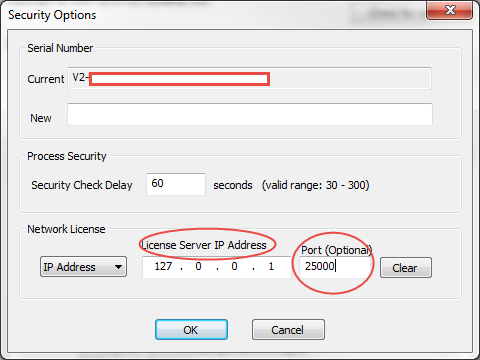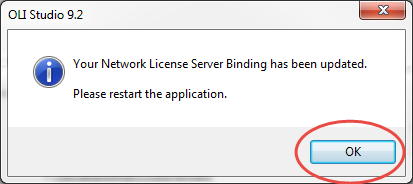Difference between revisions of "Adding a port number for Firewall"
| Line 1: | Line 1: | ||
| + | |||
| + | ==Overview== | ||
| + | |||
| + | In order to add a port number for your machine's firewall, the following tutorial is going to assume that the latest version of OLI's Network License manager is up and running at this point on a given machine. | ||
| + | |||
| + | == Updating the port number in the Network License Manager== | ||
| + | |||
| + | Go to ''start menu'' and find Network License Server under OLI Systems folder: | ||
| + | |||
| + | |||
[[File:Nlm1.png]] | [[File:Nlm1.png]] | ||
| + | |||
| + | |||
| + | Please note that this example is for the build 3.1.9 of the Network Security Provider. | ||
| + | |||
[[File:Nlm2.png]] | [[File:Nlm2.png]] | ||
| + | |||
| + | |||
| + | You will have to '''STOP''' the server in order to make changes to the port number: | ||
| + | |||
[[File:Nlm3.png]] | [[File:Nlm3.png]] | ||
| − | [[File: | + | |
| + | Go to the Network Setting tab as follows and click edit: | ||
| + | |||
| + | |||
| + | [[File:Nlm4.png]] | ||
| + | |||
| + | |||
| + | Editing the protocol will pop the following window. Input the Port number and click '''OK''' | ||
| + | |||
[[File:Nlm5.png]] | [[File:Nlm5.png]] | ||
| + | |||
| + | No you can '''Start''' the server again: | ||
[[File:Nlm6.png]] | [[File:Nlm6.png]] | ||
| + | |||
| + | When the Start button is greyed out , it means that the server has started. You can close this window now. | ||
[[File:Nlm7.png]] | [[File:Nlm7.png]] | ||
| − | + | ==Updating the Port number in OLI Studio == | |
| + | |||
| + | Open the OLI Studio from your desktop. This example has been created for V 9.2: | ||
| + | |||
| + | Go to Help and About OLI Studio: | ||
| − | |||
[[File:4 firewall.png]] | [[File:4 firewall.png]] | ||
| + | |||
| + | Click on Security options, | ||
| + | |||
| + | This will pop up the following window: | ||
| + | |||
[[File:3 firewall.png]] | [[File:3 firewall.png]] | ||
| + | |||
| + | Change the Port number under Network License section. The License Server IP Address will be provided by your company's IT department along with the Port number. | ||
[[File:1 firewall.png]] | [[File:1 firewall.png]] | ||
| + | |||
| + | Once you update the Port Number, you will need to close the OLI Software and re-open it. | ||
| + | Click '''OK''' on the following message. | ||
[[File:2 firewall.png]] | [[File:2 firewall.png]] | ||
| + | |||
| + | [[Security]] | ||
Revision as of 13:16, 9 January 2015
Overview
In order to add a port number for your machine's firewall, the following tutorial is going to assume that the latest version of OLI's Network License manager is up and running at this point on a given machine.
Updating the port number in the Network License Manager
Go to start menu and find Network License Server under OLI Systems folder:
Please note that this example is for the build 3.1.9 of the Network Security Provider.
You will have to STOP the server in order to make changes to the port number:
Go to the Network Setting tab as follows and click edit:
Editing the protocol will pop the following window. Input the Port number and click OK
No you can Start the server again:
When the Start button is greyed out , it means that the server has started. You can close this window now.
Updating the Port number in OLI Studio
Open the OLI Studio from your desktop. This example has been created for V 9.2:
Go to Help and About OLI Studio:
Click on Security options,
This will pop up the following window:
Change the Port number under Network License section. The License Server IP Address will be provided by your company's IT department along with the Port number.
Once you update the Port Number, you will need to close the OLI Software and re-open it. Click OK on the following message.