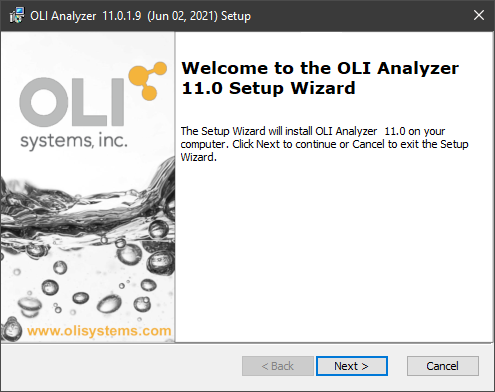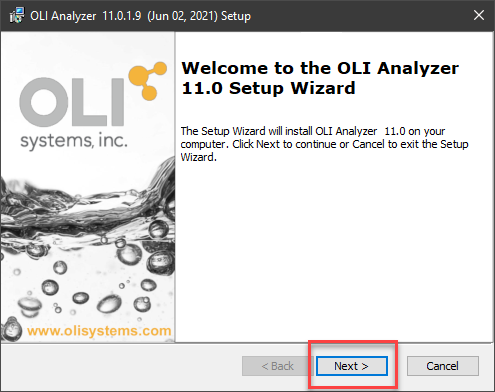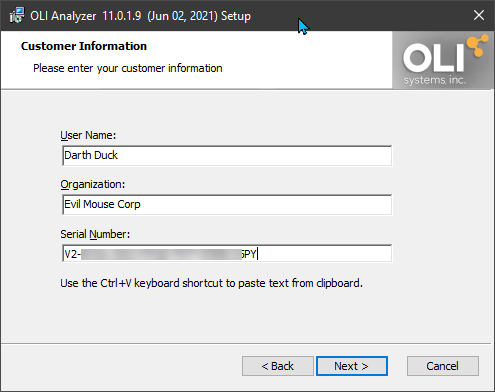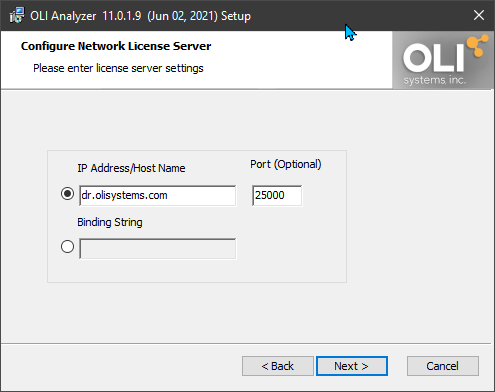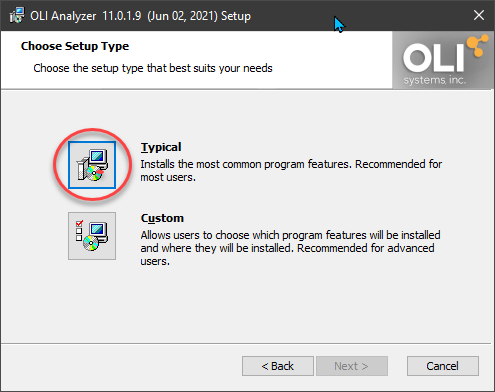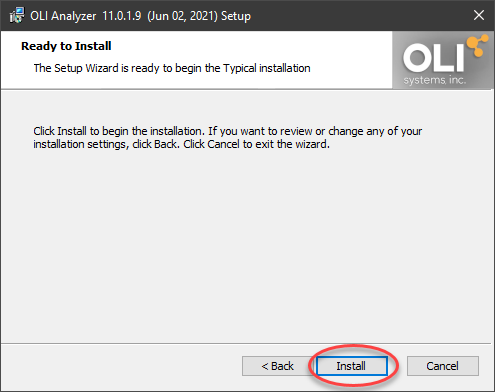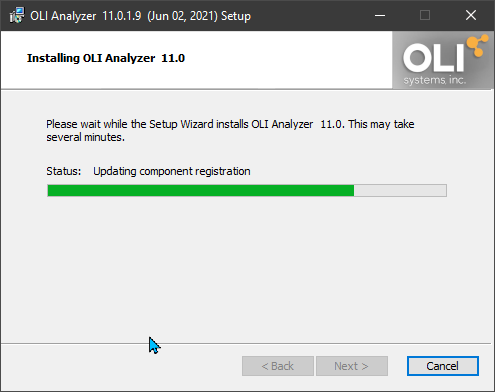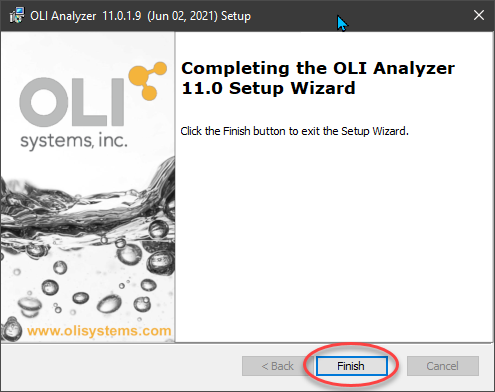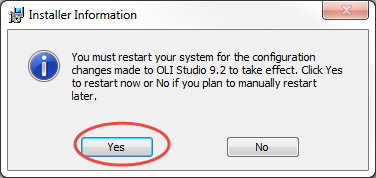How to use the OLI Remote License Manager
Contents
OLI's response to COVID-19
OLI Network Users
For a limited time, network users of OLI software who are working remotely and unable to VPN into their servers have free access to the 'OLI Remote Access Server. For these users, you do not need to reinstall the OLI software. Rather you can reset your serial number with a special serial number provided by OLI's technical support department. This will also require an update to the server name and port address as shown below.
Please see OLI Software Products - Network(Client) for details on updating the serial number, server name, and port address.
As of 1-September-2021, there has been a change in the remote access server. Please see Change in Remote Access Server
OLI Stand-alone Users
You may have already discovered that you cannot use Remote Desktop to access the OLI Software. This will generate an error message Error Terminal Services are not supported with local protection key.
For a limited time, stand-alone users of the OLI Software who have left their personal USB dongles at work, OLI is offering free access to the OLI Remote Access Server. This requires an active internet connection while using the OLI software. You do not need to reinstall the OLI software. Rather you can reset your serial number with a special serial number provided by OLI's technical support department. This will also require an entry for a server name and a port address as shown below.
Please see OLI Software Products - Network(Client) for details on updating the serial number, server name and port address.
Overview
Please make sure that you download the latest copy of OLI software. Please go to the following section to view tutorials for downloads : Downloading OLI software
This is an example for downloading and installing the OLI Software using the OLI Remote License Server.
OLI Remote License Server Concepts
Why it was created
The OLI Remote License Server was created to allow users to have access to the OLI Software when hosting the license manager is not possible. Such situations are (but are not limited to):
- Failure of the local host computer that has the OLI License Manager Installed
- Driver failure for either the hardlock or softkey security device (for both stand-alone and network installations)
- Trail software on virtual computers (or guest operating systems on the macOS or LINUX operating systems)
- Users who found themselves disconnected from their host networks
Requirements
The only requirement is that you must have a connection to the internet
Installing the software
Go to the location of your downloaded files. Double-click the file to start.
Select the radio button for I accept the terms in the License Agreement and click Next
Input your Client Serial number on the following screen for Customer Information. This number will probably be different from the one you were originally provided. Make sure this serial number is provided for the OLI Remote License Manager.
Now on the next step, we are installing the software on a different machine from the Network License Manager.
For the Server Name or IP Address Please enter the name:
dr.olisystems.com
(Please note, this is a computer name and not a website, do not enter "http://", just the type in the name)
A port number will be required, please enter:
25000
It should look like the following:
Click Next
Select the Typical install option
Now you are on the Ready to Install section. Click on Install
This will bring you to a Progress window.
Click Finish after you see the following window:
If you see the following window, make sure you select yes to restart. Restarting the machine ensures a complete install.
You should see an icon for the OLI software on your desktop as follows (we are showing OLI Analyzer as an example):
Double click or right mouse click-> Run, should successfully launch the OLI Studio:
[[]]
Firewall Issues
Sometimes your firewall will block an outbound connection (that is from your computer to our server.) If that occurs a common remedy is to create an outbound rule in your firewall. Here is a link from Microsoft on how to do that: