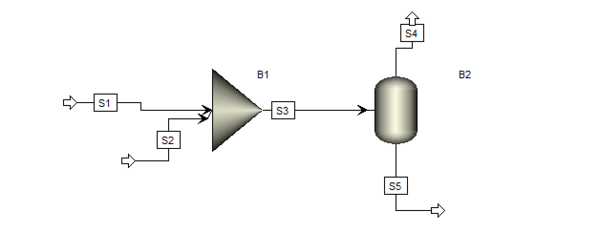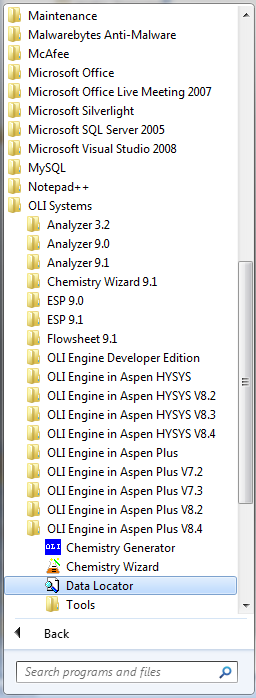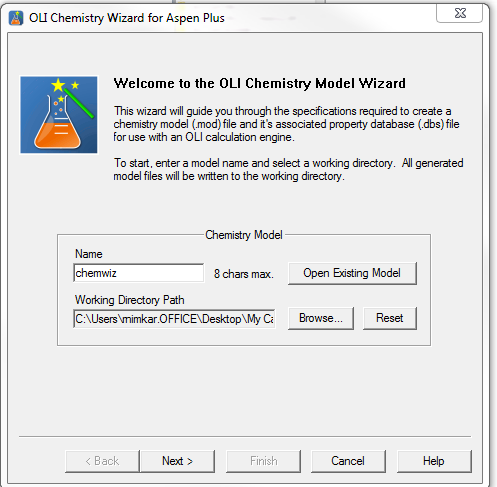Importing OLI Model in Aspen PLUS
We have created this example to help user better understand the use of OLI inside of Aspen PLUS. Please refer to the flow sheet of the example we are about to see
Now to activate OLI in Aspen PLUS , please make sure you have the correct OLI engine installed for your designated version. You can Confirm this at Programs-> All Programs-> OLI systems->OLI Engine in Aspen Plus 8.4
There are two possibilities for the import scenario between ASPEN and OLI. First is where there is no chemistry model built for the ASPEN simulation created by the user and they entirely need to use OLI chemistry. And second is when users have ASPEN chemistry for the simulation they have built and need OLI chemistry for certain sections ( subflowsheet) or certain blocks.
Let us begin with the first possibility when the simulation contains no chemistry inbuilt on the ASPEN side.
Chemistry model generation using OLI chemistry wizard
In this section we will talk about generating an electrolyte Multiple Solvent model ( MSE) which uses Hydronium ion for calculations. Build a chemistry with Water, HCL, NaOH using OLI chemistry wizard for Aspen Plus 8.4. Open Chemistry Wizard from the location shown in the above image. Following screen should pop up.