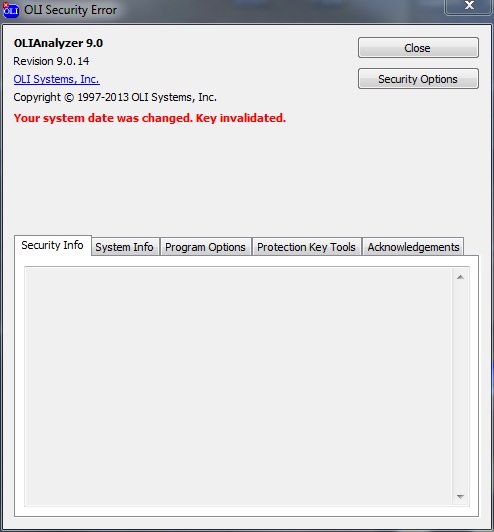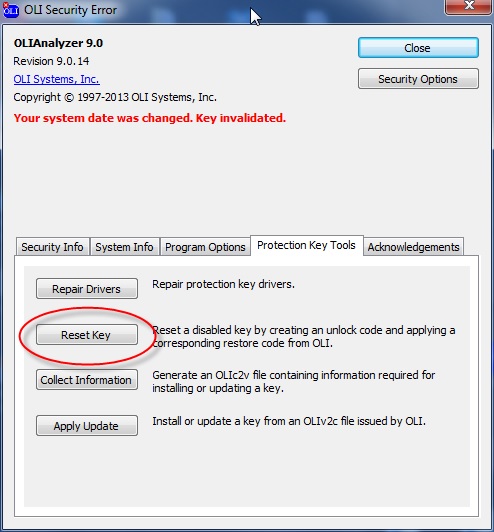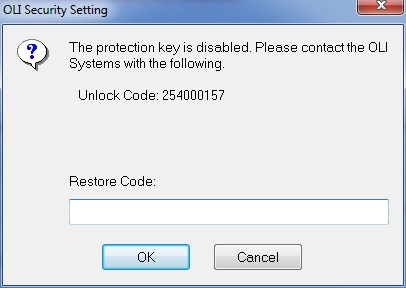Resetting the Hardware Key
Contents OLI Tips #5 Resetting the Hardware Key 1 Overview 1 How to Reset the hardlock key from the OLI Security Error dialog. 1 Manually resetting the OLI hardlock key 3
Overview
Occasionally there will be a need to reset the hardware key supplied by OLI Systems, Inc. There are many reasons for this reset. One typical reason is an automatic date change. This frequently occurs during a change from Daylight Savings Time to Standard time. If the computer is powered on when the Key was attached when the time changes, then a failed key may result.
Other times, the network administrator will synchronize all computer times with a central server. A roll-back in time may also fail the key. There are many other reasons a key will fail.
How to reset the hardlock key from the OLI Security Error dialog.
You might see a screen similar to this:
This indicates that the hardware key has failed.
Click the Protection Key Tools tab.
This will return a screen like
Click the Reset Key button.
Send the unlock code number (yours will be different) to OLI Systems. The number can be copied from the dialog. You can close the program.