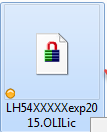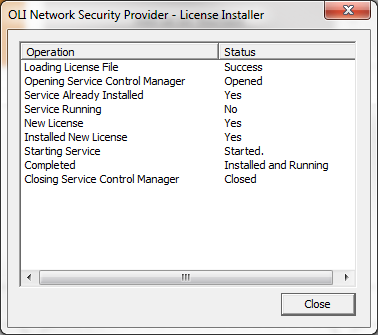Difference between revisions of "Updating license file for LH, LA and LS keys"
(Created page with "==Overview== In order to update the LH, LA and LS keys , the following tutorial is going to assume that the latest version of OLI's Network License manager is up and running a...") |
(→Information about the new license) |
||
| Line 4: | Line 4: | ||
== Information about the new license == | == Information about the new license == | ||
| − | You should have received an email from OLI systems which contains the information about your updated serial numbers. This email comes with a '''".OLIlic"''' file. | + | You should have received an email from OLI systems which contains the information about your updated serial numbers. This email comes with a '''".OLIlic"''' file. You will need this file for the next steps. |
| + | |||
| + | == Updating the License Server== | ||
| + | |||
| + | |||
| + | The attachment will look similar to the following file image: | ||
| + | |||
| + | [[File:LS4.png]] | ||
| + | |||
| + | |||
| + | |||
| + | Copy the file on the machine which has OLI Network License Manager installed. | ||
| + | |||
| + | |||
| + | Go to the machine and make sure that you have admin privileges for that particular machine. | ||
| + | |||
| + | |||
| + | Now double click on the file, it will prompt the following message: | ||
| + | |||
| + | [[File:LS4.png]] | ||
| + | |||
| + | Click '''Yes''' | ||
| + | |||
| + | |||
| + | Once the update is complete successfully you will see the following message: | ||
| + | |||
| + | |||
| + | [[File:LS3.png]] | ||
| + | |||
| + | |||
| + | If | ||
Revision as of 11:56, 23 December 2014
Overview
In order to update the LH, LA and LS keys , the following tutorial is going to assume that the latest version of OLI's Network License manager is up and running at this point on a given machine.
Information about the new license
You should have received an email from OLI systems which contains the information about your updated serial numbers. This email comes with a ".OLIlic" file. You will need this file for the next steps.
Updating the License Server
The attachment will look similar to the following file image:
Copy the file on the machine which has OLI Network License Manager installed.
Go to the machine and make sure that you have admin privileges for that particular machine.
Now double click on the file, it will prompt the following message:
Click Yes
Once the update is complete successfully you will see the following message:
If