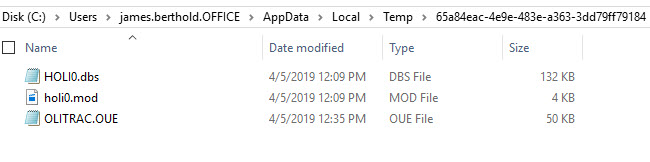Locating the OLI Temp files
Overview/Requirements
This wiki applies to both the OLI Engine in Aspen Hysys and the OLI Engine in Unisim Design
The trace information is only displayed if the environmental OLITRACE is enabled. See this wiki "Enabling OLI Trace" for instructions on how to enable this variable.
Locate the temporary folder
The OLI trace information is stored in the Windows TEMP folder. The contents of the trace folder are only visible if the host program (Aspen Plus or Unisim Design) is running. Closing these programs may delete the contents of the temporary folder.
The fastest way of find this folder is to type the command "%TEMP%" in the Windows 10 search bar"
This will open the file explorer windows and place you normally at the top of your temp folder.
Like most users, you probably have a lot of temporary files. Please sort the list to show the most recently created folder.
Unisim Design
For the OLI Engine in Unisim Design, the temporary folder has a long string name:
Click on the folder to see the temporary files that are created by the OLI Engine:
Aspen Hysys
For the OLI Engine in Aspen Hysys the OLI temporary files are stored in the root of the %TEMP% folder. There is no sub-folder"